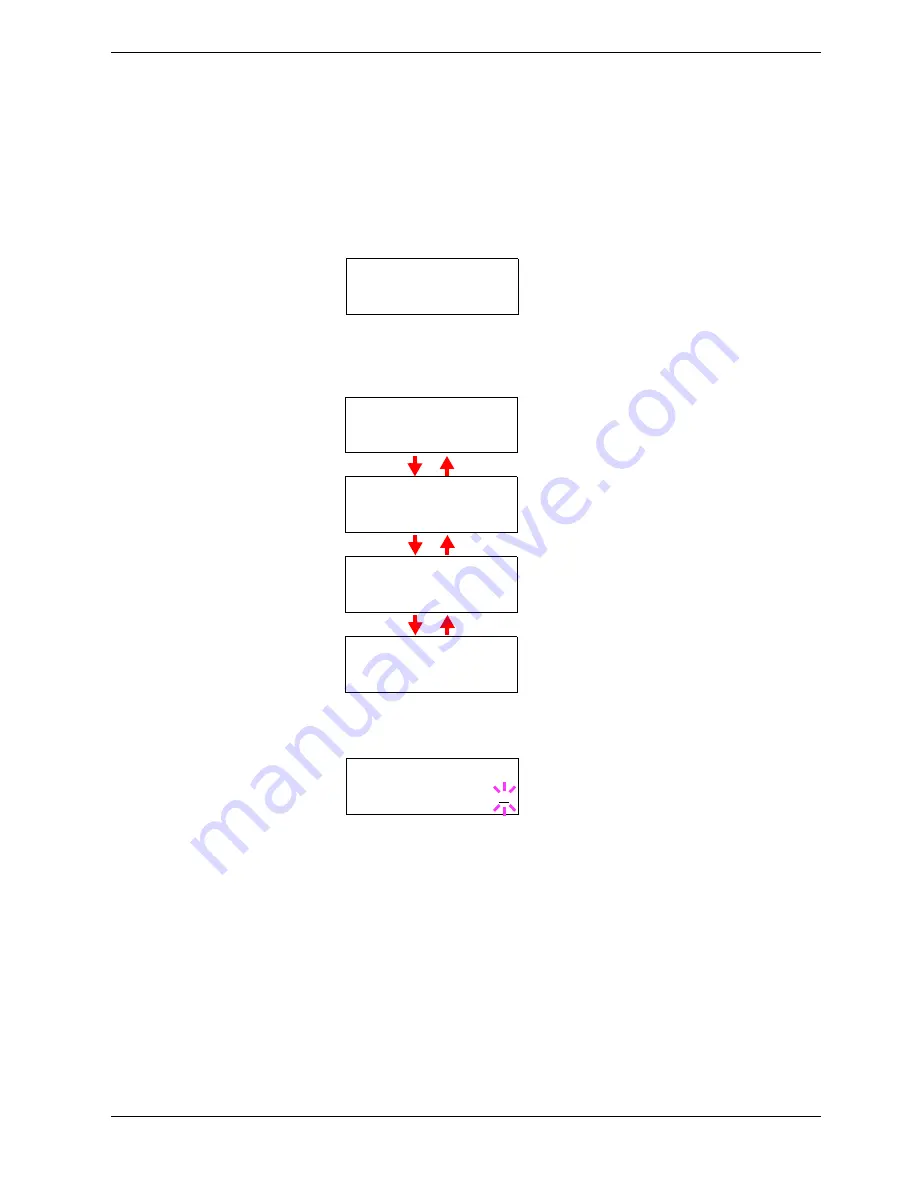
3.5 Changing the Interface Parameters
3-39
3.5.4
Resolving IP Address
To connect the printer to the network using TCP/IP protocol, you must set the IP address on
the printer. The IP address must be unique to the printer and should be obtained from your
network administrator.
1
11
1
Activate TCP/IP protocol in the manner described above.
2
22
2
Enter the submenu by pressing the
Z
key. Each time you press the
U
or
V
key, the
selection changes as shown below.
3
33
3
When
>>IP Address
is displayed, press the
ENTER
key. A blinking cursor (
_
)
appears at the last digit.
4
44
4
Press the
U
or
V
key to increase or decrease, respectively, the value at the blinking
cursor. Use the
Z
and
Y
keys to move the cursor right and left.
5
55
5
When the IP address is entered, press the
ENTER
key.
6
66
6
Press the
U
or
V
key to move to
Subnet Mask
. Perform the same procedure to
complete entering the subnet mask address.
7
77
7
Then, press the
U
or
V
key to move to
Gateway
. Perform the same procedure to
complete entering the subnet mask address.
8
88
8
Press the
MENU
key. The display returns to
Ready
. You can print a network status
page to confirm that the IP address, subnet mask address, and the gateway address
have been properly set. To print a network status page, see
Printing a Network
Interface Status Page
which follows.
>TCP/IP >
On
>>DHCP
Off
>>IP Address
000.000.000.000
>>Subnet Mask
000.000.000.000
>>Gateway
000.000.000.000
>>IP Address
000.000.000.000
Содержание FS-C8008DN
Страница 1: ...FS C8008N FS C8008DN Operation Guide Color Laser Printer FS C8008N FS C8008N ...
Страница 61: ...3 3 Menu Map and Status Pages 3 16 Figure 3 3 MENU MAP FS C8008N Page Printer ...
Страница 179: ...5 3 Cleaning the Printer 5 11 6 6 6 6 Close the front cover Figure 5 15 Front Cover ...
Страница 207: ...Appendix C Technical Specifications The technical specification may be changed for improvement purpose ...






























