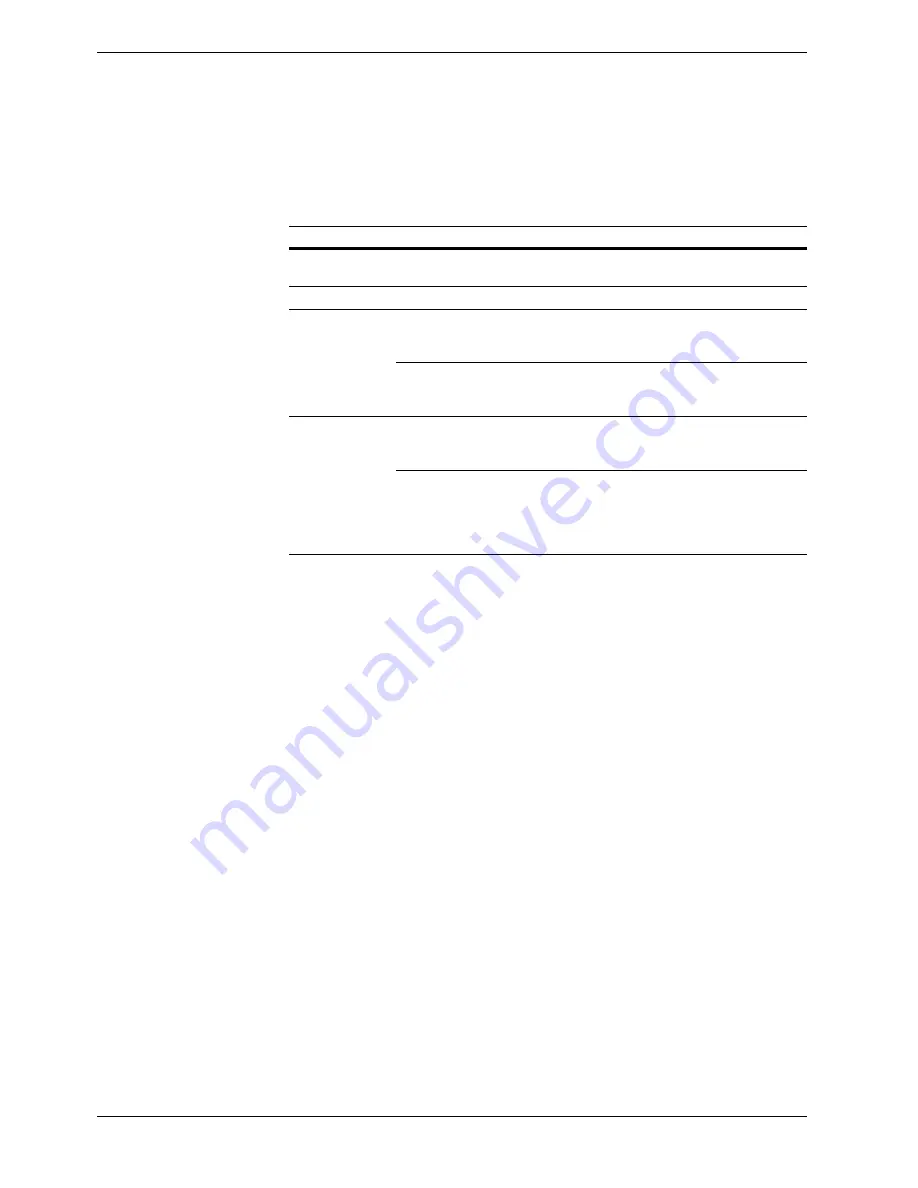
4.1 General Guidelines
4-2
4.1
General Guidelines
The table below provides basic solutions for problems you may encounter with the printer.
We suggest you consult this table to troubleshoot the problems before calling for service.
4.1.1
Tips
Printer problems may be solved easily by following the tips below. When you have
encountered a problem that following the above guidelines will not solve, try the following:
•
Turn the printer power off and wait for several seconds. Then, turn on the printer.
•
Reboot the computer which sends the print jobs to the printer.
•
Obtain and use the latest version of the printer driver. The latest versions of printer
drivers and utilities are available at: http://www.kyoceramita.com/download/.
•
Make sure that the procedures for printing are correctly followed in the application
software. Consult the documentation supplied with the application software.
•
If the printer prints garbage characters or stalls when the computer is turned on,
particularly when the printer is connected to the computer under Windows 98 via the
parallel port, rename device driver file drvwppqt.vxd. This file may be located in
Windows\System\Iosubsys or Arcada\System folder. For technical details, visit
Microsoft web site for the device driver.
Symptom
Check Items
Corrective Action
Print quality is not
good.
See
Section 4.2 Print Quality Problems on page 4-3
.
Paper is jammed.
See
Section 4.4 Clearing Paper Jams on page 4-12
.
Nothing lights on
the operator panel
even when power is
turned on and the
fan makes no noise.
Check that the power cord is properly
plugged into the power outlet.
Turn off the printer’s power, plug in the
power cord securely, and try turning on
the printer’s power again.
Check that the power
switch is in the On (|)
position.
Set the power switch to the On position.
The printer prints a
status page, but
does not print jobs
from the computer.
Check the printer cable or the interface
cable.
Connect both ends of the printer cable
securely. Try replacing the printer cable
or the interface cable.
Check program files and application
software.
Try printing another file or using another
print command. If the problem occurs
only with a specific file or application,
check the printer driver settings for that
application.
Table 4-1
Содержание FS-C8008DN
Страница 1: ...FS C8008N FS C8008DN Operation Guide Color Laser Printer FS C8008N FS C8008N ...
Страница 61: ...3 3 Menu Map and Status Pages 3 16 Figure 3 3 MENU MAP FS C8008N Page Printer ...
Страница 179: ...5 3 Cleaning the Printer 5 11 6 6 6 6 Close the front cover Figure 5 15 Front Cover ...
Страница 207: ...Appendix C Technical Specifications The technical specification may be changed for improvement purpose ...
















































