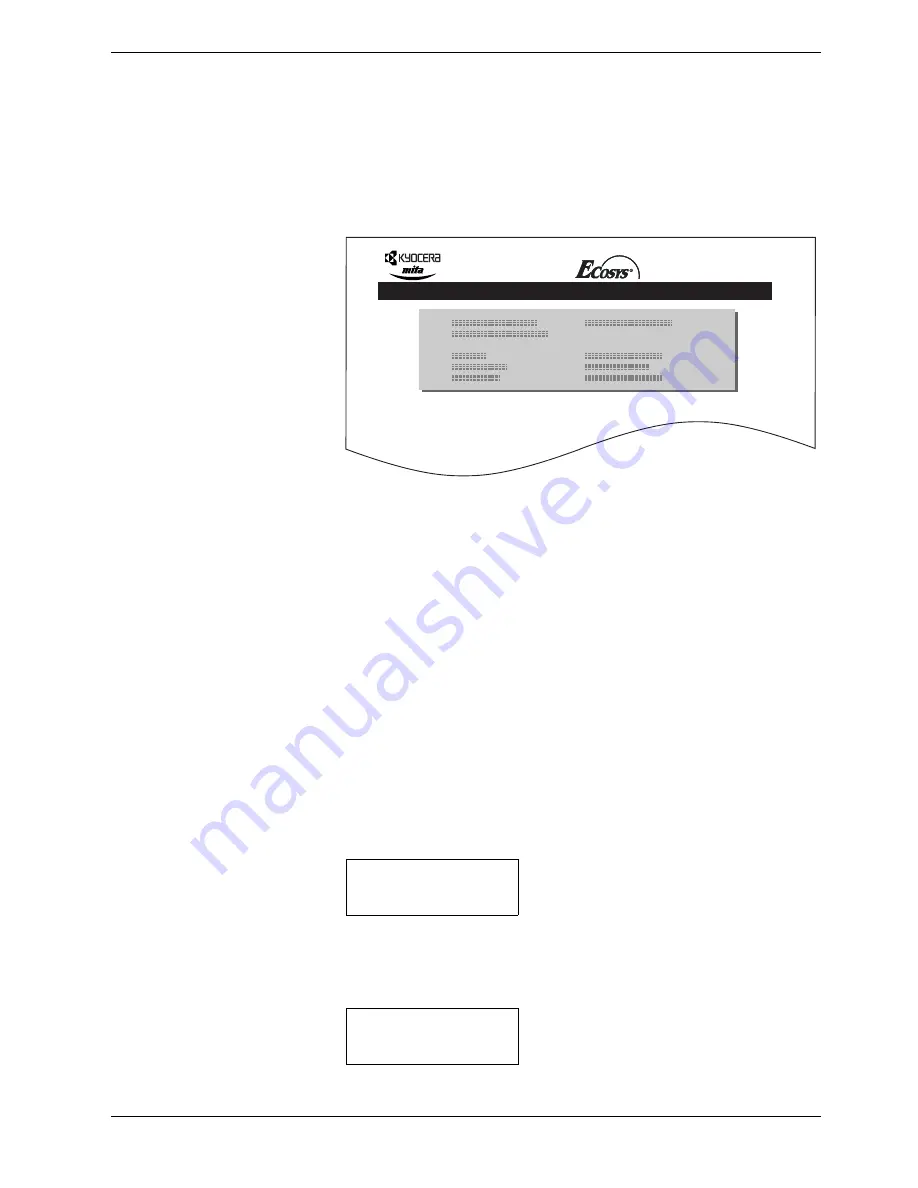
3.9 Operating the Storage Device
3-65
6
66
6
Press the
ENTER
key.
Processing
appears and formatting of the memory card
starts.
When the formatting is successfully completed, the printer automatically prints out a
format information page, which allows you to check the memory card for proper
formatting.
Figure 3-11
Format information page includes the following items:
When the memory card format information is printed, the display returns to
Ready
.
Printing a List of Data Names (Partitions)
The printer prints a list of all data names (referred to as partitions) stored in a memory card
for reference. (Printing a list is also available for a font card.)
To print a list of data names for the memory card, proceed as follows.
1
11
1
Press the
MENU
key.
2
22
2
Press the
U
or
V
key repeatedly until
Memory Card >
appears.
3
33
3
Press the
Z
key.
4
44
4
Press the
U
or
V
key repeatedly until
>List of Partitions
appears.
Capacity:
The total size of the memory card.
Used Space:
The size the printer uses for its system.
Free Space:
The size remaining in the memory card for storing data.
FORMAT INFORMATION
FS-C8008N Page Printer
Memory Card >
>List of
Partitions
Содержание FS-C8008DN
Страница 1: ...FS C8008N FS C8008DN Operation Guide Color Laser Printer FS C8008N FS C8008N ...
Страница 61: ...3 3 Menu Map and Status Pages 3 16 Figure 3 3 MENU MAP FS C8008N Page Printer ...
Страница 179: ...5 3 Cleaning the Printer 5 11 6 6 6 6 Close the front cover Figure 5 15 Front Cover ...
Страница 207: ...Appendix C Technical Specifications The technical specification may be changed for improvement purpose ...






























