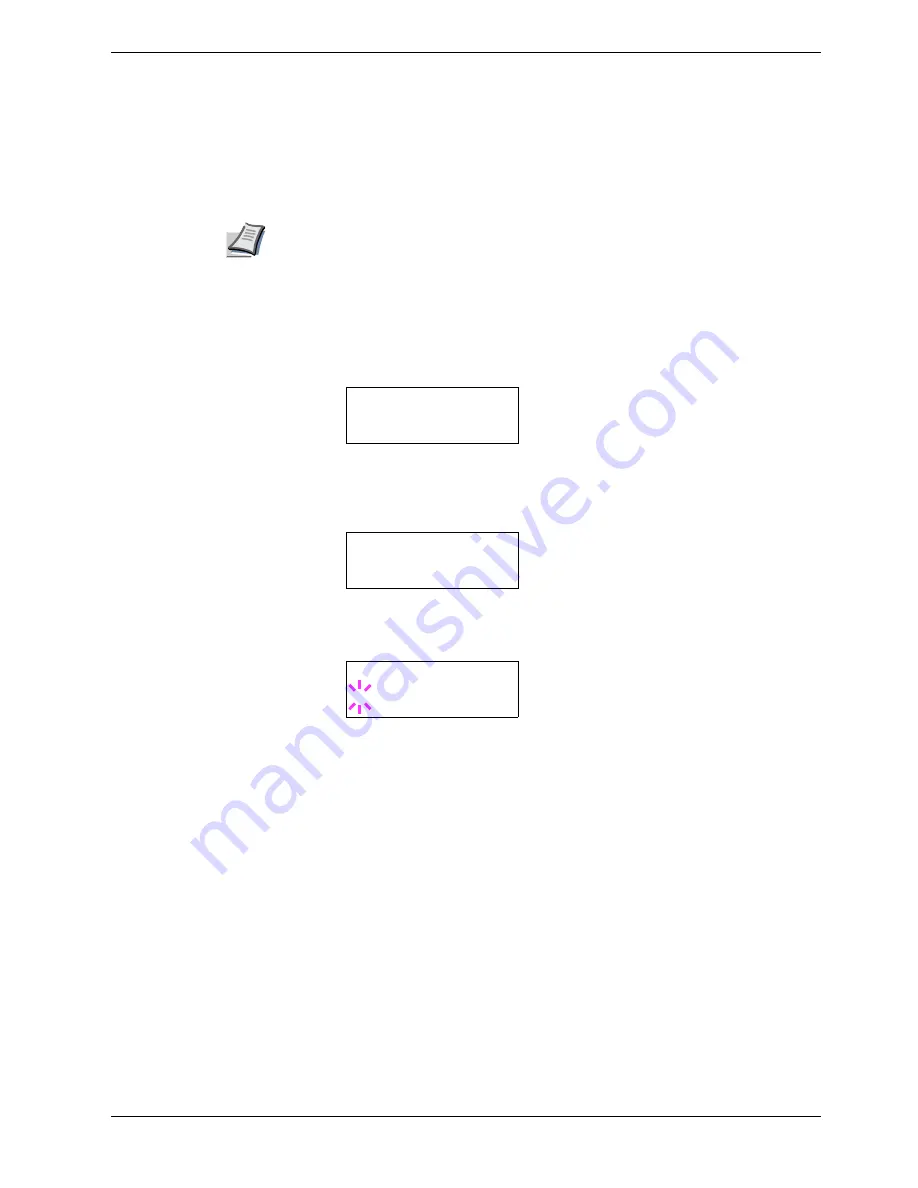
3.8 Setting Print Quality
3-59
3.8.2
Gloss Mode
The gloss mode, when set to
High
, increases the effect of glossiness in printing by reducing
the printing speed by half. The gloss mode is not available when
Transparency
is
selected as the paper type setting.
Note
Depending on the paper used, printing in gloss mode may cause wrinkle in paper. To
reduce wrinkle, try using thicker paper.
The default gloss mode is
Low
. To confirm or change the gloss mode, proceed as follows:
1
11
1
Press the
MENU
key.
2
22
2
Press the
U
or
V
key repeatedly until
Print Quality >
appears.
3
33
3
Press the
Z
key.
4
44
4
Press the
U
or
V
key repeatedly until
>Gloss Mode
appears.
5
55
5
To change the gloss mode, press the
ENTER
key. A blinking question mark (
?
)
appears.
6
66
6
Press the
U
or
V
key to change from
Low
to
High
.
7
77
7
Press the
ENTER
key to finalize the selection.
8
88
8
Press the
MENU
key. The display returns to
Ready
.
Print Quality >
>Gloss Mode
Low
>Gloss Mode
? Low
Содержание FS-C8008DN
Страница 1: ...FS C8008N FS C8008DN Operation Guide Color Laser Printer FS C8008N FS C8008N ...
Страница 61: ...3 3 Menu Map and Status Pages 3 16 Figure 3 3 MENU MAP FS C8008N Page Printer ...
Страница 179: ...5 3 Cleaning the Printer 5 11 6 6 6 6 Close the front cover Figure 5 15 Front Cover ...
Страница 207: ...Appendix C Technical Specifications The technical specification may be changed for improvement purpose ...






























