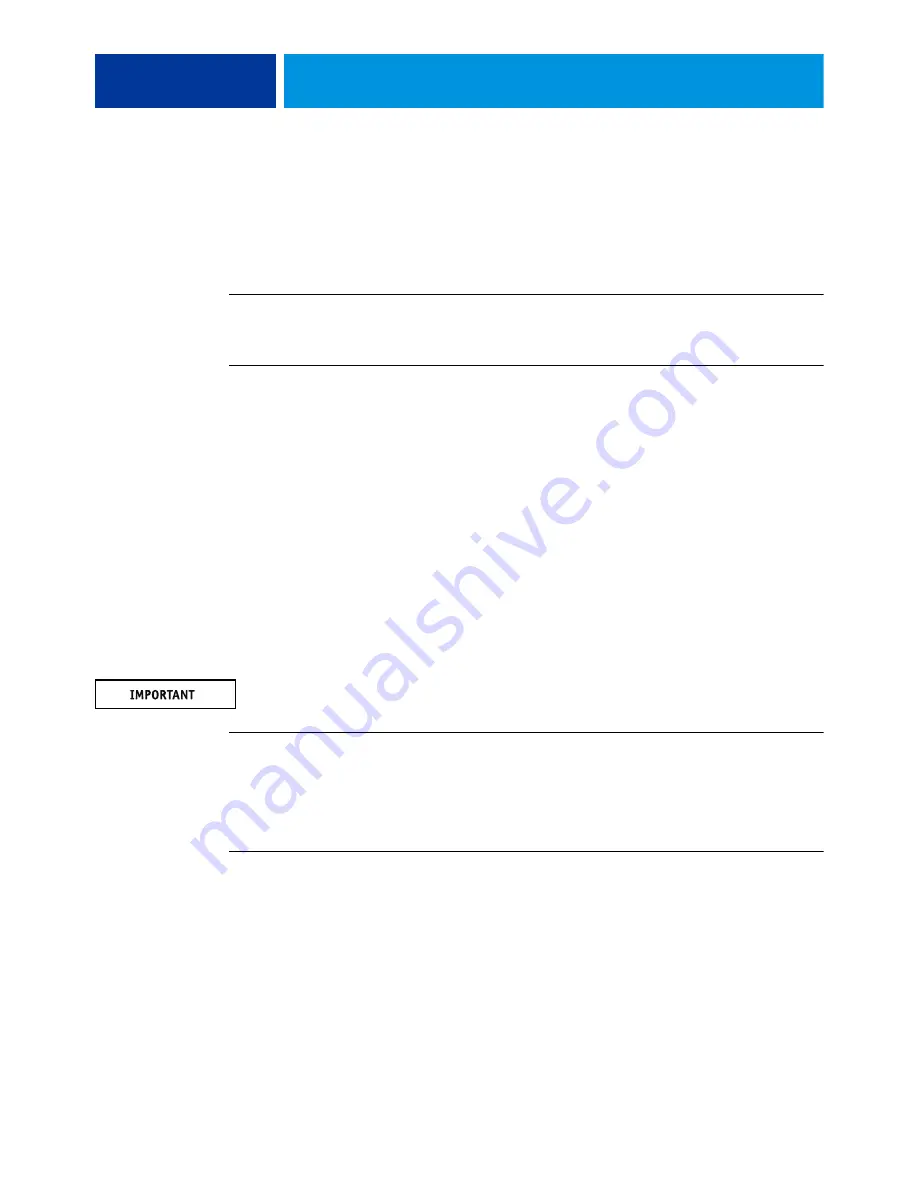
A
DMINISTRATION
42
Printing the Configuration page
The Configuration page lists the settings in effect for the current Setup. After you perform
Setup, print a Configuration page to confirm your settings. Post the current Configuration
page near the EX/i Print Server for quick reference. Users need the information on this page,
such as the current printer default settings.
T
O
THE
C
ONFIGURATION
PAGE
FROM
C
OMMAND
W
ORK
S
TATION
• In Command WorkStation, click File > Print > Server Configuration.
T
O
THE
C
ONFIGURATION
PAGE
FROM
THE
PRINTER
TOUCH
PANEL
1 On the printer touch panel, press the Services Home button.
2 Tap the Fiery icon.
3 On the Info tab, on the Print Pages tab, tap Configuration.
Starting, shutting down, rebooting, and restarting the EX/i Print Server
Generally, you can leave the EX/i Print Server and the printer running all the time. This
section describes how to start, shut down, reboot, and restart the EX/i Print Server when
necessary.
Restarting the EX/i Print Server resets the EX/i Print Server system software, but does not
reboot the entire system. Network access to the EX/i Print Server is temporarily interrupted
and all currently processing jobs are terminated.
If you use a USB flash drive, remove it before rebooting. Otherwise, the EX/i Print Server
does not reboot.
T
O
START
THE
EX/
I
P
RINT
S
ERVER
• Press the EX/i Print Server power button once.
Make sure that, on the connector panel, the power cable is connected and that the power
switch is in the ON (|) position, and then press the power button once.
T
O
SHUT
DOWN
,
RESTART
,
OR
REBOOT
FROM
THE
MONITOR
(EX P
RINT
S
ERVER
ONLY
)
1 Make sure that the EX Print Server is not receiving, processing, or printing any files.
If the system has just finished processing, wait at least five seconds after the system reaches
Idle before you proceed.
2 Close all applications except FieryBar.






























