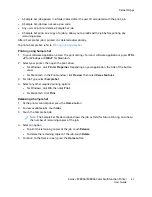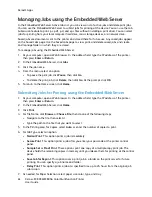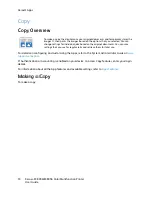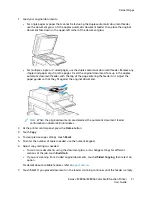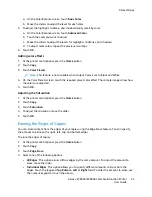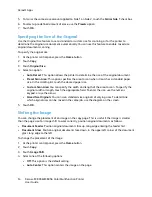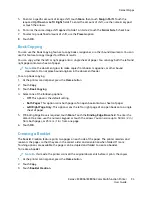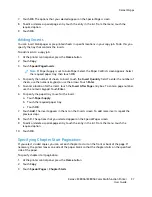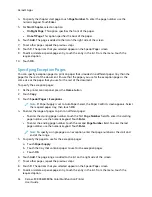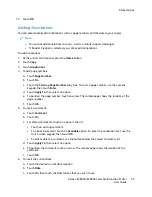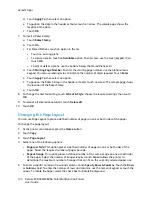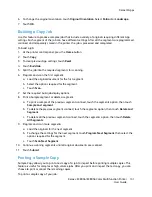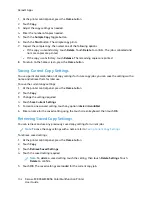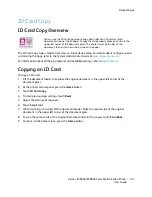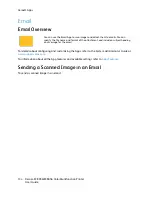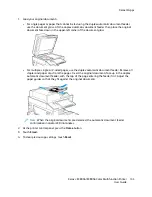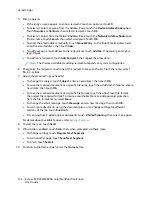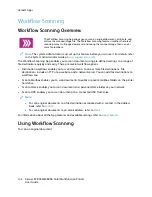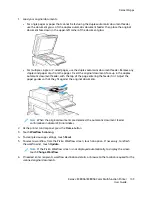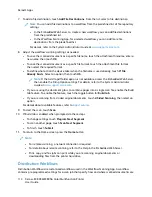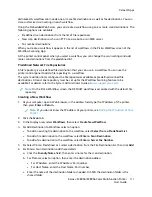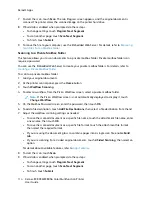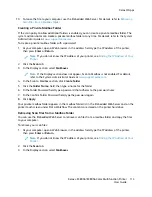6. To change the original orientation, touch
Original Orientation
. Select
Portrait
or
Landscape
.
7. Touch
OK
.
B
Buuiillddiinngg aa C
Cooppyy JJoobb
Use this feature to produce complex jobs that include a variety of originals requiring different App
settings. Each segment of the job can have different settings. After all the segments are programmed,
scanned, and temporarily stored in the printer, the job is processed and completed.
To build a job:
1. At the printer control panel, press the
Home
button.
2. Touch
Copy
.
3. To clear previous App settings, touch
Reset
.
4. Touch
Build Job
.
5. Split the job into the required segments for scanning.
6. Program and scan the first segment:
a.
Load the original document for the first segment.
b.
Select the options required for the segment.
c.
Touch
Scan
.
7. Set the required build job display options.
8. Print a Sample segment or delete a segment.
a.
To print a sample of the previous segment scanned, touch the segments option, then touch
Sample Last segment
.
b.
To delete the previous segment scanned, touch the segments option, then touch
Delete Last
Segment
.
c.
To delete all the previous segment scanned, touch the segments option, then touch
Delete
All Segments
.
9. Program and scan more segments.
a.
Load the originals for the next segment.
b.
To change the settings for the next segment, touch
Program Next Segment
, then select the
options required for the segment.
c.
Touch
Scan Next Segment
.
10. Continue scanning segments until all original documents are scanned.
11. Touch
Submit
.
PPrriinnttiinngg aa SSaam
mppllee C
Cooppyy
Sample Copy allows you to print a test copy of a job to inspect before printing multiple copies. This
feature is useful for complex or high-volume jobs. After you print and inspect the test copy, you can
choose to print or cancel the remaining copies.
To print a sample copy of your job:
Xerox
®
EC8036/EC8056 Color Multifunction Printer
User Guide
101
Содержание EC8036
Страница 1: ...Version 1 0 July 2021 702P08641 Xerox EC8036 EC8056 Color Multifunction Printer User Guide...
Страница 10: ...10 Xerox EC8036 EC8056 Color Multifunction Printer User Guide Table of Contents...
Страница 64: ...64 Xerox EC8036 EC8056 Color Multifunction Printer User Guide Getting Started...
Страница 74: ...74 Xerox EC8036 EC8056 Color Multifunction Printer User Guide Customize and Personalize...
Страница 248: ...248 Xerox EC8036 EC8056 Color Multifunction Printer User Guide Maintenance...
Страница 332: ...332 Xerox EC8036 EC8056 Color Multifunction Printer User Guide Specifications...
Страница 344: ...344 Xerox EC8036 EC8056 Color Multifunction Printer User Guide Regulatory Information...
Страница 350: ...350 Xerox EC8036 EC8056 Color Multifunction Printer User Guide Recycling and Disposal...
Страница 355: ...Xerox EC8036 EC8056 Color Multifunction Printer User Guide 355 E Apps Features This appendix contains...
Страница 368: ...368 Xerox EC8036 EC8056 Color Multifunction Printer User Guide Apps Features...
Страница 369: ......
Страница 370: ......