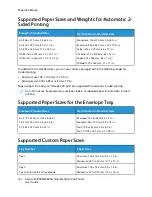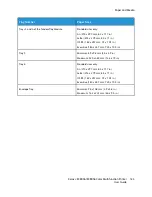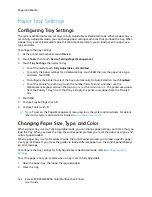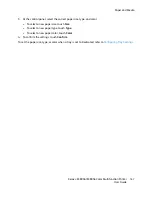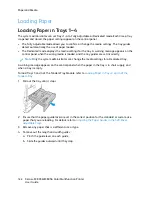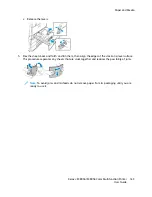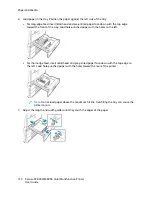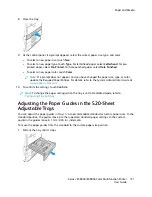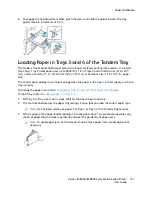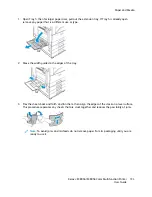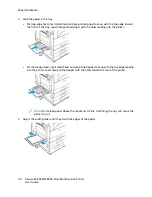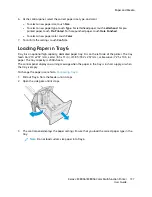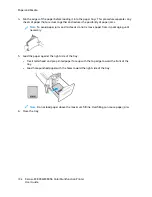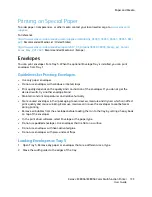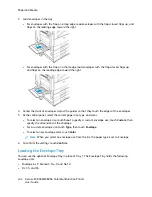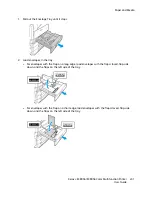Paper Tray Settings
C
Coonnffiigguurriinngg TTrraayy SSeettttiinnggss
The system administrator can set trays to Fully Adjustable or Dedicated mode. When a paper tray is
set to Fully Adjustable mode, you can change paper settings each time that you load the tray. When
a paper tray is set to Dedicated mode, the control panel prompts you to load a specific paper size,
type and color.
To configure the tray settings:
1. At the printer control panel, touch
Device
.
2. Touch
Tools
, then touch
Device SettingsPaper Management
.
3. Touch
Tray Settings
, then select a tray.
• To set the mode, touch
Fully Adjustable
or
Dedicated
.
• To specify the paper settings for a dedicated tray, touch
Edit
, then set the paper size, type,
and color. Touch
OK
.
• To configure the printer to select the tray automatically, for Auto Selection, touch
Enabled
.
• To set the priority for each tray, touch the number field. To enter a number, use the
alphanumeric keypad, or touch the plus icon (
+
) or the minus icon (
-
). The printer uses paper
from the Priority 1 tray first. If that tray is empty, the printer uses paper from the Priority 2
tray.
4. Touch
OK
.
5. To close Tray Settings, touch
X
.
6. To close Tools, touch
X
.
Note:
To access the Paper Management menu, log in as the system administrator. For details,
refer to the
System Administrator Guide
at
.
C
Chhaannggiinngg PPaappeerr SSiizzee,, TTyyppee,, aanndd C
Coolloorr
When a paper tray is set to Fully Adjustable mode, you can change paper settings each time that you
load the tray. When you close the tray, the control panel prompts you to set the paper size, type, and
color of paper loaded.
When a paper tray is set to Dedicated mode, the control panel prompts you to load a specific paper
size, type, and color. If you move the guides to load a different paper size, the control panel displays
an error message.
To configure the tray settings for Fully Adjustable or Dedicated mode, refer to
.
To set the paper size, type, or color when a tray is set to Fully Adjustable:
1. Open the paper tray, then load the required paper.
2. Close the tray.
186
Xerox
®
EC8036/EC8056 Color Multifunction Printer
User Guide
Содержание EC8036
Страница 1: ...Version 1 0 July 2021 702P08641 Xerox EC8036 EC8056 Color Multifunction Printer User Guide...
Страница 10: ...10 Xerox EC8036 EC8056 Color Multifunction Printer User Guide Table of Contents...
Страница 64: ...64 Xerox EC8036 EC8056 Color Multifunction Printer User Guide Getting Started...
Страница 74: ...74 Xerox EC8036 EC8056 Color Multifunction Printer User Guide Customize and Personalize...
Страница 248: ...248 Xerox EC8036 EC8056 Color Multifunction Printer User Guide Maintenance...
Страница 332: ...332 Xerox EC8036 EC8056 Color Multifunction Printer User Guide Specifications...
Страница 344: ...344 Xerox EC8036 EC8056 Color Multifunction Printer User Guide Regulatory Information...
Страница 350: ...350 Xerox EC8036 EC8056 Color Multifunction Printer User Guide Recycling and Disposal...
Страница 355: ...Xerox EC8036 EC8056 Color Multifunction Printer User Guide 355 E Apps Features This appendix contains...
Страница 368: ...368 Xerox EC8036 EC8056 Color Multifunction Printer User Guide Apps Features...
Страница 369: ......
Страница 370: ......