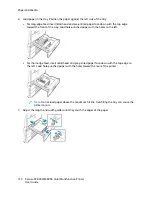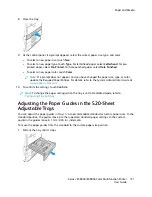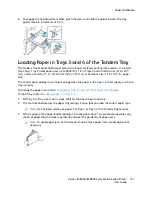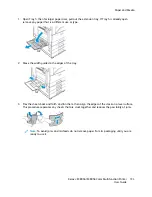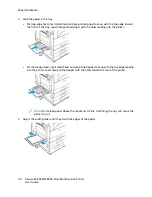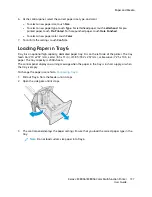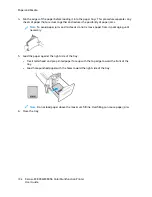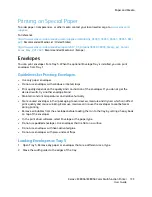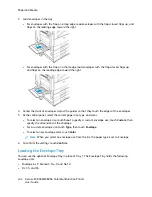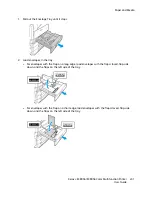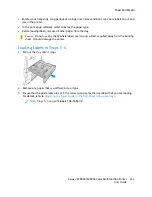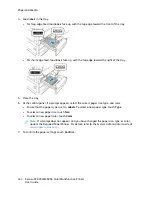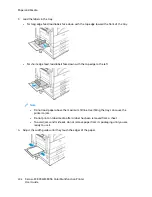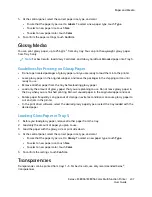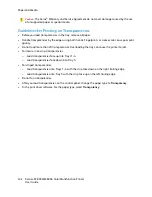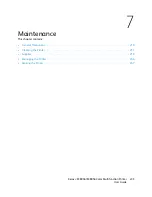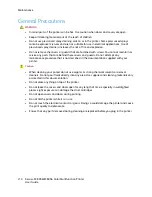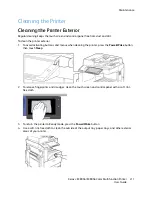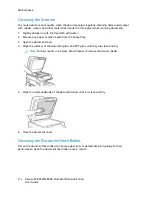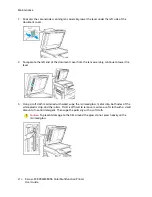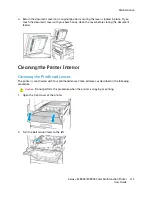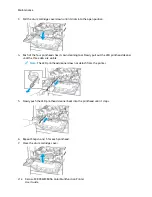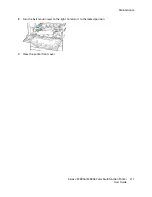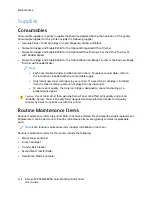4. Load labels in the tray.
• For long-edge feed, load labels face up, with the top edge toward the front of the tray.
• For short-edge feed, load labels face up, with the top edge toward the right of the tray.
5. Close the tray.
6. At the control panel, if a prompt appears, select the correct paper size, type, and color.
• Ensure that the paper type is set to
Labels
. To select a new paper type, touch
Type
.
• To select a new paper size, touch
Size
.
• To select a new paper color, touch
Color
.
Note:
If a prompt does not appear, and you have changed the paper size, type, or color,
update the Required Paper Policies. For details, refer to the
System Administrator Guide
at
7. To confirm the paper settings, touch
Confirm
.
204
Xerox
®
EC8036/EC8056 Color Multifunction Printer
User Guide
Содержание EC8036
Страница 1: ...Version 1 0 July 2021 702P08641 Xerox EC8036 EC8056 Color Multifunction Printer User Guide...
Страница 10: ...10 Xerox EC8036 EC8056 Color Multifunction Printer User Guide Table of Contents...
Страница 64: ...64 Xerox EC8036 EC8056 Color Multifunction Printer User Guide Getting Started...
Страница 74: ...74 Xerox EC8036 EC8056 Color Multifunction Printer User Guide Customize and Personalize...
Страница 248: ...248 Xerox EC8036 EC8056 Color Multifunction Printer User Guide Maintenance...
Страница 332: ...332 Xerox EC8036 EC8056 Color Multifunction Printer User Guide Specifications...
Страница 344: ...344 Xerox EC8036 EC8056 Color Multifunction Printer User Guide Regulatory Information...
Страница 350: ...350 Xerox EC8036 EC8056 Color Multifunction Printer User Guide Recycling and Disposal...
Страница 355: ...Xerox EC8036 EC8056 Color Multifunction Printer User Guide 355 E Apps Features This appendix contains...
Страница 368: ...368 Xerox EC8036 EC8056 Color Multifunction Printer User Guide Apps Features...
Страница 369: ......
Страница 370: ......