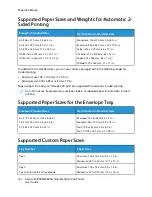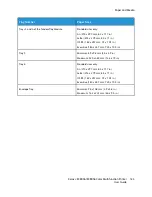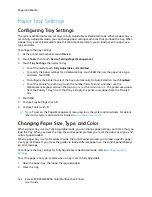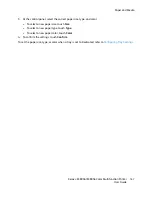6. Click
OK
.
The new paper size is added to the paper size list.
Creating and Saving Custom Sizes for Macintosh
1. In the application, click
File > Print
.
2. Click
Paper Size
, then select
Manage Custom Sizes
.
3. To add a new size, in the Manage Paper Sizes window, click the plus sign (
+
).
4. Double-click
Untitled
, then type a name for the new custom size.
5. Enter the height and width of the new custom size.
6. Click the arrow for the Non-Printable Area field, then select the printer from the list. Or, for User
Defined margins, set the top, bottom, right, and left margins.
7. To save the settings, click
OK
.
D
Deeffiinniinngg aa C
Cuussttoom
m PPaappeerr SSiizzee aatt tthhee C
Coonnttrrooll PPaanneell
You can print custom-size paper from Tray 5. If Trays 1 and 2 are set to Fully Adjustable mode, you
can print custom-size paper from Trays 1 and 2. Custom-size paper settings are saved in the print
driver and are available for you to select in all your applications.
Note:
To configure the tray settings for Fully Adjustable or Dedicated mode, refer to
.
1. Open the paper tray, then load the custom-size paper.
2. Close the tray.
3. At the control panel, to define the new paper size, touch
Size
, then touch
Custom
.
4. In the Custom Paper Size window, enter the height and width of the new paper size, then touch
OK
.
5. To confirm the settings, touch
Confirm
.
PPrriinnttiinngg oonn C
Cuussttoom
m--SSiizzee PPaappeerr
Note:
Before you print on custom-size paper, define the custom width and length of the paper
in the print driver software and on the printer control panel. For more information, refer to
PPrriinnttiinngg oonn C
Cuussttoom
m--SSiizzee PPaappeerr ffrroom
m tthhee W
Wiinnddoow
wss V
V33 PPrriinntt D
Drriivveerr
Note:
Before you print on custom-size paper, define the custom size in the Printer Properties.
For details, refer to
Creating and Saving Custom Sizes for the Windows V3 Print Driver
1. Load the custom-size paper in the tray.
2. In the application, click
File > Print
, then select your printer.
3. In the Print dialog box, click
Printer Properties
.
4. On the Printing Options tab, from the Paper list, select the required custom paper size and type.
172
Xerox
®
EC8036/EC8056 Color Multifunction Printer
User Guide
Содержание EC8036
Страница 1: ...Version 1 0 July 2021 702P08641 Xerox EC8036 EC8056 Color Multifunction Printer User Guide...
Страница 10: ...10 Xerox EC8036 EC8056 Color Multifunction Printer User Guide Table of Contents...
Страница 64: ...64 Xerox EC8036 EC8056 Color Multifunction Printer User Guide Getting Started...
Страница 74: ...74 Xerox EC8036 EC8056 Color Multifunction Printer User Guide Customize and Personalize...
Страница 248: ...248 Xerox EC8036 EC8056 Color Multifunction Printer User Guide Maintenance...
Страница 332: ...332 Xerox EC8036 EC8056 Color Multifunction Printer User Guide Specifications...
Страница 344: ...344 Xerox EC8036 EC8056 Color Multifunction Printer User Guide Regulatory Information...
Страница 350: ...350 Xerox EC8036 EC8056 Color Multifunction Printer User Guide Recycling and Disposal...
Страница 355: ...Xerox EC8036 EC8056 Color Multifunction Printer User Guide 355 E Apps Features This appendix contains...
Страница 368: ...368 Xerox EC8036 EC8056 Color Multifunction Printer User Guide Apps Features...
Страница 369: ......
Страница 370: ......