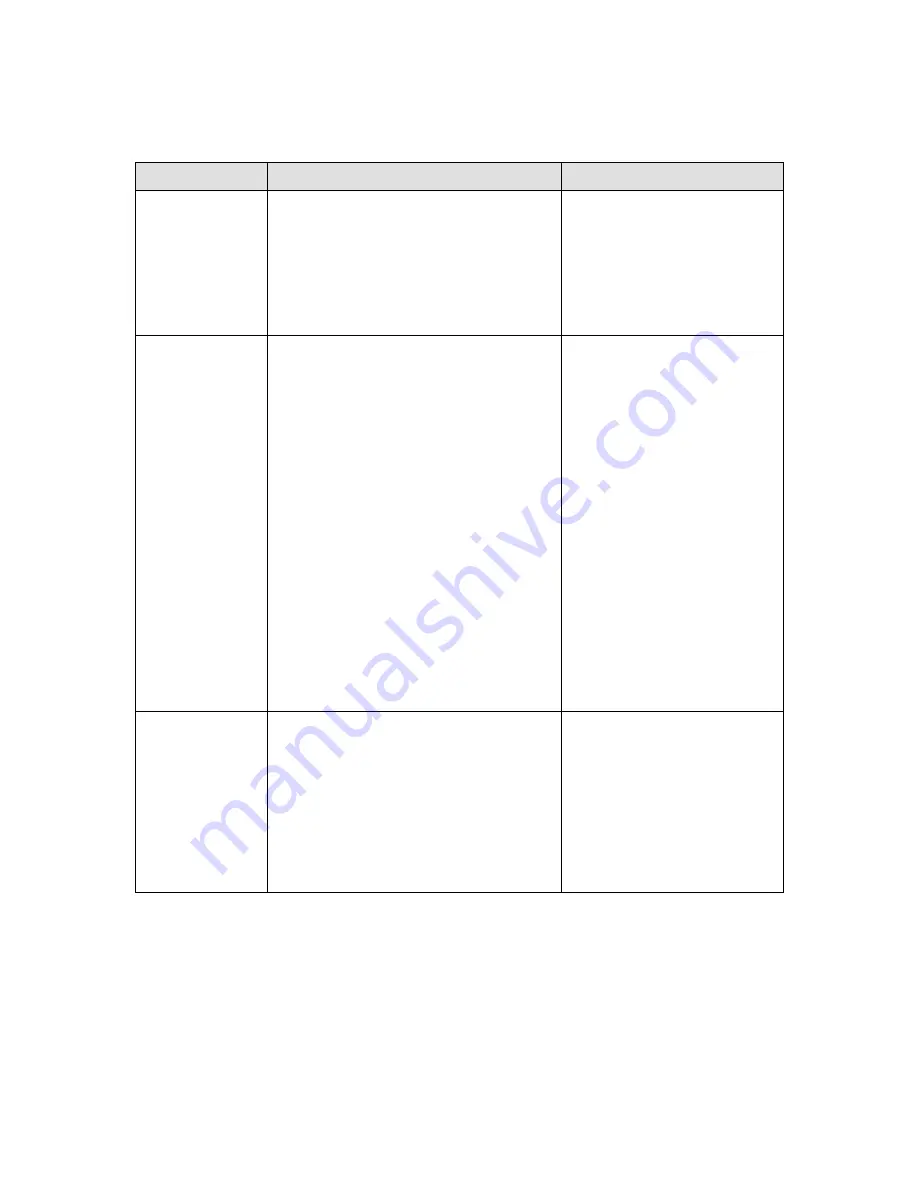
Control Panel
•
59
Printer Status
Definition/Cause
Action
Page too
complex/Memory
overflow
(continues)
If the
Auto-continue
is checked and the
15 seconds time-out value is expired, the
printer continues with the print job.
If the
Auto-continue
is off or the 15
seconds time-out value has not expired,
the printer will suspend all print jobs until
the control panel button is pressed.
If the image still does not look
good, you may want to install
an optional RAM SIMM to your
printer.
Post printing
paper size error
This status occurs when the printer
detects a printing paper size which does
not match the size of data received by the
printer while printing. Lights are on as
soon as this state is detected and as long
as it takes the printer to process the data.
This can occur when MBF is used for a
source, or if the incorrect paper size has
been loaded into 250-sheet or 500-sheet
paper cassette.
If the
Auto-continue
is checked and the
15 seconds time-out value has expired,
the printer continues the print job.
If the
Auto-continue
is off or the
standard 15 seconds time-out value has
not expired yet, the printer will suspend all
print job.
The printer operator should set
the correct paper size into the
paper cassette and press the
control panel button.
Lower resolution
used
When Adobe Memory Booster technology
is used and the resolution of the page
image appears degraded, this status will
be indicated as soon as the state is
detected and as long as it takes the
printer to process the job.
If the
Auto-continue
is checked and the
15 seconds time-out value is expired, the
printer continues with the print job.
16 MB DRAM Memory
upgrade is recommended.
Содержание DocuPrint P12
Страница 1: ...DocuPrint P12 User Guide 602E20580 11 97 ...
Страница 14: ...Knowing Your Printer 1 ...
Страница 23: ...Setting Up 2 ...
Страница 42: ...Print Media 3 ...
Страница 57: ...46 Chapter 3 7 Gently push the envelope cassette into the printer until it stops ...
Страница 63: ...Control Panel 4 ...
Страница 73: ...Xerox DocuPrint P12 Printer Driver 5 ...
Страница 98: ...Xerox DocuPrint P12 Status Monitor 6 ...
Страница 110: ...DOS Utilities 7 ...
Страница 122: ...Printer Options 8 ...
Страница 132: ...Printer Options 123 7 Slide the side cover off 8 Remove the interface cover ...
Страница 142: ...Maintenance 9 ...
Страница 155: ...Troubleshooting 10 ...
Страница 168: ...Appendices Appendices ...
Страница 172: ...Warranty Warranty ...
Страница 175: ...169 Index Index Index ...






























