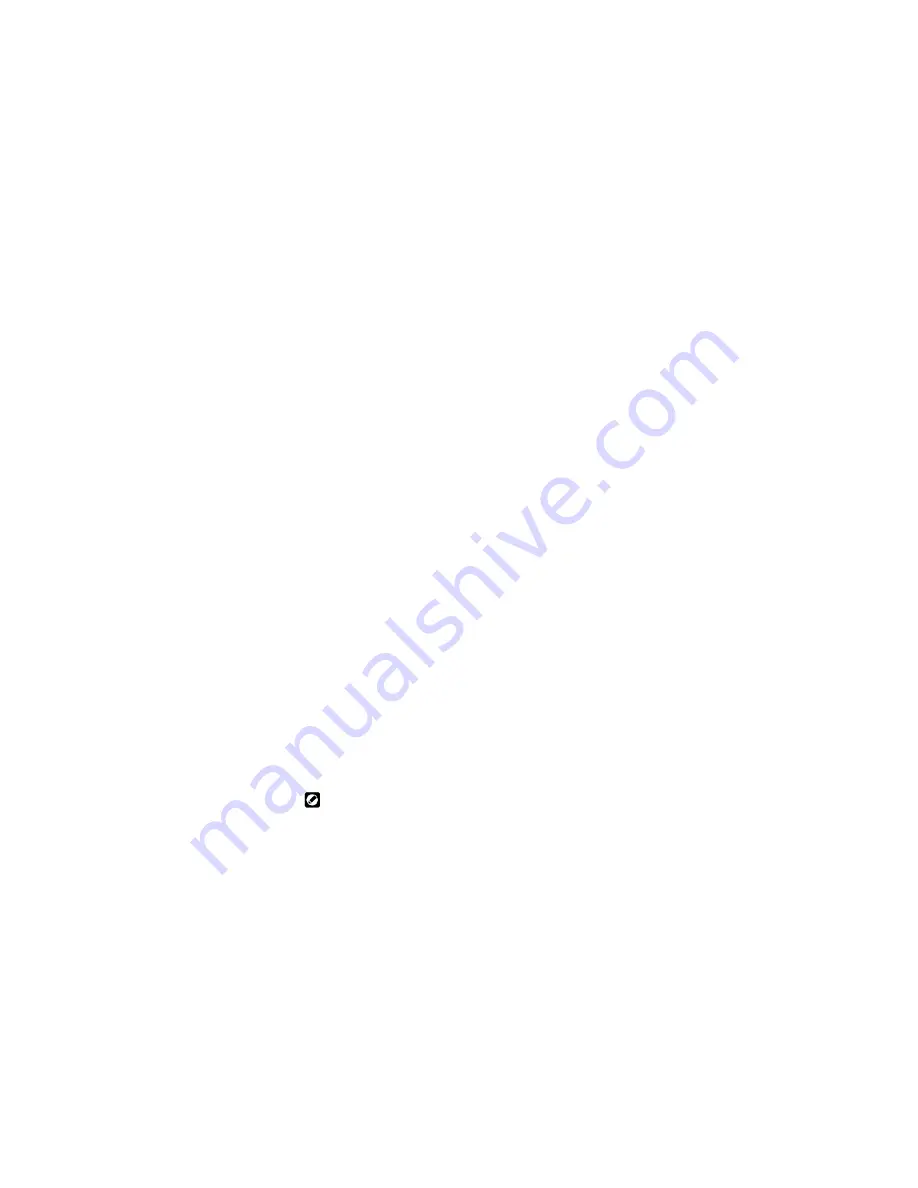
148
•
Chapter 10
10-1
Clearing Paper Jams
When a paper jam occurs, the Error LED will turn on with the Paper
LED blinking.
The most common causes of paper jams are:
•
The paper tray width guide is not set properly.
Ensure that the paper tray width guide is adjusted against the paper
so that the papers feed into the printer correctly.
•
The printer is not level.
Place the printer on a flat surface.
•
The print medium does not meet the recommended specifications
for the printer.
See 'Chapter 6 Selecting Print Media' for print media specifications
and select the correct print medium.
•
Transparencies, labels, postcards or envelopes were not fanned
before loading.
Fan them before loading.
•
The print medium is not loaded correctly.
Remove the print medium and load it correctly.
Paper jams normally occur at the following locations:
•
Before reaching the Laser Printer cartridge
☞
10-1-1 Jam before reaching Laser Printer cartridge
•
Between the Laser Printer cartridge and the paper exit
☞
10-1-2 Jam after leaving Laser Printer cartridge
•
At the paper exit
☞
10-1-3 Jam at the paper exit
When you lift up the top cover of the printer, you can also see a label with
diagrams on it, instructing you on how to clear paper jams.
The following sections will instruct you on how to clear paper jams in the
various areas described above.
Содержание DocuPrint P12
Страница 1: ...DocuPrint P12 User Guide 602E20580 11 97 ...
Страница 14: ...Knowing Your Printer 1 ...
Страница 23: ...Setting Up 2 ...
Страница 42: ...Print Media 3 ...
Страница 57: ...46 Chapter 3 7 Gently push the envelope cassette into the printer until it stops ...
Страница 63: ...Control Panel 4 ...
Страница 73: ...Xerox DocuPrint P12 Printer Driver 5 ...
Страница 98: ...Xerox DocuPrint P12 Status Monitor 6 ...
Страница 110: ...DOS Utilities 7 ...
Страница 122: ...Printer Options 8 ...
Страница 132: ...Printer Options 123 7 Slide the side cover off 8 Remove the interface cover ...
Страница 142: ...Maintenance 9 ...
Страница 155: ...Troubleshooting 10 ...
Страница 168: ...Appendices Appendices ...
Страница 172: ...Warranty Warranty ...
Страница 175: ...169 Index Index Index ...






























