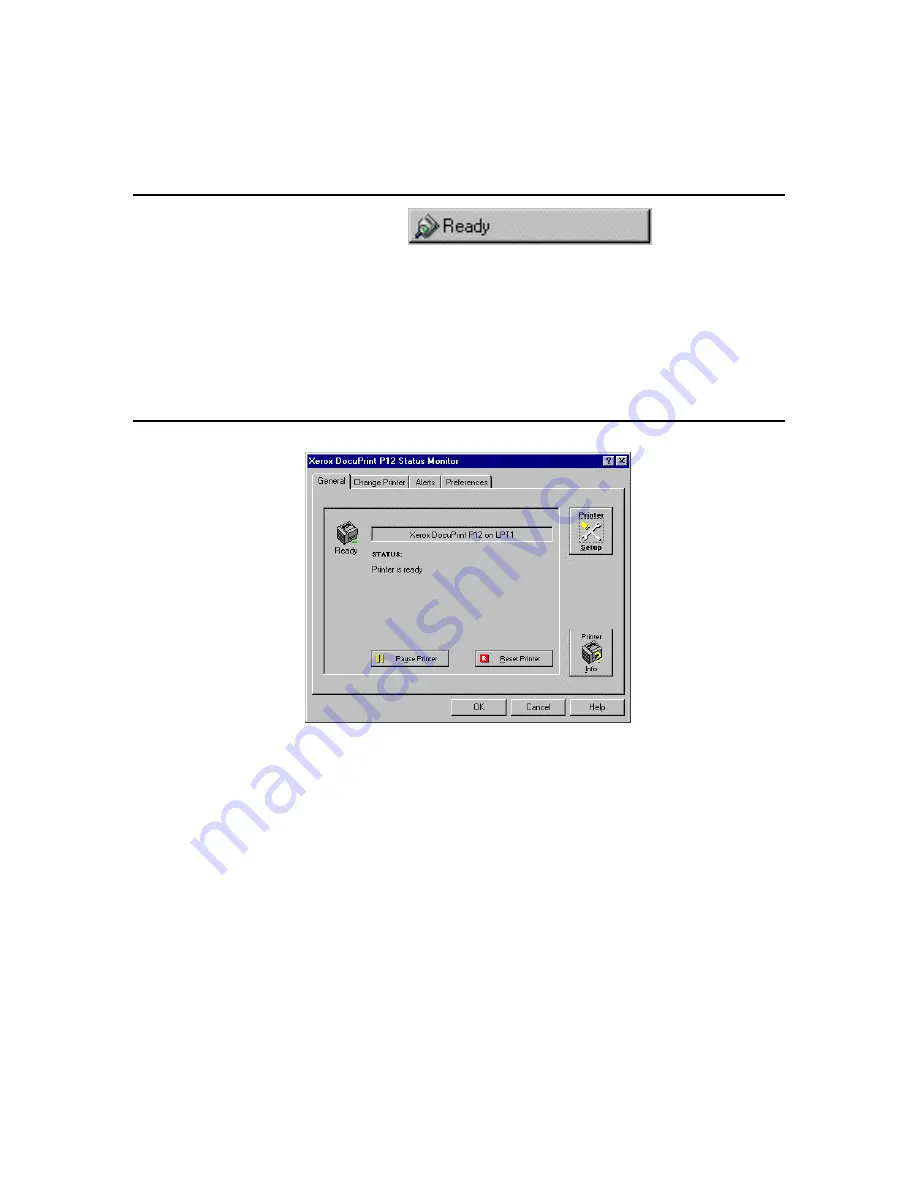
94
•
Chapter 6
6-2-3
Taskbar view (Windows 95 only)
The taskbar view of the Status Monitor provides a compact
representation of the current printer status in the user’s Windows 95
task bar. The text on this taskbar button is a concise summary of the
present printer status.
Clicking this also brings up the Max Window.
6-2-4
Max Window view
In this window, there are four tabs, namely,
General
,
Change Printer
,
Alerts
, and
Preferences
. Clicking the
OK
,
Cancel
or close buttons
(upper-right of the window) turn the Max Window to the current
minimized mode (icon/taskbar view or Mini Window view).
Clicking the
Help
button opens a help file and displays context-sensitive
help.
☞
Section 6-3 to 6-6 on the various tabs of the Max window.
Содержание DocuPrint P12
Страница 1: ...DocuPrint P12 User Guide 602E20580 11 97 ...
Страница 14: ...Knowing Your Printer 1 ...
Страница 23: ...Setting Up 2 ...
Страница 42: ...Print Media 3 ...
Страница 57: ...46 Chapter 3 7 Gently push the envelope cassette into the printer until it stops ...
Страница 63: ...Control Panel 4 ...
Страница 73: ...Xerox DocuPrint P12 Printer Driver 5 ...
Страница 98: ...Xerox DocuPrint P12 Status Monitor 6 ...
Страница 110: ...DOS Utilities 7 ...
Страница 122: ...Printer Options 8 ...
Страница 132: ...Printer Options 123 7 Slide the side cover off 8 Remove the interface cover ...
Страница 142: ...Maintenance 9 ...
Страница 155: ...Troubleshooting 10 ...
Страница 168: ...Appendices Appendices ...
Страница 172: ...Warranty Warranty ...
Страница 175: ...169 Index Index Index ...






























