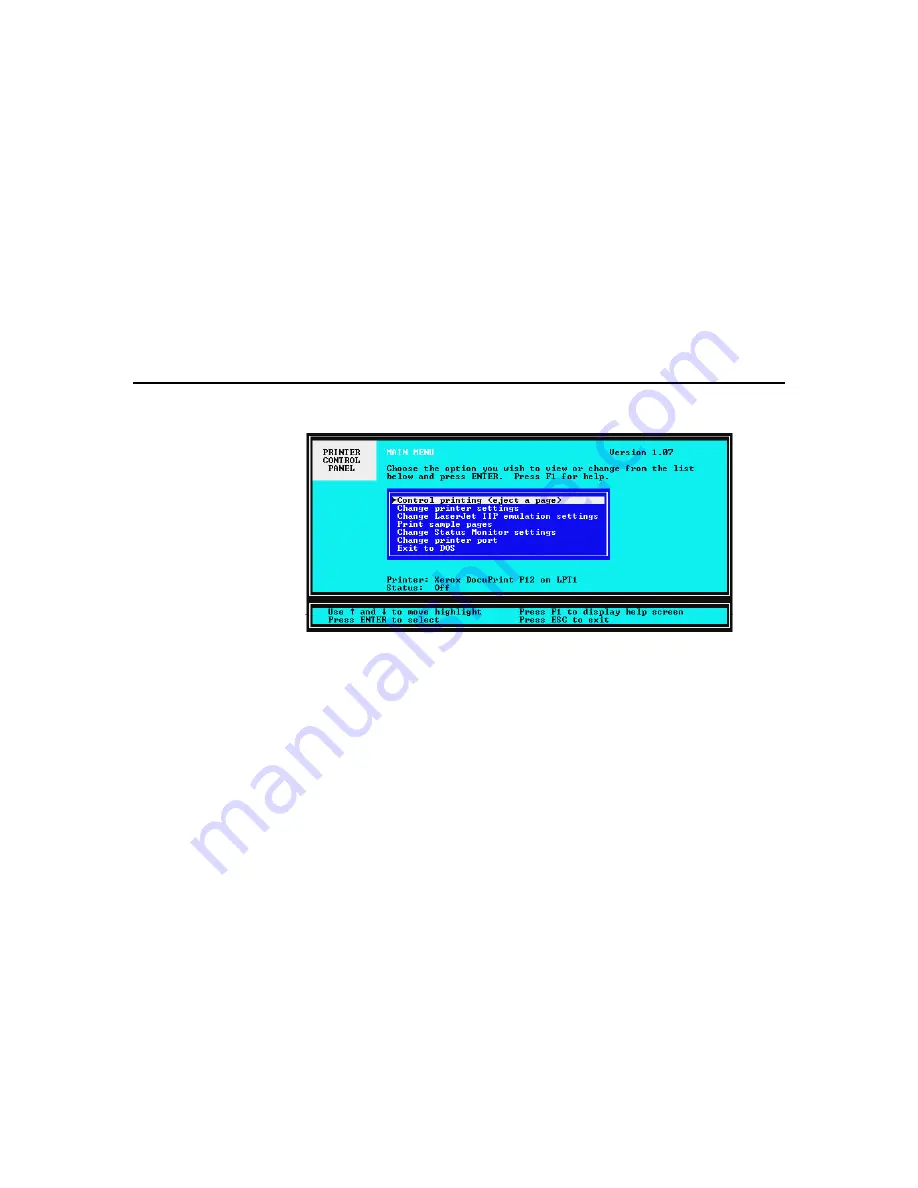
102
•
Chapter 7
7-1
DOS Control Panel
To run the DOS Control Panel utility, type
XC12CP
at the DOS prompt
C:\
and press the
Enter
key. The DOS control panel allows you to:
•
Change printer and PCL settings
•
Monitor printer status
•
Print settings pages
•
Control the behavior of the DOS status monitor TSR
7-1-1
Main menu
When the utility is first opened, the
Main
menu screen is displayed.
From this main menu, you can access the following sub-menus by
simply using the arrow keys on your keyboard to select the sub-menu
you want and pressing
Enter
to confirm the selection.
•
Control printing (pause, reset, eject a page)
•
Change printer settings
•
Change LaserJet IIP emulation settings
•
Print sample pages
•
Change Status Monitor settings
•
Change printer port
At the bottom of this main menu and all other sub-menus, both the
printer name and printer status will be shown.
To exit this program, select
Exit to DOS
to return to the DOS prompt.
Содержание DocuPrint P12
Страница 1: ...DocuPrint P12 User Guide 602E20580 11 97 ...
Страница 14: ...Knowing Your Printer 1 ...
Страница 23: ...Setting Up 2 ...
Страница 42: ...Print Media 3 ...
Страница 57: ...46 Chapter 3 7 Gently push the envelope cassette into the printer until it stops ...
Страница 63: ...Control Panel 4 ...
Страница 73: ...Xerox DocuPrint P12 Printer Driver 5 ...
Страница 98: ...Xerox DocuPrint P12 Status Monitor 6 ...
Страница 110: ...DOS Utilities 7 ...
Страница 122: ...Printer Options 8 ...
Страница 132: ...Printer Options 123 7 Slide the side cover off 8 Remove the interface cover ...
Страница 142: ...Maintenance 9 ...
Страница 155: ...Troubleshooting 10 ...
Страница 168: ...Appendices Appendices ...
Страница 172: ...Warranty Warranty ...
Страница 175: ...169 Index Index Index ...






























