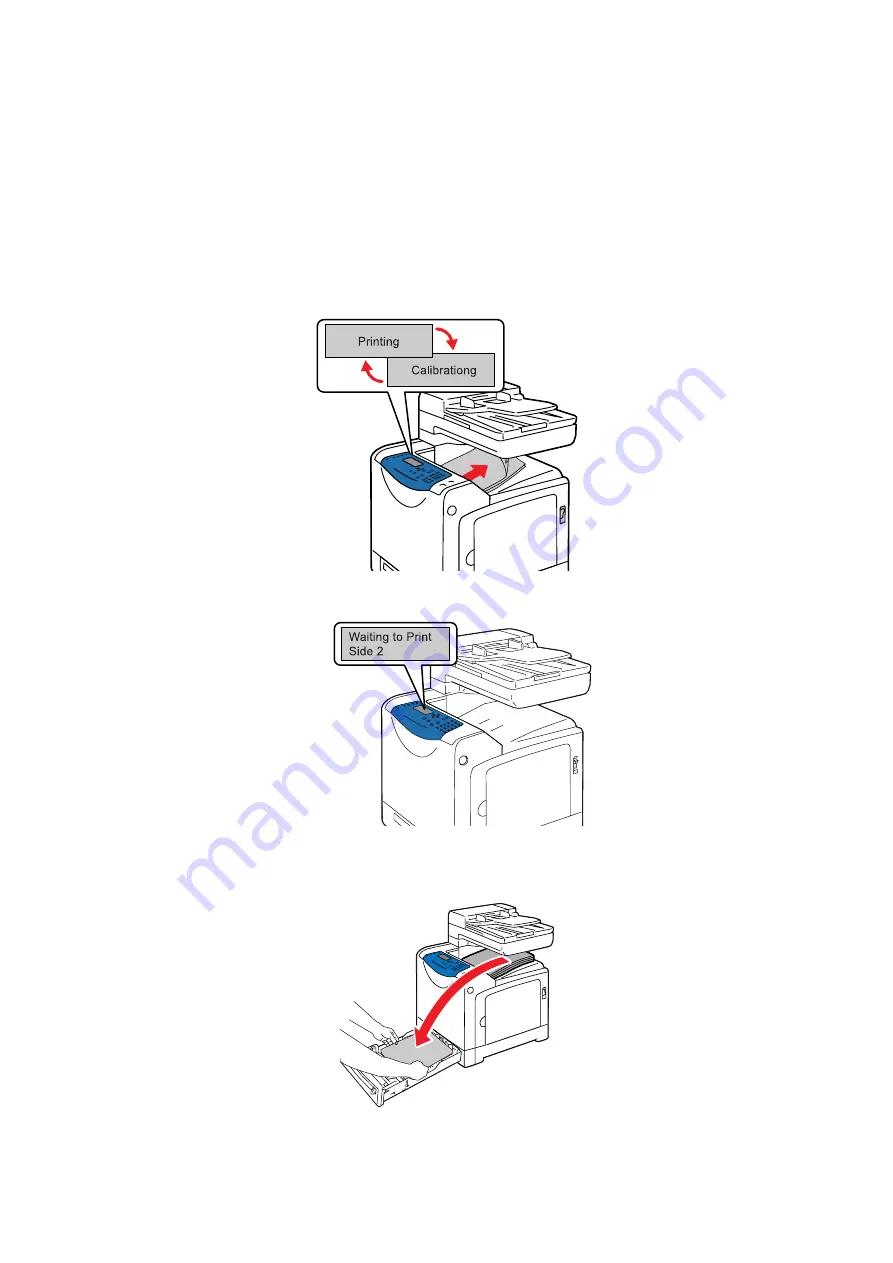
Selecting 2 sided Printing
5-22
Manual 2 sided Printing from Tray 1
This section explains how to print a 2 sided job using Tray 1. The procedure uses a six-page document as
an example.
Note:
You cannot print on both sides of the paper if the document consists of various sizes of paper. For
information on how to load paper in Tray 1, refer to
paper jam occurs when performing 2 sided printing, reload the paper in Tray 1.
1.
The even-numbered pages are printed on the front side (side 1) of each sheet in the order of page 6,
page 4, then page 2. The messages shown below appear when the even-numbered pages have been
printed.
After the even numbered pages have been printed, the message shown below appears.
2.
Remove the stack of the printed output, and load it without flipping over with the blank side facing up
into Tray 1.
Содержание DocuPrint C1190 FS
Страница 1: ...User Guide DocuPrint C1190 FS...
Страница 96: ...6 1 This chapter includes Basic Copying on page 6 2 Adjusting Copying Options on page 6 3 Copying 6...
Страница 174: ...Paper Jams 10 11 c Close the ADF cover...
Страница 233: ...DocuPrint C1190 FS User Guide ME4326E2 1 Edition 1 December 2008 Fuji Xerox Co Ltd Copyright 2008 by Fuji Xerox Co Ltd...
















































