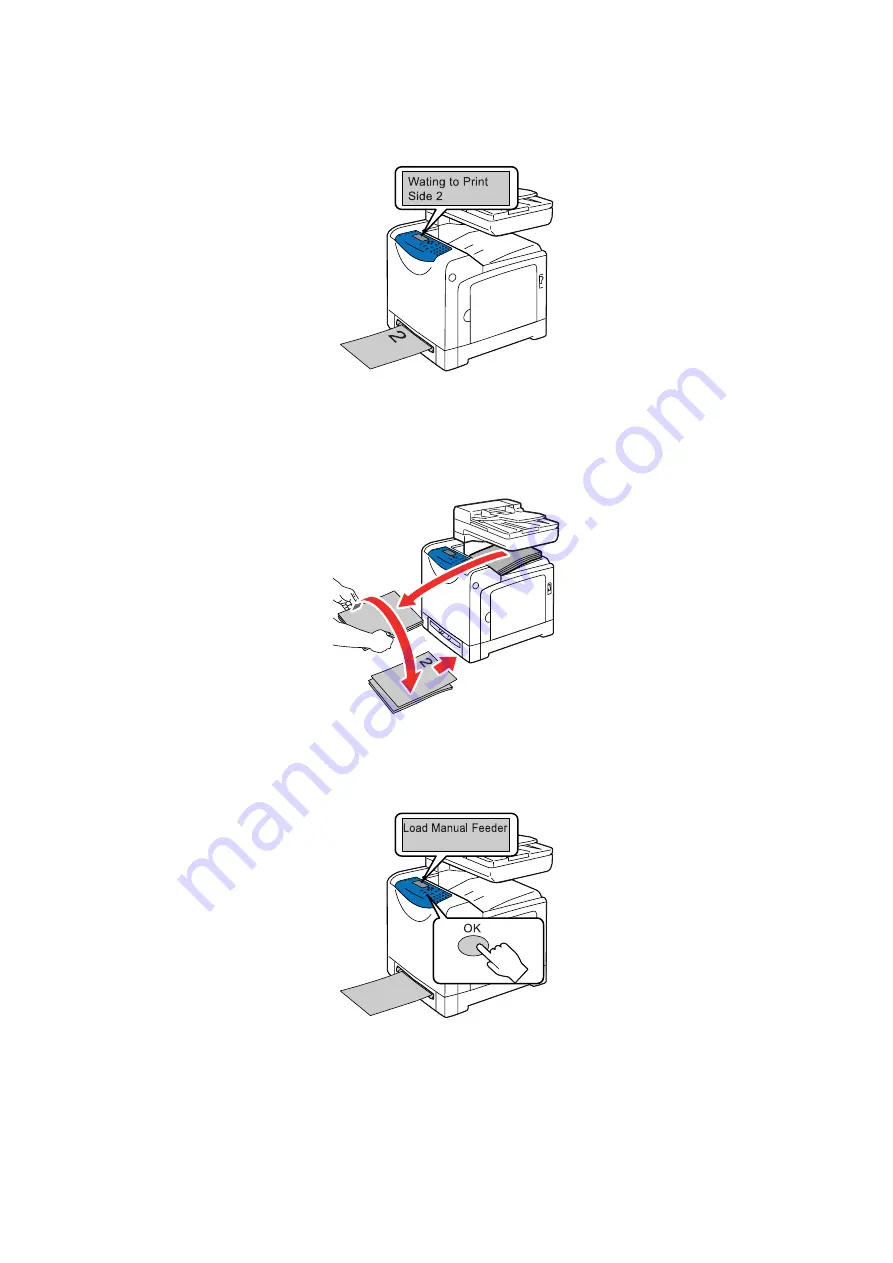
Selecting 2 sided Printing
5-21
2.
Repeat Step 1 to print the rest of the even-numbered pages (page 2, page 4, page 6).
After the even-numbered pages have been printed, the message shown below appears.
3.
Print the odd-numbered pages (side 2). Remove the stack of the printed output and flip the stack over.
Insert one sheet at a time into the Manual Feeder with the blank side facing down, starting from the
sheet on top of the stack that you have flipped over.
Note:
Warped or curled prints can cause paper jams. Straighten them before loading them.
4.
Follow the instruction displayed on the screen. The printer starts printing odd-numbered pages in the
order of page 1 (on the reverse side of page 2), page 3 (on the reverse side of page 4), then page 5 (on
the reverse side of page 6).
Содержание DocuPrint C1190 FS
Страница 1: ...User Guide DocuPrint C1190 FS...
Страница 96: ...6 1 This chapter includes Basic Copying on page 6 2 Adjusting Copying Options on page 6 3 Copying 6...
Страница 174: ...Paper Jams 10 11 c Close the ADF cover...
Страница 233: ...DocuPrint C1190 FS User Guide ME4326E2 1 Edition 1 December 2008 Fuji Xerox Co Ltd Copyright 2008 by Fuji Xerox Co Ltd...






























