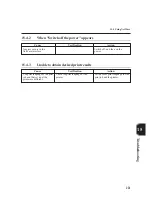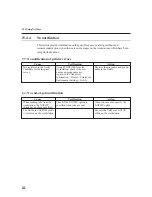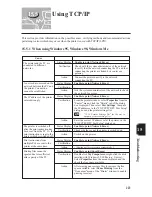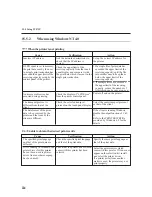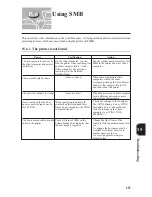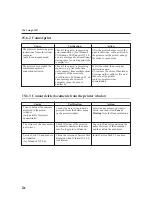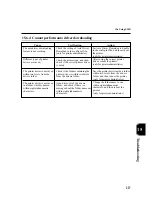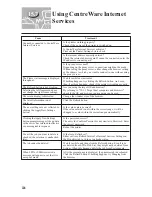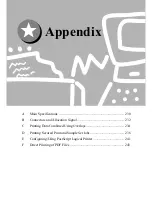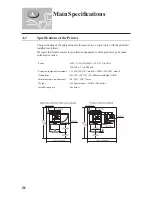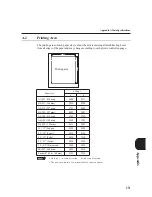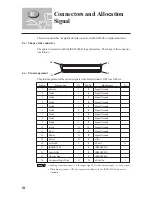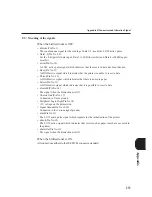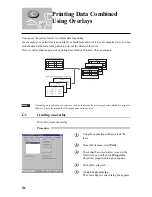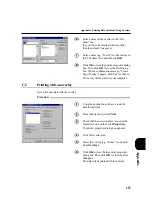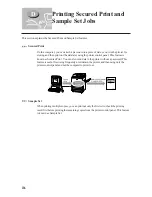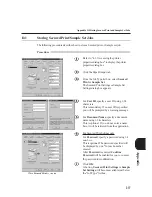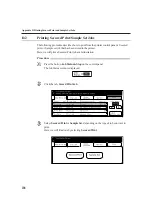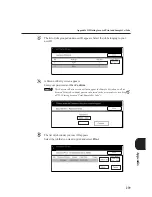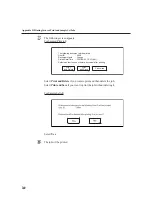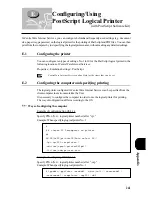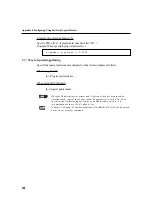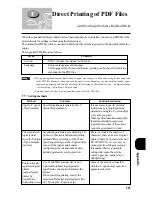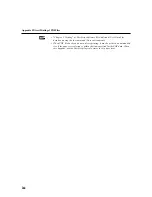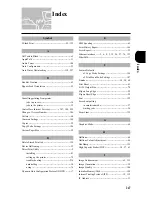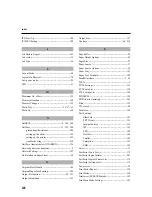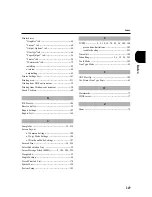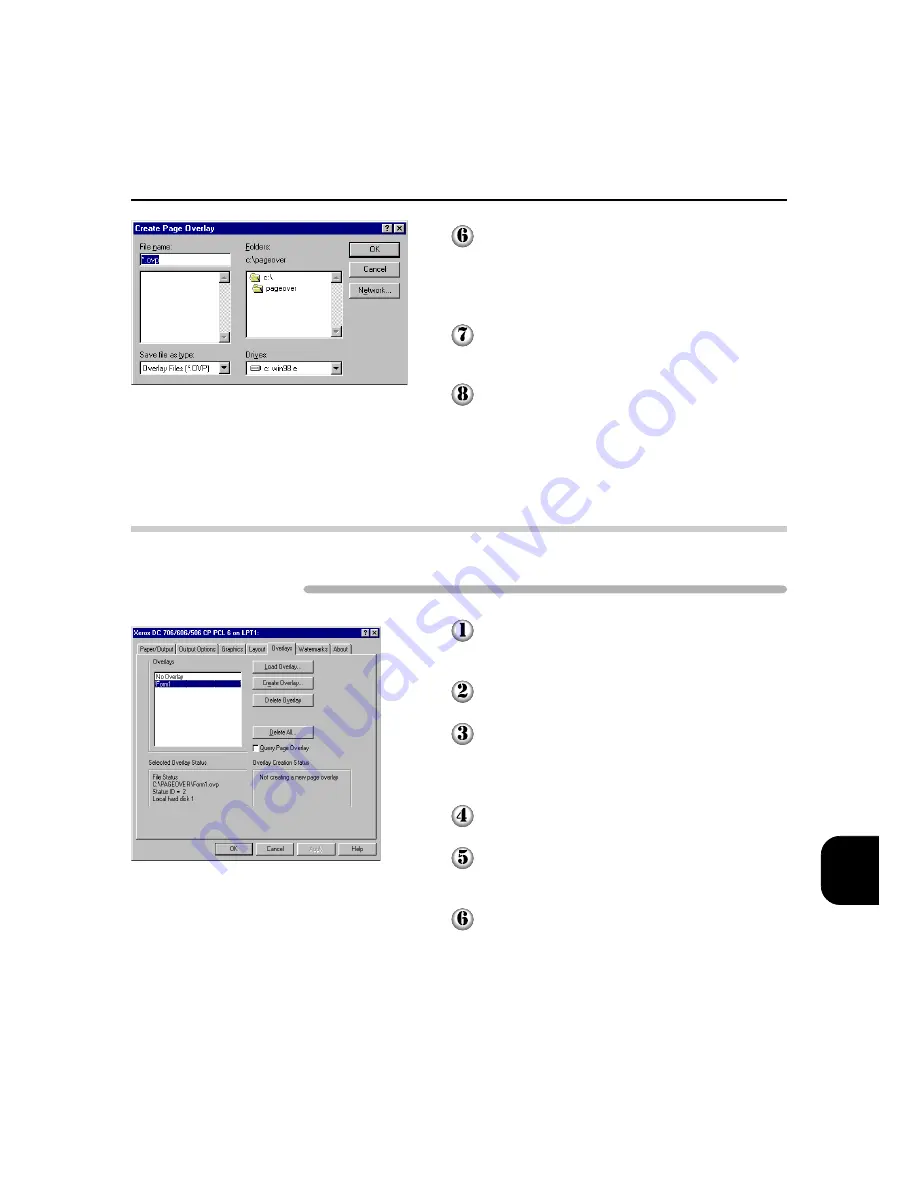
235
Appendix
Appendix C Printing Data Combined Using Overlays
Enter a name for the overlay in the "File
name" box.
If you wish, select another directory other
than the default C:\pageover.
Enter a name (e.g. "Form1") for the overlay in
the "File name" box and then click
OK
.
Click
OK
to close the printer properties dialog
box. Then click
OK
to close the Print dialog
box. When a confirmation message, "Create
Page Overlay" appears, click
Yes
to confirm.
The ovelay will be stored in your computer.
C.2
Printing with an overlay
Next, print your data with the overlay.
Procedure
Using the application software, create the
data for the form.
From the File menu, select
.
Check that the correct printer is used at the
Name list box, and then click
Properties
.
The printer properties dialog box appears.
Click the Overlays tab.
Select the overlay (e.g. "Form1") to be used
from
Overlays
.
Click
OK
to close the the printer properties
dialog box. Then click
OK
to close the Print
dialog box.
The data will be printed with the overlay.
Содержание Document Centre 505 Series
Страница 16: ......
Страница 41: ...Setting Up 2 1 Connecting Interface Cable 26 2 2 Memory Allocation 28...
Страница 56: ...40 Chapter 2 Loading Paper of the User Guide Copier 3 7 Loading Paper...
Страница 57: ...Useful Operations 41 3 8 Replacing Drum Cartridge Toner Cartridge Chapter 8 Daily Care of the User Guide Copier...
Страница 58: ...42 3 9 Paper Jams Chapter 7 Troubleshooting of the User Guide Copier...
Страница 90: ......
Страница 108: ......
Страница 131: ...115 Setting Up for Windows Network Example of config txt 7 4 Changing Printer and Workgroup Name...
Страница 146: ......
Страница 147: ...Using Internet Printing Protocol 9 1 Introduction 132 9 2 Setting Printer and Installing Printer Driver 135...
Страница 165: ...Setting Print Mode 11 1 Print Mode Operation 150 11 2 PCL 6 Settings 151...
Страница 173: ...157 Setting Print Mode Select A3 and then touch Save Select Close until the menu screen appears 11 2 PCL 6 Settings...
Страница 174: ......
Страница 175: ...Printing Reports Lists 12 1 Types of Reports Lists 160 12 2 How to Print Report List 180...
Страница 178: ...162 12 1 Types of Report List...
Страница 181: ...Printing Reports Lists 165 12 1 Types of Report List...
Страница 183: ...Printing Reports Lists 167 12 1 Types of Report List...
Страница 185: ...Printing Reports Lists 169 12 1 Types of Report List...
Страница 189: ...Printing Reports Lists 173 12 1 Types of Report List...
Страница 191: ...Printing Reports Lists 175 12 1 Types of Report List...
Страница 193: ...Printing Reports Lists 177 12 1 Types of Report List...
Страница 195: ...Printing Reports Lists 179 12 1 Types of Report List...
Страница 197: ...Configuring by the Tools Mode Screen 13 1 Tools Mode 182 13 2 System Meter Settings 184...
Страница 266: ......
Страница 268: ......