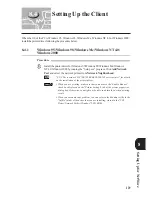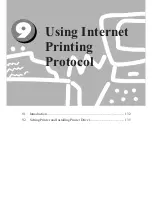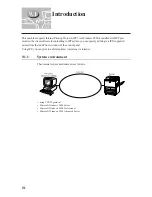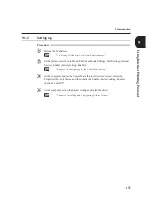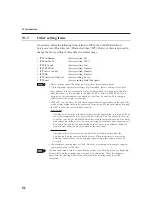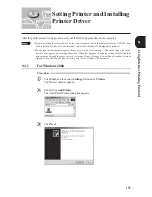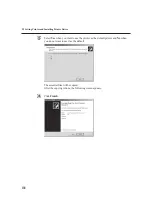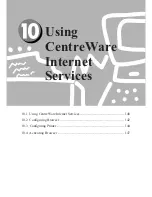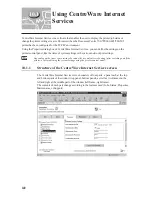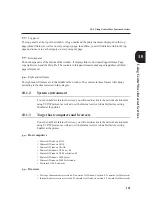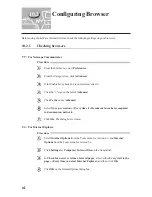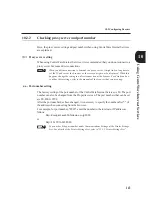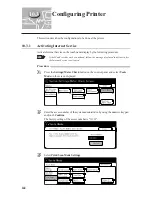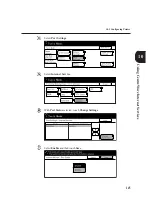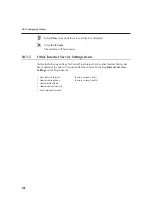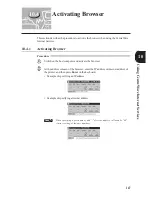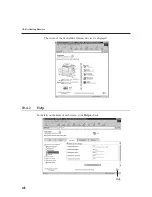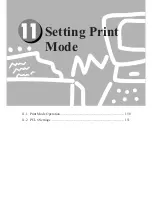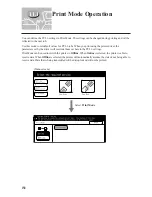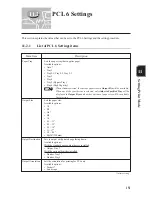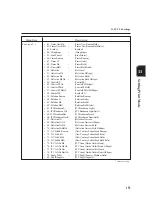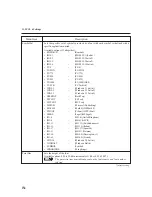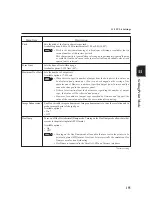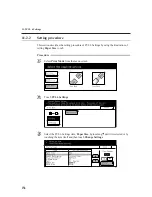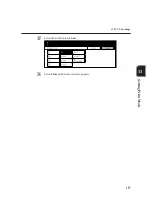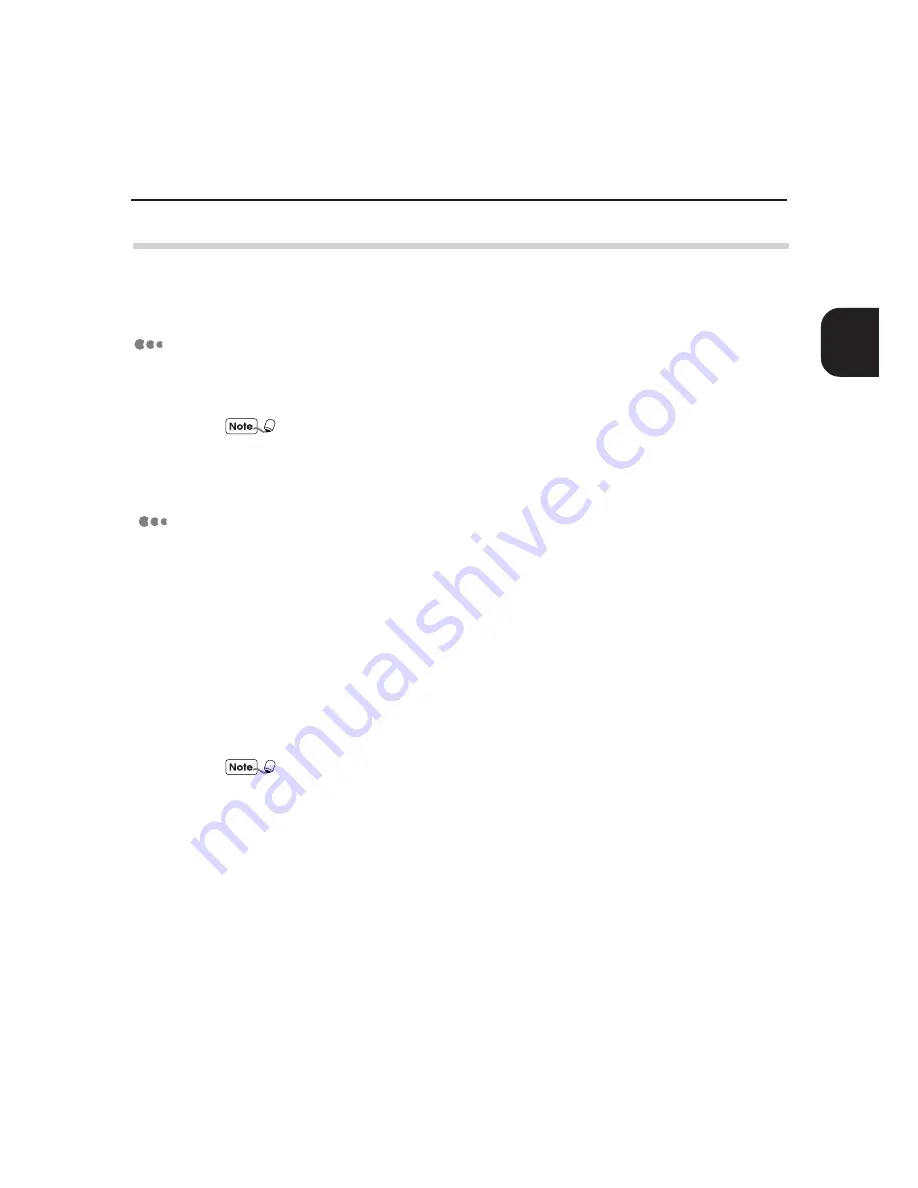
143
Usiing
CentreWare
Internet
Services
10.2 Configuring Browser
10.2.2
Checking proxy server and port number
Here, the proxy server setting and port number when using CentreWare Internet Services
are explained.
Proxy server setting
When using CentreWare Internet Services, it is recommended that you do not connect to a
proxy server but make direct connections.
When you define connection to be made to a proxy server, it might take a long time to
set the IP address at the browser or the screeen might not be displayed. When this
happens, change the setting to a direct connection at the browser. For details on how
to define these settings, refer to the manuals of the browser that you are using.
Port number setting
The factory setting of the port number of the CentreWare Internet Services is 80. The port
number can also be changed from the Properties screen. The port numbers that can be set
are 80, 8000 - 9999.
After the port number has been changed, it is necessary to specify the number after ":" of
the address when connecting from the browser.
For example, for port number, "8080", enter the number to the internet or IP address as
follows:
http://docuprint.aaa.bbb.fujixerox.co.jp:8080
or
http://13.199.56.142:8080.
You can check the port number under Communications Settings of the Printer Settings
List. For details of the Printer Settings List, refer to "12.1.2 Printer Settings List".
Содержание Document Centre 505 Series
Страница 16: ......
Страница 41: ...Setting Up 2 1 Connecting Interface Cable 26 2 2 Memory Allocation 28...
Страница 56: ...40 Chapter 2 Loading Paper of the User Guide Copier 3 7 Loading Paper...
Страница 57: ...Useful Operations 41 3 8 Replacing Drum Cartridge Toner Cartridge Chapter 8 Daily Care of the User Guide Copier...
Страница 58: ...42 3 9 Paper Jams Chapter 7 Troubleshooting of the User Guide Copier...
Страница 90: ......
Страница 108: ......
Страница 131: ...115 Setting Up for Windows Network Example of config txt 7 4 Changing Printer and Workgroup Name...
Страница 146: ......
Страница 147: ...Using Internet Printing Protocol 9 1 Introduction 132 9 2 Setting Printer and Installing Printer Driver 135...
Страница 165: ...Setting Print Mode 11 1 Print Mode Operation 150 11 2 PCL 6 Settings 151...
Страница 173: ...157 Setting Print Mode Select A3 and then touch Save Select Close until the menu screen appears 11 2 PCL 6 Settings...
Страница 174: ......
Страница 175: ...Printing Reports Lists 12 1 Types of Reports Lists 160 12 2 How to Print Report List 180...
Страница 178: ...162 12 1 Types of Report List...
Страница 181: ...Printing Reports Lists 165 12 1 Types of Report List...
Страница 183: ...Printing Reports Lists 167 12 1 Types of Report List...
Страница 185: ...Printing Reports Lists 169 12 1 Types of Report List...
Страница 189: ...Printing Reports Lists 173 12 1 Types of Report List...
Страница 191: ...Printing Reports Lists 175 12 1 Types of Report List...
Страница 193: ...Printing Reports Lists 177 12 1 Types of Report List...
Страница 195: ...Printing Reports Lists 179 12 1 Types of Report List...
Страница 197: ...Configuring by the Tools Mode Screen 13 1 Tools Mode 182 13 2 System Meter Settings 184...
Страница 266: ......
Страница 268: ......