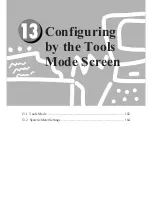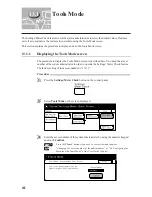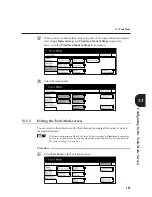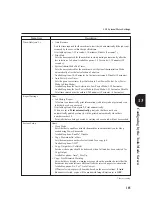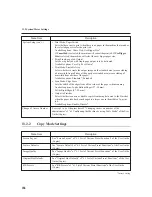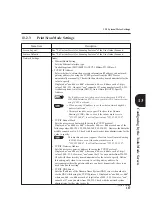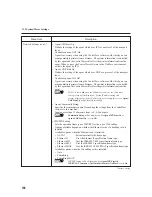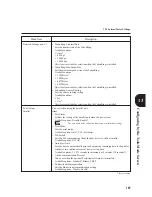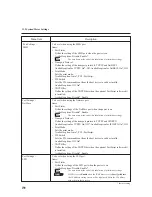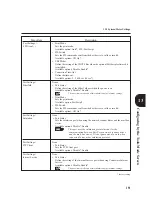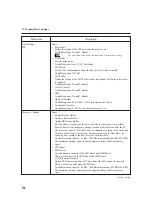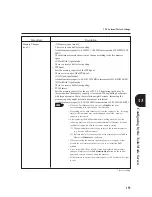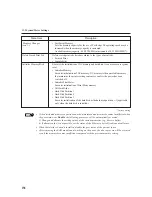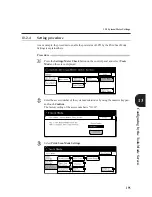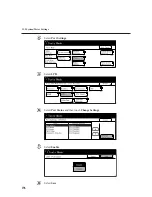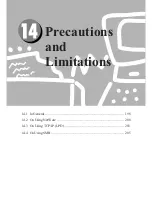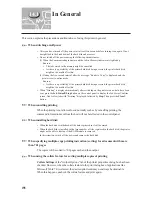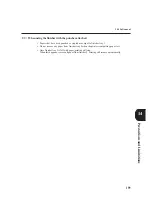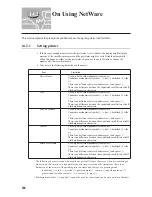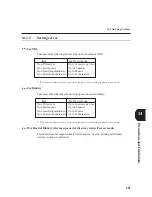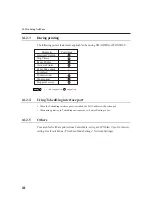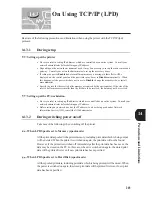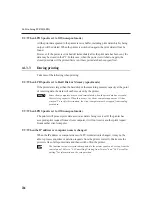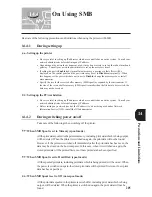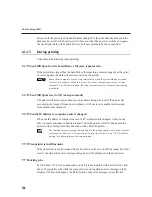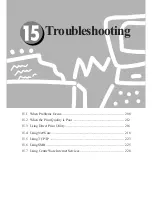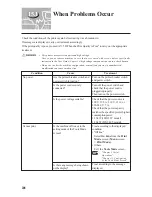193
Configuring
by
the
Tools
Mode
Screen
!
Menu Item
Description
Memory Changes
(2) Memory (spool mode):
(con't...)
There is a receive buffer for spooling.
Available memory capacity: 0.50 MB - 32.00 MB in increments of 0.25 MB (0.50
MB*).
The maximum memory capacity may change according to the free memory
space.
(3) Hard Disk* (spool mode)
There is a receive buffer for spooling.
IPP Spool
Sets the memory capacity of the IPP Spool.
There are two parts of the IPP Spool:
(1) Off (non-spool mode)
Available memory capacity: 64 KB - 1024 KB in increments of 32 KB (256 KB*).
(2) Hard Disk* (spool mode)
There is a receive buffer for spooling.
PCL Memory
Sets the memory capacity for the use of PCL 6. The printing speed may be
increased when the memory capacity is increased. When printing documents
with large amounts of data, the resolution might decrease. Increasing the
memory capacity might prevent a decrease of resolution.
Available memory capacity: 2.50-32.00 MB in increments of 0.25 MB (5.0 MB*).
When the Port Status of the port is set to
Disable
, the item
corresponding to the port will not be selectable.
Depending on the data volume sent from the computer, the releasing
time for the computer may not be changed even if the memory
capacity is increased.
After removing the RAM module and switching on the power, the
following process will be executed automatically if memory becomes
insufficient compared with the previous memory setting:
(1) Change and allocate the setting values of the various memories
(e.g. Receive buffer memory).
(2) If allocation in (1) is not possible, set the status of port related to
Ethernet to
Disable
and reallocate.
When increasing the memory capacity of the receive buffer, either
disable the port status of the port not in use or install the RAM
module.
Error code (086-701 or 086-705) may be displayed after memory
changes. Simply press the
Job Status Stop
button on the control
panel and you can continue using the machine.
All data stored in each of the memory capacity will be cleared if system
is reset.
13.2 System/Meter Settings
* factory setting
Содержание Document Centre 505 Series
Страница 16: ......
Страница 41: ...Setting Up 2 1 Connecting Interface Cable 26 2 2 Memory Allocation 28...
Страница 56: ...40 Chapter 2 Loading Paper of the User Guide Copier 3 7 Loading Paper...
Страница 57: ...Useful Operations 41 3 8 Replacing Drum Cartridge Toner Cartridge Chapter 8 Daily Care of the User Guide Copier...
Страница 58: ...42 3 9 Paper Jams Chapter 7 Troubleshooting of the User Guide Copier...
Страница 90: ......
Страница 108: ......
Страница 131: ...115 Setting Up for Windows Network Example of config txt 7 4 Changing Printer and Workgroup Name...
Страница 146: ......
Страница 147: ...Using Internet Printing Protocol 9 1 Introduction 132 9 2 Setting Printer and Installing Printer Driver 135...
Страница 165: ...Setting Print Mode 11 1 Print Mode Operation 150 11 2 PCL 6 Settings 151...
Страница 173: ...157 Setting Print Mode Select A3 and then touch Save Select Close until the menu screen appears 11 2 PCL 6 Settings...
Страница 174: ......
Страница 175: ...Printing Reports Lists 12 1 Types of Reports Lists 160 12 2 How to Print Report List 180...
Страница 178: ...162 12 1 Types of Report List...
Страница 181: ...Printing Reports Lists 165 12 1 Types of Report List...
Страница 183: ...Printing Reports Lists 167 12 1 Types of Report List...
Страница 185: ...Printing Reports Lists 169 12 1 Types of Report List...
Страница 189: ...Printing Reports Lists 173 12 1 Types of Report List...
Страница 191: ...Printing Reports Lists 175 12 1 Types of Report List...
Страница 193: ...Printing Reports Lists 177 12 1 Types of Report List...
Страница 195: ...Printing Reports Lists 179 12 1 Types of Report List...
Страница 197: ...Configuring by the Tools Mode Screen 13 1 Tools Mode 182 13 2 System Meter Settings 184...
Страница 266: ......
Страница 268: ......