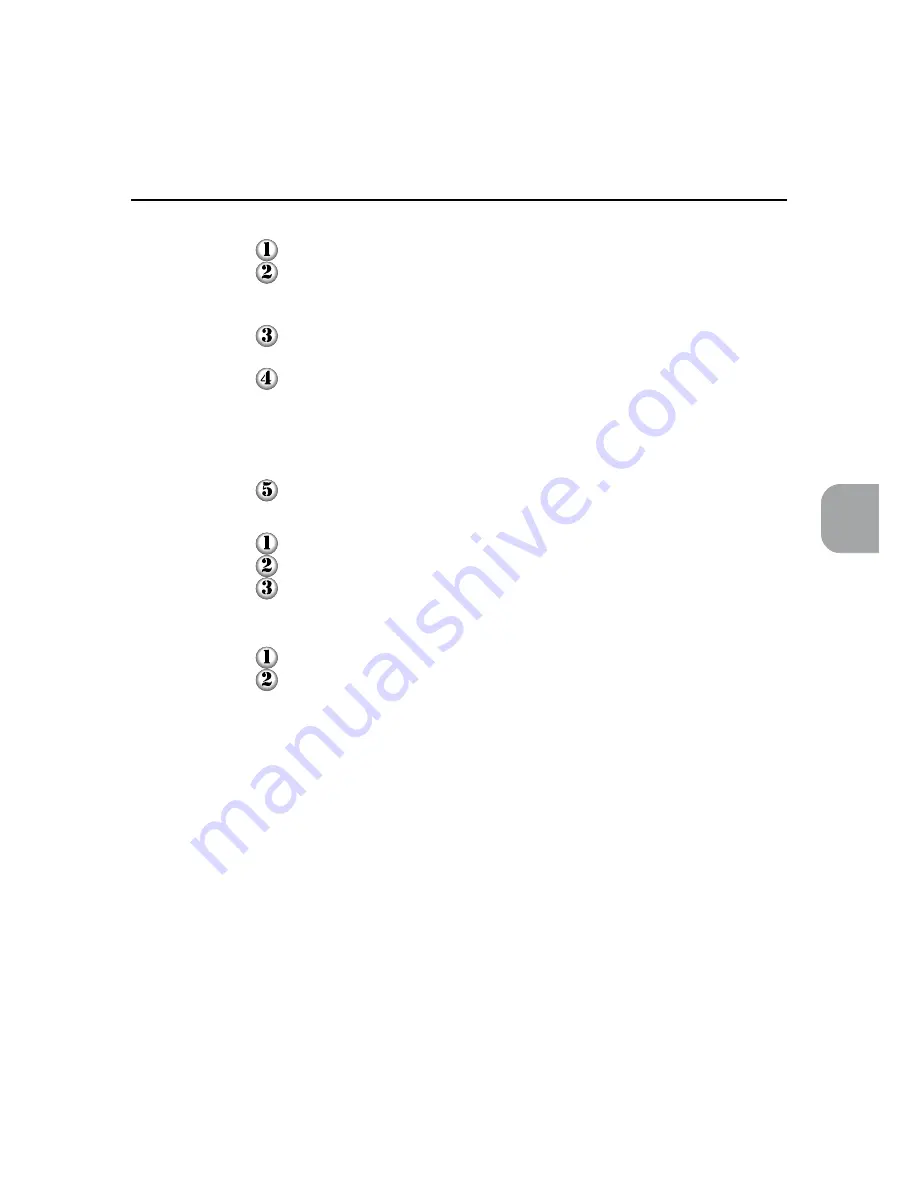
71
Installing/Configuring the Printer Drivers
4
4.3 Configuring the Printer Drivers
The procedure to create a watermark is as follows:
Specify the text for the watermark in Text (maximum 100 characters).
Select Fonts to display the "Font" dialog box and specify the font, font style and
size. Font style includes regular, italic, bold and bold italic; size ranges from 6-
900.
Select Color to display the "Color" dialog box and specify/create the required
colour.
Specify the position and angle of the text by adjusting the "Angle" scrollbar (-90 to
+90 degrees) and the scrollbar just below the preview window* which moves the
x and y position values. These position values are in the 1/100ths (0.01) of an inch
and are offsets from the page centre. To reset the position to the paper origin,
press Center Watermark.
Click Add to add the new watermark to the "Watermark" list.
The procedure to edit a watermark is as follows:
Select an existing watermark from the "Watermark" drop-down list.
Make changes to it as required.
Click Update to replace the previous version or Add to save a modified version of
the watermark.
The procedure to delete a watermark is as follows:
Select an existing watermark from the "Watermark" drop-down list.
Click Delete to remove the watermark from the list.
To print a watermark, the options available include:
In Background
Selecting this prints the watermark underneath the primary texts and graphics in the
document; otherwise the watermark will be printed on top of all images in the docu-
ment. Disabled if As Outline Only is selected.
On First Page Only
Selecting this prints watermark on the first page of the document only; otherwise the
watermark will be printed on all pages.
As Outline Only
Selecting this prints the text outline of the watermark which is always printed on top
of all document images. Disabled if In Background is selected.
Содержание Document centre 250 series
Страница 26: ...This page is intentionally left blank ...
Страница 91: ...Mode Menu Common Menu 5 1 Mode Menu and Common Menu 80 5 2 Mode Menu Items 84 5 3 CommonMenuItems 90 ...
Страница 116: ...This page is intentionally left blank ...
Страница 117: ...Precautions and Limitations 6 1 Precautions and Limitations 106 ...
Страница 120: ...This page is intentionally left blank ...
Страница 121: ...Troubleshooting 7 1 When Problems Occur 110 7 2 Messages 114 7 3 When the Print Quality is Poor 123 ...
Страница 147: ...135 Appendix Appendix C Print Utility ...
Страница 149: ...137 Appendix Appendix C Print Utility ...
Страница 151: ...139 Appendix Appendix C Print Utility ...
Страница 154: ...142 Appendix C Print Utility ...
Страница 156: ...144 Appendix C Print Utility ...
Страница 158: ...146 Appendix C Print Utility ...
Страница 159: ...147 Appendix Appendix C Print Utility ...
Страница 161: ...149 Appendix Appendix C Print Utility ...
Страница 162: ...150 Appendix C Print Utility ...
Страница 184: ...This page is intentionally left blank ...






























