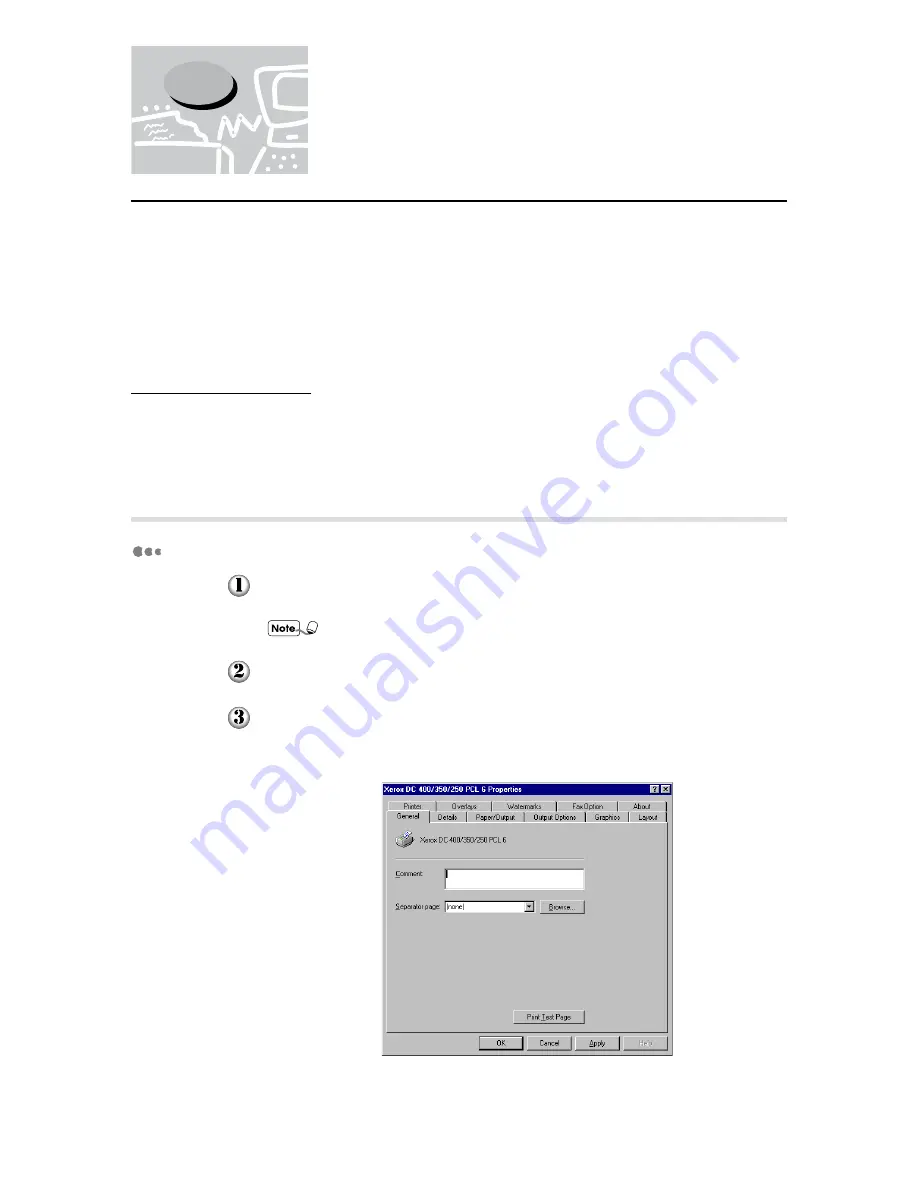
46
4
4.3
Configuring the Printer
Drivers
This section describes how to configure the printer driver from the printer properties dialog box. This
dialog box will appear if you click Printer Setup on the "Installation Sucessful" screen. If, however, you
have quit the printer setup program and are trying to re-access the dialog box, follow the procedure in
"4.3.1 Accessing the printer properties dialog box" to display the dialog box first.
This dialog box includes multiple tabs such as "Printer" and "Paper/Output" to set up printing conditions.
First, you need to set appropriate options on the "Printer" tab before configuring on the other tabs.
Otherwise, the other tabs may not show options appropriate to your machine.
For Windows NT 4.0 drivers: You have to define settings on both the "Printer" and "Fonts" tabs (for the
PCL 5e driver) or just on the "Printer" tab (for the PCL 6 driver) from this "Properties" dialog box before
accessing the "Default" dialog box to define the other properties.
For details of all the different properties, refer to "4.3.2 Setting the printer properties".
4.3.1
Accessing the printer properties dialog box
For Windows 95/Windows 98
Click the Start menu, select Settings and then Printers. The "Printers" window
appears.
In this example, we will use the PCL 6 driver for the Windows 95 OS.
Click the appropriate Xerox DC 400/350/250 printer icon.
Select Properties from the "File" menu to display the following "Properties" dialog
box.
Содержание Document centre 250 series
Страница 26: ...This page is intentionally left blank ...
Страница 91: ...Mode Menu Common Menu 5 1 Mode Menu and Common Menu 80 5 2 Mode Menu Items 84 5 3 CommonMenuItems 90 ...
Страница 116: ...This page is intentionally left blank ...
Страница 117: ...Precautions and Limitations 6 1 Precautions and Limitations 106 ...
Страница 120: ...This page is intentionally left blank ...
Страница 121: ...Troubleshooting 7 1 When Problems Occur 110 7 2 Messages 114 7 3 When the Print Quality is Poor 123 ...
Страница 147: ...135 Appendix Appendix C Print Utility ...
Страница 149: ...137 Appendix Appendix C Print Utility ...
Страница 151: ...139 Appendix Appendix C Print Utility ...
Страница 154: ...142 Appendix C Print Utility ...
Страница 156: ...144 Appendix C Print Utility ...
Страница 158: ...146 Appendix C Print Utility ...
Страница 159: ...147 Appendix Appendix C Print Utility ...
Страница 161: ...149 Appendix Appendix C Print Utility ...
Страница 162: ...150 Appendix C Print Utility ...
Страница 184: ...This page is intentionally left blank ...






























