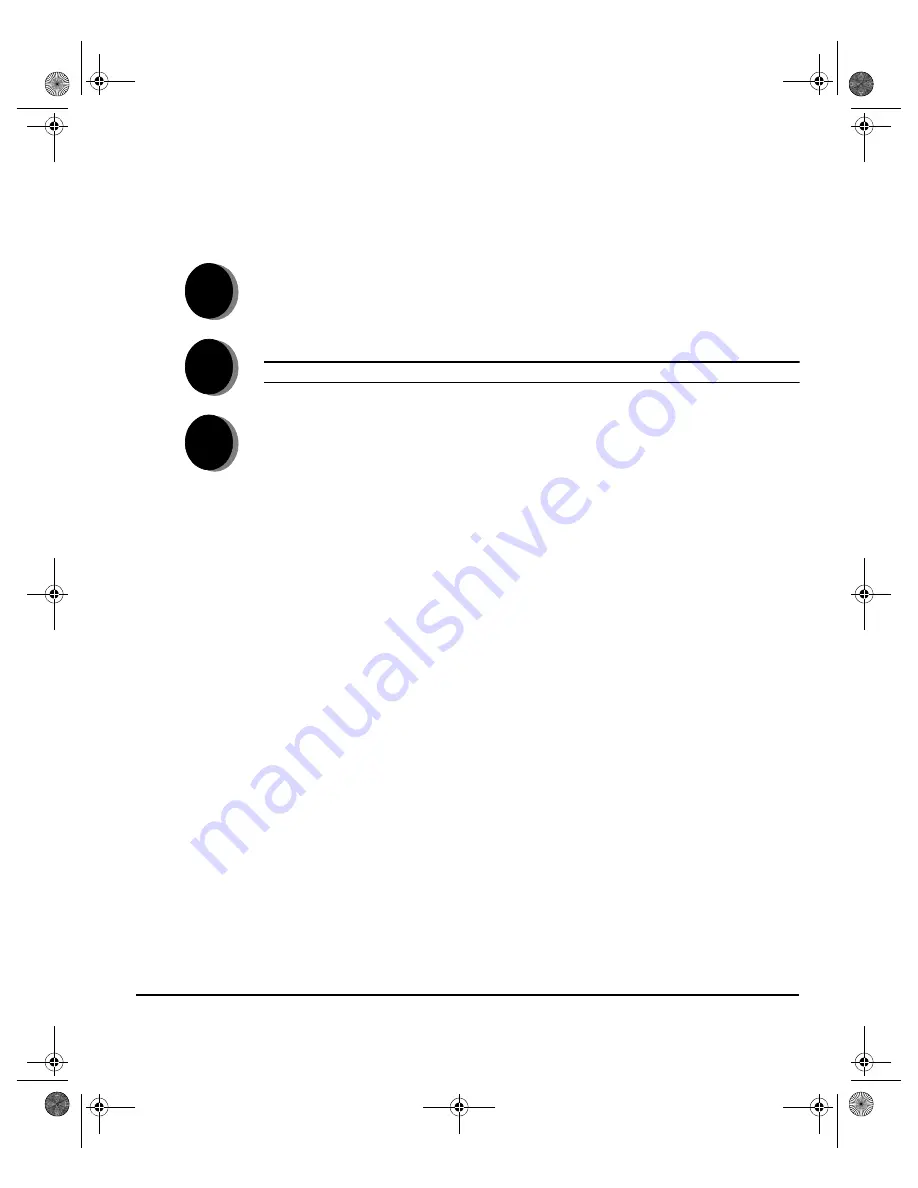
X
EROX
C
OPY
C
ENTRE
/W
ORK
C
ENTRE
P
RO
32/40 C
OLOUR
Q
UICK
R
EFERENCE
G
UIDE
P
AGE
2-9
G
E
TTING
S
TA
RTE
D
S
CANNING
A
D
OCUMENT
...
Network Scanning
will be available if your machine is connected to the network and
the optional Network Scanning kit has been enabled and set up for use.
Scan Features include...
¾
Colour options
¾
Adjusting the image output requirements
¾
Adjusting the resolution
¾
Scanning double sided originals
¾
Programming the size of the originals being scanned
¾
Changing the destination for the scanned image
1
¾
Load the documents.
2
¾
Select
[Network Scanning]
.
NOTE:
You may need to select
[All Services]
first.
3
¾
Select the template required.
¾
Select the required features on the touch screen.
¾
Press
Start
.
¾
On completion access your job at your workstation.
Spode QRG.book Page 9 Tuesday, May 13, 2003 10:51 AM






























