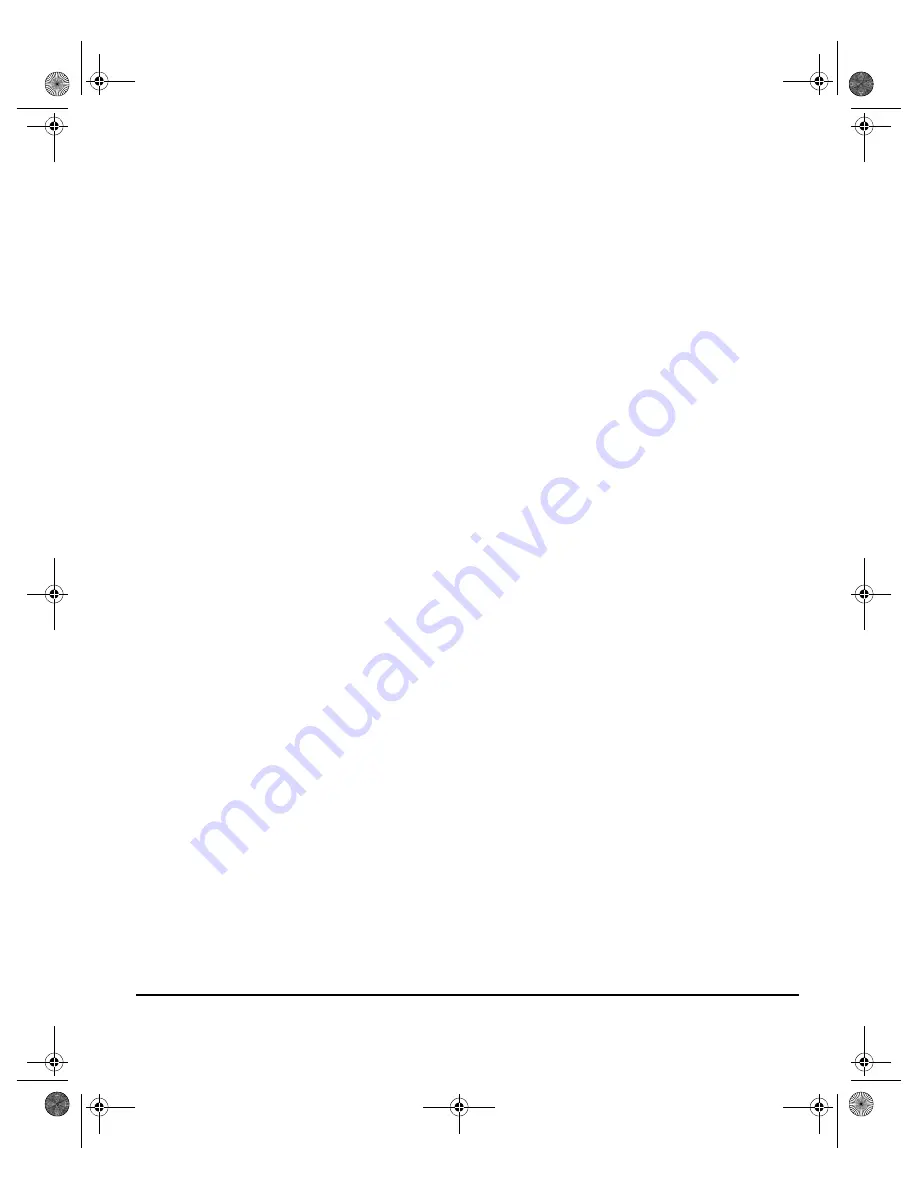
X
EROX
C
OPY
C
ENTRE
/W
ORK
C
ENTRE
P
RO
32/40 C
OLOUR
Q
UICK
R
EFERENCE
G
UIDE
P
AGE
1-11
W
EL
C
O
ME
QUESTION:
Does XEROX Limited comply with the Electricity at Work
Regulation?
ANSWER:
The regulation places a duty on
all employers and self-employed
persons
to ensure the electrical systems in their premises are, effectively safe.
The regulation does not impose on, amongst others,
manufacturers or suppliers
of such electrical systems. However, rest assured that all XEROX equipment which
XEROX Limited and its authorized distributors supplies to customers, conforms with
all the relevant safety legislation and standards.
QUESTION: Is XEROX equipment safe?
ANSWER:
All XEROX equipment supplied by XEROX Limited and their authorized
distributors conforms to all relevant safety legislation and standards.
QUESTION: Is the XEROX equipment in my premises safe?
ANSWER:
All XEROX equipment supplied by XEROX Limited and their authorized
distributors conforms to all relevant safety legislation and standards. However, like
all electrical equipment, they have to be regularly serviced and maintained by
competent persons.
XEROX Limited Customer Service Engineers ensure XEROX equipment is
serviced and maintained to exacting XEROX safety standards. If you would like
your XEROX equipment to be serviced and maintained to such high standards,
please contact your local XEROX Limited Customer Service Organization. They will
be pleased to assist you.
QUESTION:
Does the XEROX equipment in my premises comply with the
Electricity at Work Regulations?
ANSWER:
All employers and self-employed persons must ensure that the electrical
systems in their premises are safe. This will include ensuring XEROX equipment in
such premises is safe.
XEROX Limited’s Product Safety function has prepared a guide which contains a
list of tests which may be completed by your XEROX Limited Customer Service
Organization.
THESE TESTS MUST BE CARRIED OUT ONLY BY PERSONS WHO POSSESS
THE RELEVANT SKILL, KNOWLEDGE AND EXPERIENCE TO CARRY OUT
SUCH TESTS.
Please contact the XEROX Limited Customer Service Organization for further
information.
THE USE OF INAPPROPRIATE TEST PROCEDURES AND TEST EQUIPMENT
MAY PROVIDE MISLEADING RESULTS AND MAY CAUSE DEATH, PERSONAL
INJURY AND/OR DAMAGE TO PROPERTY.
Spode QRG.book Page 11 Tuesday, May 13, 2003 10:51 AM



































