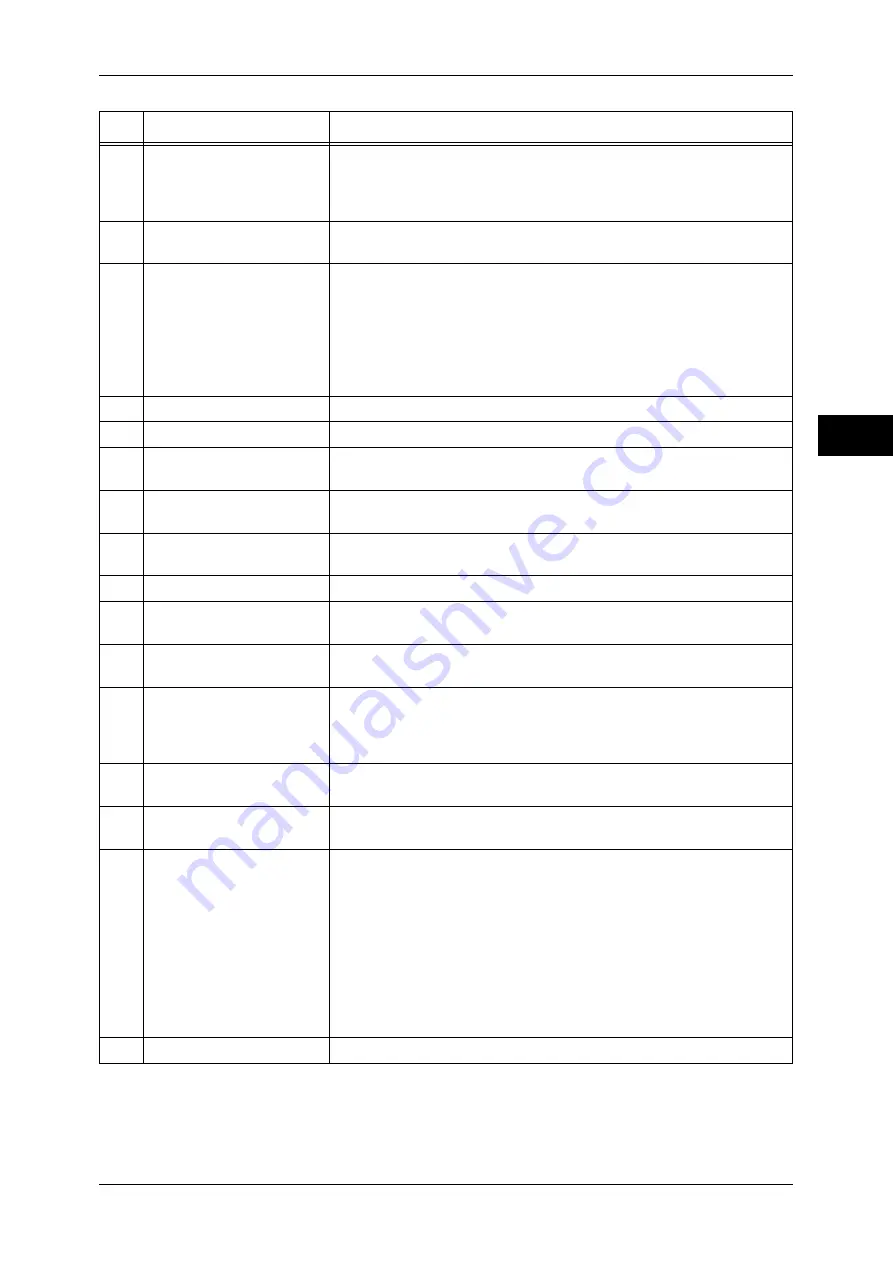
Control Panel
53
Prod
uc
t O
vervi
ew
2
4
<Energy Saver> button
If the machine is not operated for a while, the machine's power
consumption is lowered to enter the energy saver mode. In the energy
saver mode, this button lights up. To cancel the energy saver mode,
press this button again.
5
<Clear All> button
Returns the settings you made to their default values, to return the
machine to the same status as when it is powered on.
6
<Interrupt> button/indicator Press this button to suspend a copy or print job in progress to have the
machine process another job. During the Interrupt mode, the <Interrupt>
button lights up. Pressing the <Interrupt> button again exits the Interrupt
mode and resumes the suspended job.
Some types of jobs cannot be executed in the Interrupt mode. For details, refer
to "15 Appendix" > "Notes and Restrictions" > "Notes and Restrictions in the
Interrupt Mode" in the Administrator Guide.
7
<Stop> button
Press this button to stop the current copy job or communications.
8
<Start> button
Press this button to start copying or scanning.
9
Numeric keypad
Use the numeric buttons on the keypad to enter the number of copies,
passwords and other numerical values.
10
<Speed Dial> button
Press this button to specify a recipient with an address number when
sending a fax or e-mail.
11
<C (Clear)> button
Press this button if you have entered a wrong numerical value with the
numeric keypad.
12
<Dial Pause> button
Used to insert a pause into a destination number.
13
<Log In/Out> button
Press this button to display a login screen for the System Administrator
or for the users managed by the authentication or accounting feature.
14
<Machine Status> button
Press this button to check the machine status and meters, to check the
status of consumables, and to print reports.
15
<Review> button
Press this button to open the [Review] screen. In this screen, you can
check a list of the status of copy, fax and scan features whose settings
have changed from the defaults.
You can also check the details of fax and e-mail recipients.
16
<Job Status> button
Press this button to check or cancel the current job, to check or print
saved documents, or to check completed jobs.
17
Brightness dial
Adjusts the brightness of the touch screen. Use this dial to enhance or
decrease the contrast.
18
<Job in Memory> indicator
Lights when data is stored in the machine's memory, when there is
incoming fax data to be printed, and when Folder Receive fax data is
stored in a folder.
You can check stored scan files in [Folder List]. For information on [Folder
List], refer to "4 Machine Status" > "Machine Information" > "Print Reports" >
"Folder List" in the Administrator Guide.
You can check stored fax documents in [Stored File List]. For information on
[Stored File List], refer to "4 Machine Status" > "Machine Information" >
"Print Reports" > "Job Status/Activity Report" > "Stored File List" in the
Administrator Guide.
19
<Online> indicator
Lights when the machine is sending or receiving data to or from a client.
No.
Component
Function
Содержание ApeosPort-III C7600
Страница 1: ...ApeosPort III C7600 C6500 C5500 DocuCentre III C7600 C6500 C5500 User Guide...
Страница 12: ......
Страница 28: ...1 Before Using the Machine 26 Before Using the Machine 1...
Страница 38: ......
Страница 58: ......
Страница 138: ......
Страница 208: ......
Страница 282: ......
Страница 298: ......
Страница 314: ......
Страница 334: ......
Страница 355: ...13 Appendix This chapter contains a list of terms used in this guide z Glossary 354...
Страница 362: ......
















































