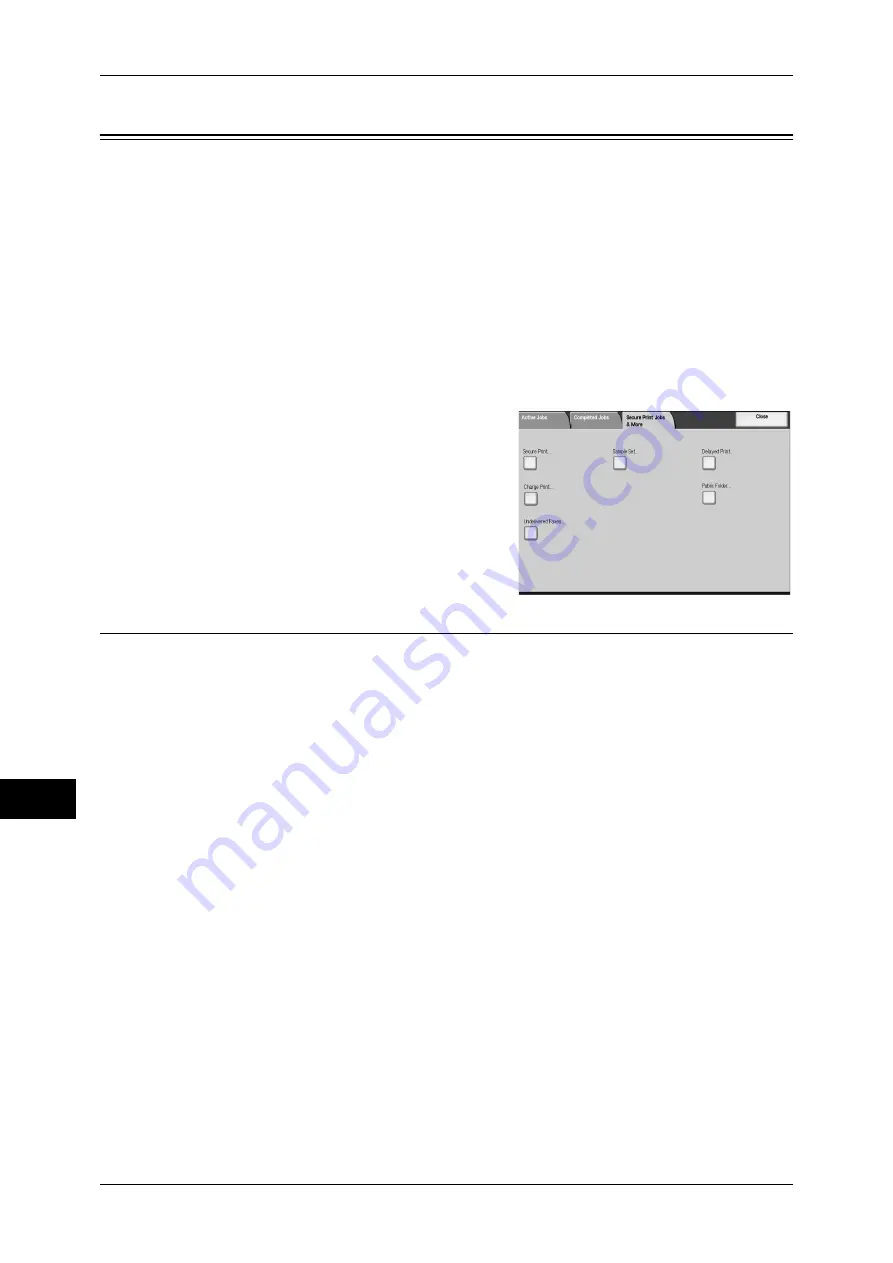
11 Job Status
318
Jo
b St
at
us
11
Printing and Deleting Stored Jobs
This section describes how to print or delete jobs stored with the Secure Print or
Sample Set feature, or stored with the charge print receiving control. The [Job Status]
screen allows you to print or delete stored jobs.
The following shows the reference section for each item.
Secure Print ...............................................................................................................................318
Sample Set.................................................................................................................................320
Delayed Print.............................................................................................................................322
Charge Print ..............................................................................................................................323
Private Charge Print ..................................................................................................................325
Public Folder .............................................................................................................................327
Undelivered Faxes.....................................................................................................................328
1
Press the <Job Status> button.
2
Select the [Secure Print Jobs & More] tab.
The buttons displayed on the screen vary depending
on the settings related to the Private Charge Print
feature. For more information, refer to "5 Tools" >
"Authentication/Security Settings" > "Authentication"
> "Charge/Private Print Settings" in the Administrator
Guide.
Secure Print
This feature allows you to temporarily store print data in the machine to print it with the
print command from the machine. The feature also enables you to set a passcode,
which is helpful to print confidential documents.
This section describes how to print or delete jobs stored with the Secure Print feature.
For information on secure print operations, refer to the print driver's help.
Note
•
This feature is not displayed when [Receive Control] under [Charge/Private Print Settings] is
set to either of the followings:
•
[According to Print Auditron] is selected, and [Job Login Success] is set to [Save as
Private Charge Print Job]
•
[Save as Private Charge Print Job] is selected.
When you have selected [Save as Private Charge Print Job] or [Save as Charge Print Job] for [Receive
Control] under [Charge/Private Print Settings], jobs will not be saved in [Secure Print] under [Secure
Print Jobs & More] even if you select [Secure Print] on the print driver. For more information, refer to
"5 Tools" > "Authentication/Security Settings" > "Authentication" > "Charge/Private Print Settings" in
the Administrator Guide.
1
Select [Secure Print].
Содержание ApeosPort-III C7600
Страница 1: ...ApeosPort III C7600 C6500 C5500 DocuCentre III C7600 C6500 C5500 User Guide...
Страница 12: ......
Страница 28: ...1 Before Using the Machine 26 Before Using the Machine 1...
Страница 38: ......
Страница 58: ......
Страница 138: ......
Страница 208: ......
Страница 282: ......
Страница 298: ......
Страница 314: ......
Страница 334: ......
Страница 355: ...13 Appendix This chapter contains a list of terms used in this guide z Glossary 354...
Страница 362: ......






























