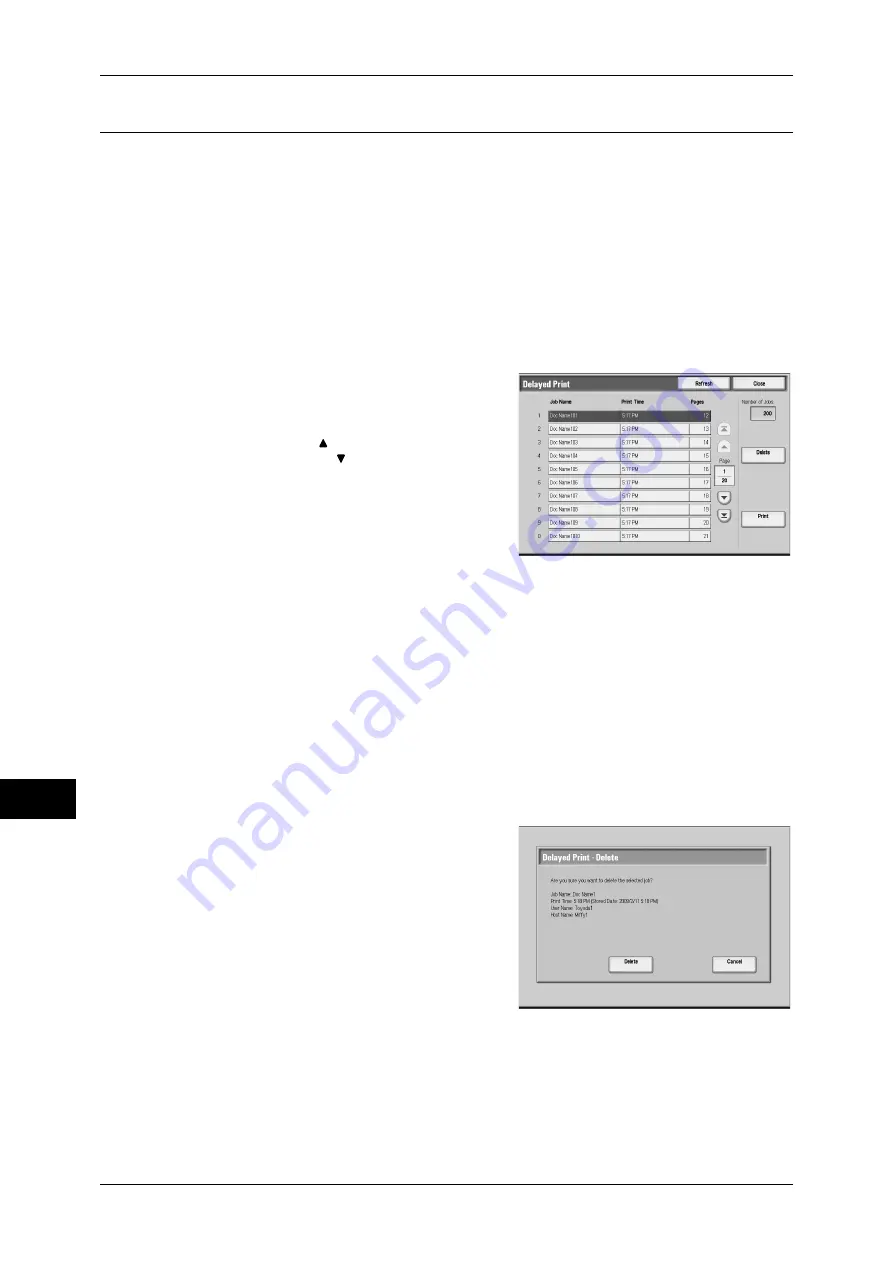
11 Job Status
322
Jo
b St
at
us
11
Delayed Print
This feature allows you to temporarily store print data on the machine to print it at
specified time.
This section describes how to print or delete jobs stored with the Delayed Print feature.
For information on Delayed Print operations, refer to the print driver's help.
Note
•
When you have selected [Save as Private Charge Print Job] or [Save as Charge Print Job]
for [Receive Control] under [Charge/Private Print Settings], jobs will not be saved in
[Delayed Print] under [Secure Print Jobs & More] even if you select [Delayed Print] on the
print driver.
For more information, refer to "5 Tools" > "Authentication/Security Settings" >
"Authentication" > "Charge/Private Print Settings" in the Administrator Guide.
1
Select [Delayed Print].
2
Select the job to be printed or deleted.
Note
•
Select [Refresh] to display the updated
information.
•
Select [ ] to return to the previous
screen or [ ] to move to the next screen.
•
[Print Time] shows the time to start
printing.
3
When printing, specify the number of print
using the numeric keypad.
4
Select any item.
Delete
Deletes the selected job.
Refer to "When [Delete] is Selected" (P.322).
Prints the selected job. After printing, deletes the job. If printed manually, the job will
not be printed at the specified time.
Refer to "When [Print] is Selected" (P.323).
When [Delete] is Selected
1
Select [Delete].
Delete
Deletes the job.
Important •
Once the job is deleted, it cannot be
restored.
Cancel
Cancels deleting the job.
Содержание ApeosPort-III C7600
Страница 1: ...ApeosPort III C7600 C6500 C5500 DocuCentre III C7600 C6500 C5500 User Guide...
Страница 12: ......
Страница 28: ...1 Before Using the Machine 26 Before Using the Machine 1...
Страница 38: ......
Страница 58: ......
Страница 138: ......
Страница 208: ......
Страница 282: ......
Страница 298: ......
Страница 314: ......
Страница 334: ......
Страница 355: ...13 Appendix This chapter contains a list of terms used in this guide z Glossary 354...
Страница 362: ......
















































