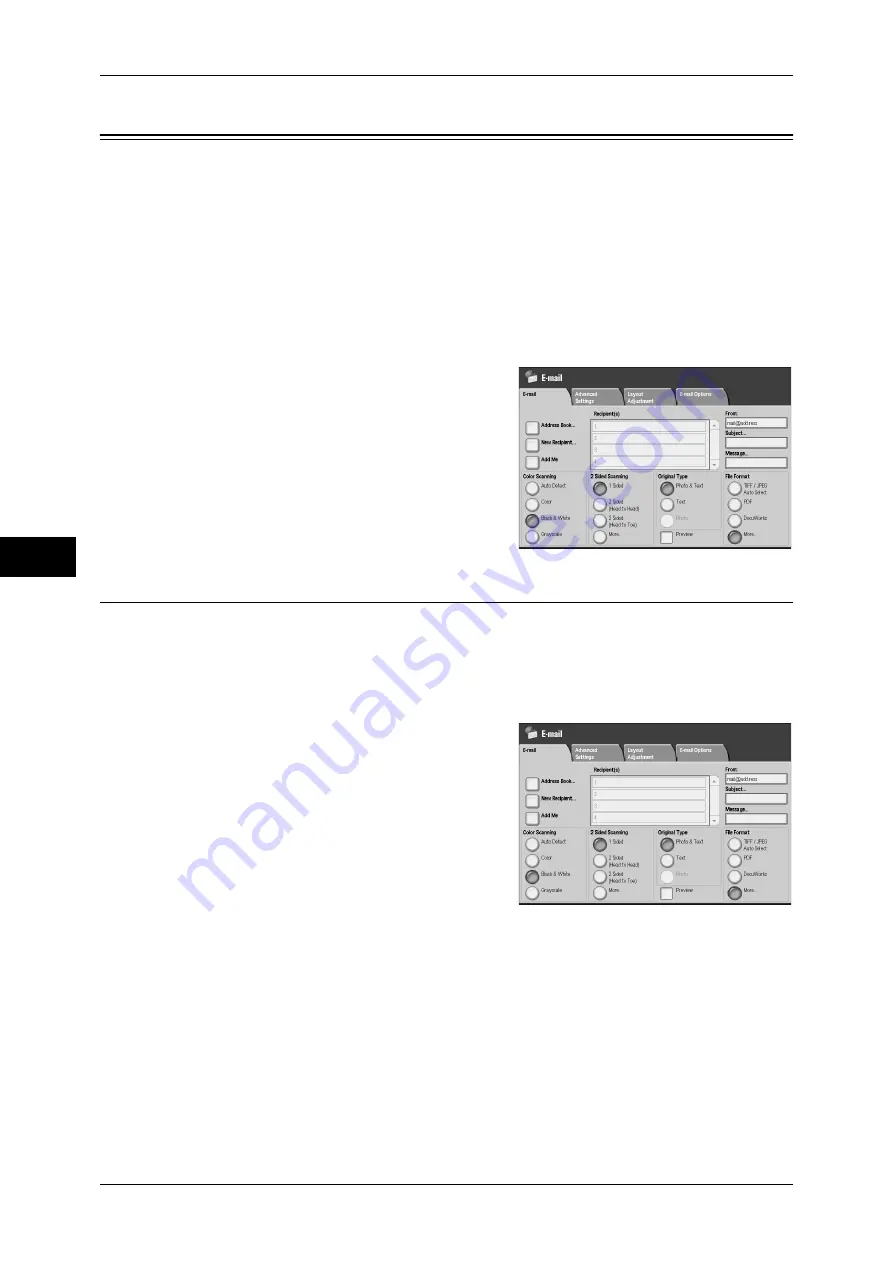
5 Scan
238
Scan
5
General Scan Features
The [E-mail], [Scan to Folder], [Network Scanning], [Scan to PC], and [Store & Send
Link] screens allow you to set basic features. The following shows the reference section
for each feature.
Color Scanning (Selecting an Output Color) ............................................................................238
2 Sided Scanning (Scanning Both Sides of a Document).........................................................239
Original Type (Selecting the Document Type).........................................................................240
Preview (Confirming the Scanned Data while Scanning the Document).................................241
File Format (Selecting a File Format for Output Data) ............................................................241
Note
•
When you select [Scan to Folder], [File Format] is disabled.
1
On the [All Services] screen, select [E-mail],
[Scan to Folder], [Network Scanning], [Scan
to PC], or [Store & Send Link].
2
On the [E-mail]/[Scan to Folder]/[Network
Scanning]/[Scan to PC]/[Store & Send Link]
screen, select a feature.
Color Scanning (Selecting an Output Color)
You can set the output color to scan a document.
Note
•
[Black & White] cannot be selected when [Searchable Text] on the [File Format] screen is
set to [Searchable] and [MRC High Compression] is set to [On].
•
[Black & White] can only be selected when [Searchable Text] on the [File Format] screen is
set to [Searchable] and [MRC High Compression] is set to [Off].
1
Select a color mode from [Color Scanning].
Auto Detect
The color of the document is determined automatically; the machine scans in full color
when the document is colored, otherwise scans in monochrome.
Note
•
The features which can be set in the [Advanced Settings] screen when [Auto Detect] is
selected, are the same as if [Color] is specified for the [Color Scanning] when a color
document is loaded, or the same as if [Black & White] is specified for the [Color Scanning]
when a monochrome document is loaded.
Color
Select to scan a color document.
Содержание ApeosPort-III C7600
Страница 1: ...ApeosPort III C7600 C6500 C5500 DocuCentre III C7600 C6500 C5500 User Guide...
Страница 12: ......
Страница 28: ...1 Before Using the Machine 26 Before Using the Machine 1...
Страница 38: ......
Страница 58: ......
Страница 138: ......
Страница 208: ......
Страница 282: ......
Страница 298: ......
Страница 314: ......
Страница 334: ......
Страница 355: ...13 Appendix This chapter contains a list of terms used in this guide z Glossary 354...
Страница 362: ......






























