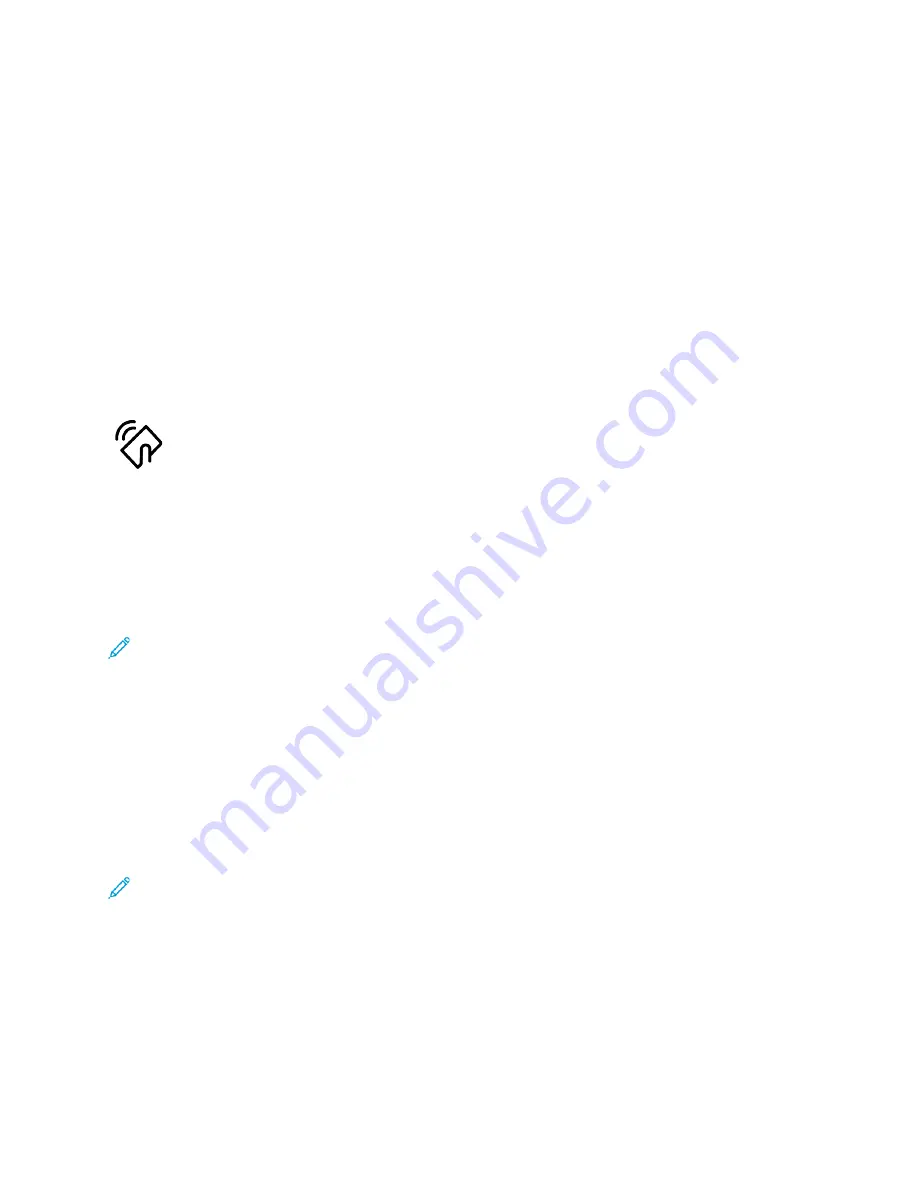
4. Select the print settings required for the job.
5. Submit the job for printing.
A message appears on the mobile device.
6. Select
Connect
.
When the connection is made, a message appears on the printer.
7. At the printer control panel, touch
OK
.
The job prints.
C
Coonnnneeccttiinngg w
wiitthh N
Neeaarr FFiieelldd C
Coom
mm
muunniiccaattiioonn ((N
NFFC
C))
N
NFFC
C O
Ovveerrvviieew
w
Near field communication (NFC) is a technology that enables devices to
communicate when they are in close range. NFC allows you to add a printer
to your Android mobile device easily. After you add the printer, there is no
need to use NFC on that printer. You can use NFC to obtain the network
interface to establish a TCP/IP connection between your device and the
printer.
Devices can communicate using NFC when they are within the following ranges:
• Device with case: 17–20 mm (0.7 x 0.8 in.)
• Device without case: 20–25 mm (0.8 x 1 in.)
Note:
The range can vary depending on the device manufacturer. For information about the
required settings for individual mobile devices, refer the documentation supplied by the
manufacturer of your mobile device.
For details about configuring NFC on your printer, refer to the
System Administrator Guide
at
.
U
Ussiinngg N
NFFC
C oonn yyoouurr M
Moobbiillee D
Deevviiccee
The NFC feature requires installation of the Xerox Print Service app on the mobile device.
Your mobile device must use the same Wi-Fi network environment as the printer. The printer does not
need to have a wireless connection.
Note:
NFC supports Android 4.4 or greater devices.
Installing the Xerox Print Service Plugin
1. On your mobile device, go to the Google Play Store, then search for
Xerox Print Service Plugin
.
2. Install the
Xerox Print Service Plugin
app.
3. Go to
Settings
, then touch
Printing
.
4. Go to the notification pull-down bar, then touch
Xerox Print Service
.
54
Xerox
®
AltaLink
®
B81XX Series Multifunction Printer
User Guide
Содержание AltaLink B81 Series
Страница 1: ...Version 1 0 May 2020 702P08206 Xerox AltaLink B81XX Series Multifunction Printer User Guide...
Страница 20: ...20 Xerox AltaLink B81XX Series Multifunction Printer User Guide Safety...
Страница 74: ...74 Xerox AltaLink B81XX Series Multifunction Printer User Guide Personalize...
Страница 266: ...266 Xerox AltaLink B81XX Series Multifunction Printer User Guide Maintenance...
Страница 362: ...362 Xerox AltaLink B81XX Series Multifunction Printer User Guide Specifications...
Страница 388: ...388 Xerox AltaLink B81XX Series Multifunction Printer User Guide Product Symbols...
Страница 390: ...Apps Features 390 Xerox AltaLink B81XX Series Multifunction Printer User Guide Apps Features...
Страница 403: ......
Страница 404: ......






























