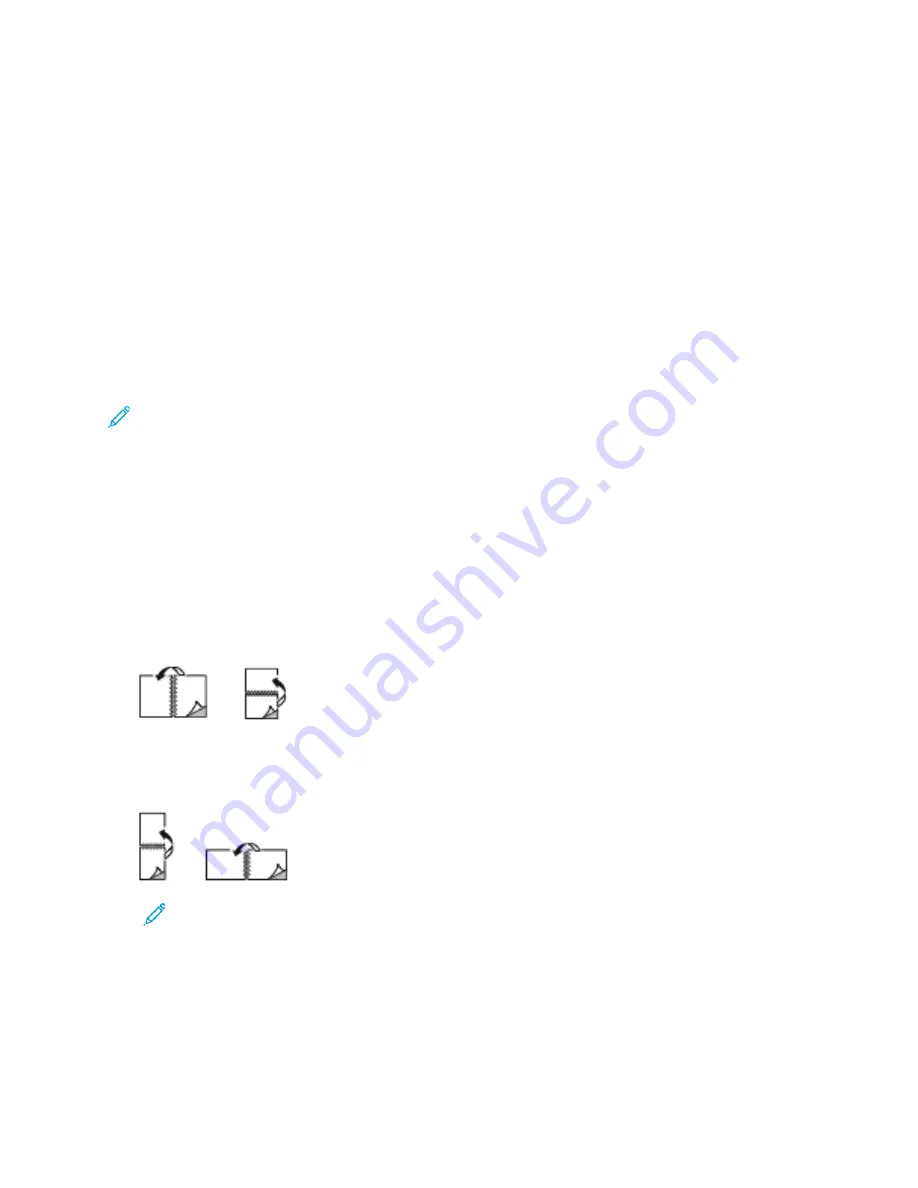
•
No Scaling:
This option does not change the size of the page image printed on the output paper,
and
100%
appears in the percentage box. If the original document size is larger than the output
size, the page image is cropped. If the original document size is smaller than the output size, extra
space appears around the page image.
•
Manually Scale:
This option scales the document by the amount entered in the percentage box
below the preview image.
PPrriinnttiinngg oonn B
Bootthh SSiiddeess ooff tthhee PPaappeerr
PPrriinnttiinngg aa 22--SSiiddeedd D
Dooccuum
meenntt
If your printer supports Automatic 2-Sided Printing, the options are specified in the print driver. The
print driver uses the settings for portrait or landscape orientation from the application for printing the
document.
Note:
Ensure that the paper size and weight are supported. For more information, refer to
.
22--SSiiddeedd PPaaggee LLaayyoouutt O
Oppttiioonnss
You can specify the page layout for 2-sided printing, which determines how the printed pages turn.
These settings override the application page orientation settings.
•
1-Sided Print
: This option prints on one side of the media. Use this option when printing on
envelopes, labels, or other media that cannot be printed on both sides.
•
2-Sided Print
: This option prints the job on both sides of the paper to allow binding on the long
edge of the paper. The following illustrations show the result for documents with portrait and
landscape orientations, respectively:
•
2-Sided Print, Flip on Short Edge
: This option prints on both sides of the paper. The images print
to allow binding on the short edge of the paper. The following illustrations show the result for
documents with portrait and landscape orientations, respectively:
Note:
2–Sided Printing is part of the Earth Smart settings.
To change your default print driver settings, refer to
PPrriinntt Q
Quuaalliittyy
The Windows Postscript print driver and the Macintosh print drivers provide the highest print-quality
modes:
Xerox
®
AltaLink
®
B81XX Series Multifunction Printer
User Guide
161
Содержание AltaLink B81 Series
Страница 1: ...Version 1 0 May 2020 702P08206 Xerox AltaLink B81XX Series Multifunction Printer User Guide...
Страница 20: ...20 Xerox AltaLink B81XX Series Multifunction Printer User Guide Safety...
Страница 74: ...74 Xerox AltaLink B81XX Series Multifunction Printer User Guide Personalize...
Страница 266: ...266 Xerox AltaLink B81XX Series Multifunction Printer User Guide Maintenance...
Страница 362: ...362 Xerox AltaLink B81XX Series Multifunction Printer User Guide Specifications...
Страница 388: ...388 Xerox AltaLink B81XX Series Multifunction Printer User Guide Product Symbols...
Страница 390: ...Apps Features 390 Xerox AltaLink B81XX Series Multifunction Printer User Guide Apps Features...
Страница 403: ......
Страница 404: ......
















































