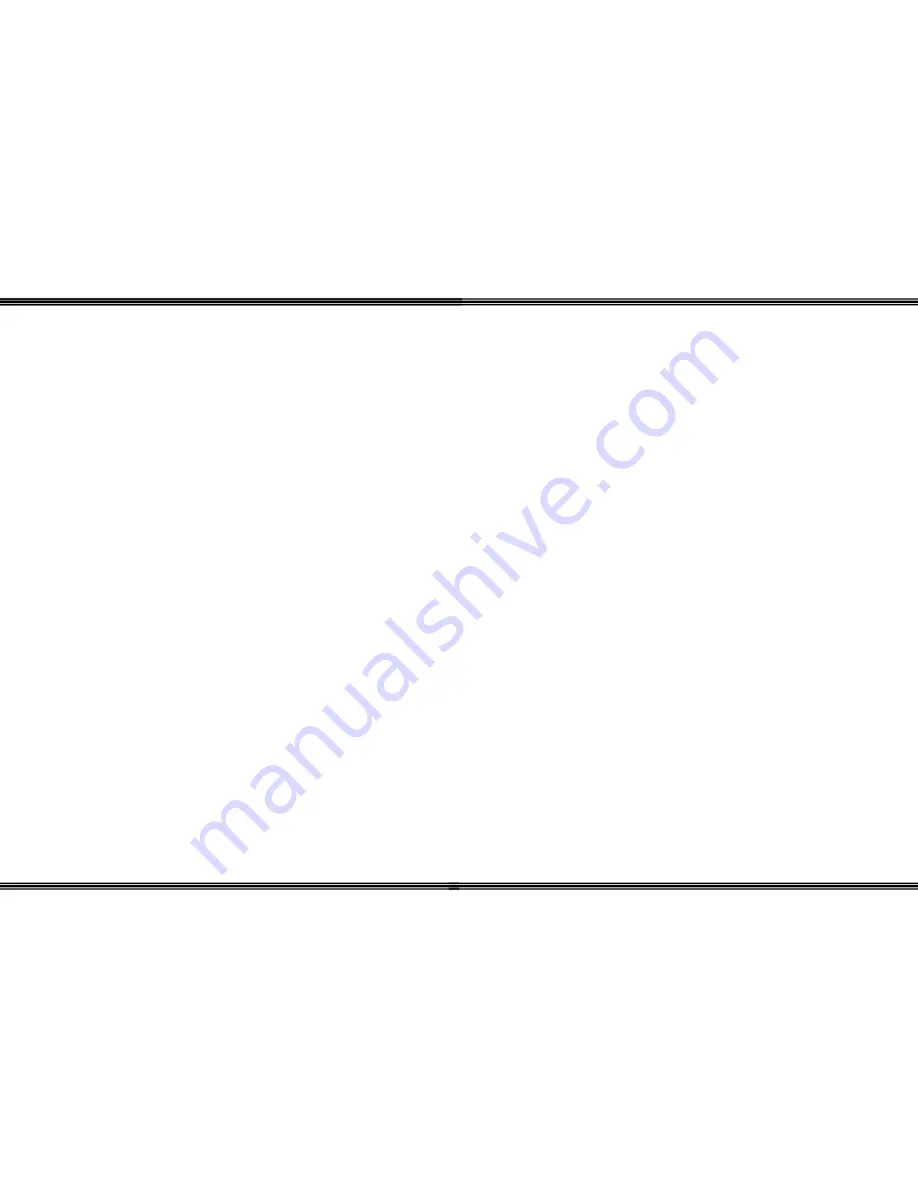
WiOS
- 42 -
T
Talk Button .......................................................................................................... 9
Telephone Callouts .............................................................................................. 6
Terminate a Call ................................................................................................. 38
Tone Ring Mode ................................................................................................ 26
Transfer ................................................................................................................ 9
Troubleshooting ................................................................................................. 29
U
User's Guide ....................................................................................................... 37
V
Vibration ............................................................................................................ 25
Vibrator .............................................................................................................. 25
Voice Announce ................................................................................................ 26
Volume Bar ........................................................................................................ 10
WiOS
-
3 -
Table of Contents
TABLE OF CONTENTS .................................................................................. 3
INTRODUCTION ............................................................................................. 5
INTRODUCTION ............................................................................................. 5
FEATURES ........................................................................................................ 5
T
ELEPHONE
C
ALLOUTS
.................................................................................... 6
COMPARISON TABLE ................................................................................... 7
FEATURE MATRIX ......................................................................................... 7
PART NUMBERS .............................................................................................. 8
DEFAULT BUTTON LAYOUT ....................................................................... 8
F
IXED
B
UTTON
D
ESCRIPTIONS
(H
ANDSET
) ...................................................... 8
Three (3) Soft Buttons ................................................................................. 8
Dial Keypad ................................................................................................ 9
Talk ............................................................................................................. 9
Flash (Transfer) ......................................................................................... 9
Function / Feature ...................................................................................... 9
Hold (Power) .............................................................................................. 9
Programmable Feature Buttons ................................................................. 9
Mute ............................................................................................................ 9
Volume ...................................................................................................... 10
Headset Jack ............................................................................................ 10
Speaker ..................................................................................................... 10
QUICK SETUP GUIDE .................................................................................. 11
I
NSTALLATION
............................................................................................... 11
G
ETTING
S
TARTED
......................................................................................... 11
Wireless Key Telephone Handset ............................................................. 12
Wireless Base Unit ................................................................................... 12
Wall Mount ............................................................................................... 13
OPERATION ................................................................................................... 16
P
OWER
O
N
/
O
FF
............................................................................................ 16
N
ORMAL
O
PERATION
..................................................................................... 16
D
ISPLAY
ICONS ............................................................................................ 17
Ring .......................................................................................................... 17




































