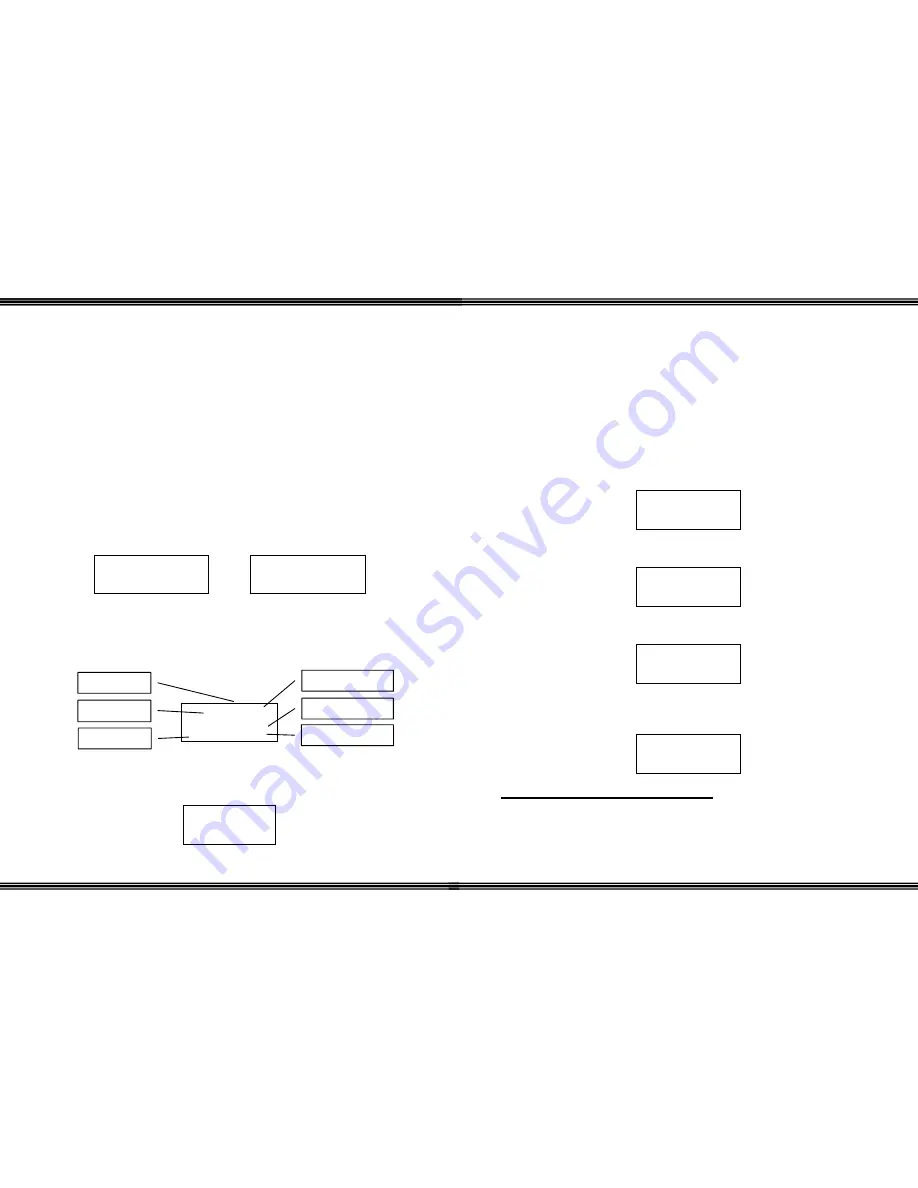
WiOS
- 16 -
Operation
The Wireless keyset is designed for people on the go. The interactive display and
soft buttons make it easy to program and operate. This section is to help you
understand the displays.
Power On / Off
To turn the handset on, press the “Hold” button for three (3) seconds. The handset
will go through a start up procedure and the display will say “POWER ON”.
Although it is not necessary to turn the power off when not in use, the Wireless
Handset can be turned off by pressing the “Hold” Button for three (3) seconds.
When the telephone is idle, it will automatically go into standby mode to preserve
the battery charge. In standby mode, LED’s will not automatically update. The
Handset becomes active when a call is received or when any key is pressed.
The display will indicate a change in status:
POWER ON
POWER OFF
Normal Operation
1)
Once the Wireless Handset is registered the display will update to show the
ring mode(s), battery indication, date, time, user name, if supplied, and the
extension number.
((
)) Ç
JAN 01 TUE 4:11
NAME 12
2)
To extend the battery standby time, the handset is designed to go into
standby mode. Once in standby mode, the display updates, see below, and
the handset becomes passive and does not update until a button is pressed.
((
)) Ç
NAME 12
Station Number
Station Name
Ring Mode
Battery Indication
Station Lock
Date and Time
WiOS
-
29 -
Registration and Troubleshooting
The Wireless Handset will be pre-register to a base unit, if they are purchased as a
package. If the handset is not registered perform the following steps:
Handset Registration
If the handset power is on, press the Hold button for 3 seconds to turn the handset
off. Wait 10 seconds before beginning the registration process
Handset
Press the Hold button for 3 seconds to power up the wireless handset
((
))
PLEASE
REGISTER!
Press the first soft button (F1) to enter the programming mode
((
))
> REGISTRATION
DE-REGISTER
Press the “OK” button (F3) to select “Registration”
((
))
REGISTRATION
NO?
Press either the first or second (F1 or F2) soft button, changing from “NO?” to
“YES?”
((
))
REGISTRATION
YES?
DO NOT PRESS “OK” (F3) AT THIS TIME





















