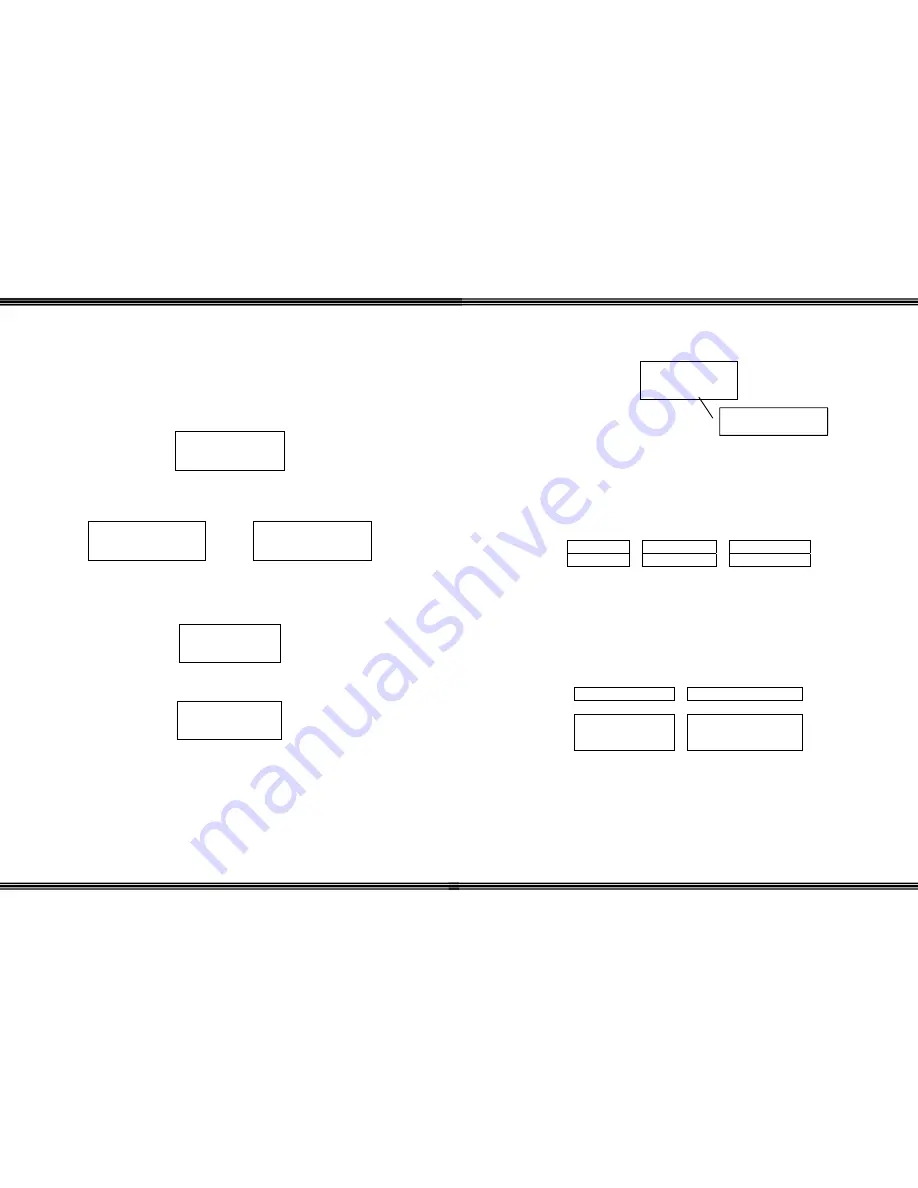
WiOS
- 28 -
Reset Handset
Reset Handset is used to initialize the handset back to factory default for these 6-
programming parameters. Extension features, programmed by the telephone system
and the programmable buttons are unaffected by this reset function.
Select “Reset Handset” to initialize the handset, press “OK” (F3).
((
))
> RESET HANDSET
LANGUAGE
Press (F1) or (F2) to toggle between “No” and “Yes”, press “OK” (F3) when the
desired answer is in the display.
((
))
RESET HANDSET
NO?
A
((
))
RESET HANDSET
YES?
If “NO” is selected, the handset will not be initialized and will return to the initial
menu. If “YES” is selected, the display will update and the handset will initialize
and restart automatically.
((
))
RESETTING
PLEASE WAIT…
After the reset is complete, the handset restarts:
((
))
INITIALIZING
PLEASE WAIT…
WiOS
-
17 -
3)
Depending on system, the Wireless Handset could have an individual call
log, with the following display:
((
)) Ç
JAN 01 TUE 4:12
NAME CID 12
Display ICONS
The Display ICONS are pictures that are designed to help the user understand the
status of
WiOS
.
Ring
There are three ring modes: Ring, Vibrate, and both Ring and Vibrate. The visual
indication is located at the top left hand side of the display.
Ring Mode Vibrate Mode Ring & Vibrate
((
)) ((
))
Battery
The Wireless Handset is powered by a long life rechargeable Nickel Metal Hydrate
battery pack. The Battery ICON, which is located on the top right hand side of the
display, shows how much charge is left on the installed battery. As the charge
decreases so does the size of the battery ICON. If the charge gets too low, the ICON
gets very small the display will show, “Low Battery”. If the handset is in use an
audible tone is heard once every 15 seconds.
Battery Full Charge Low Battery Indication
LOW
BATTERY
When the wireless handset is not in the charging base, background music, when
enabled (
f52
), will drain the current telephone charge.
Caller ID call log




















