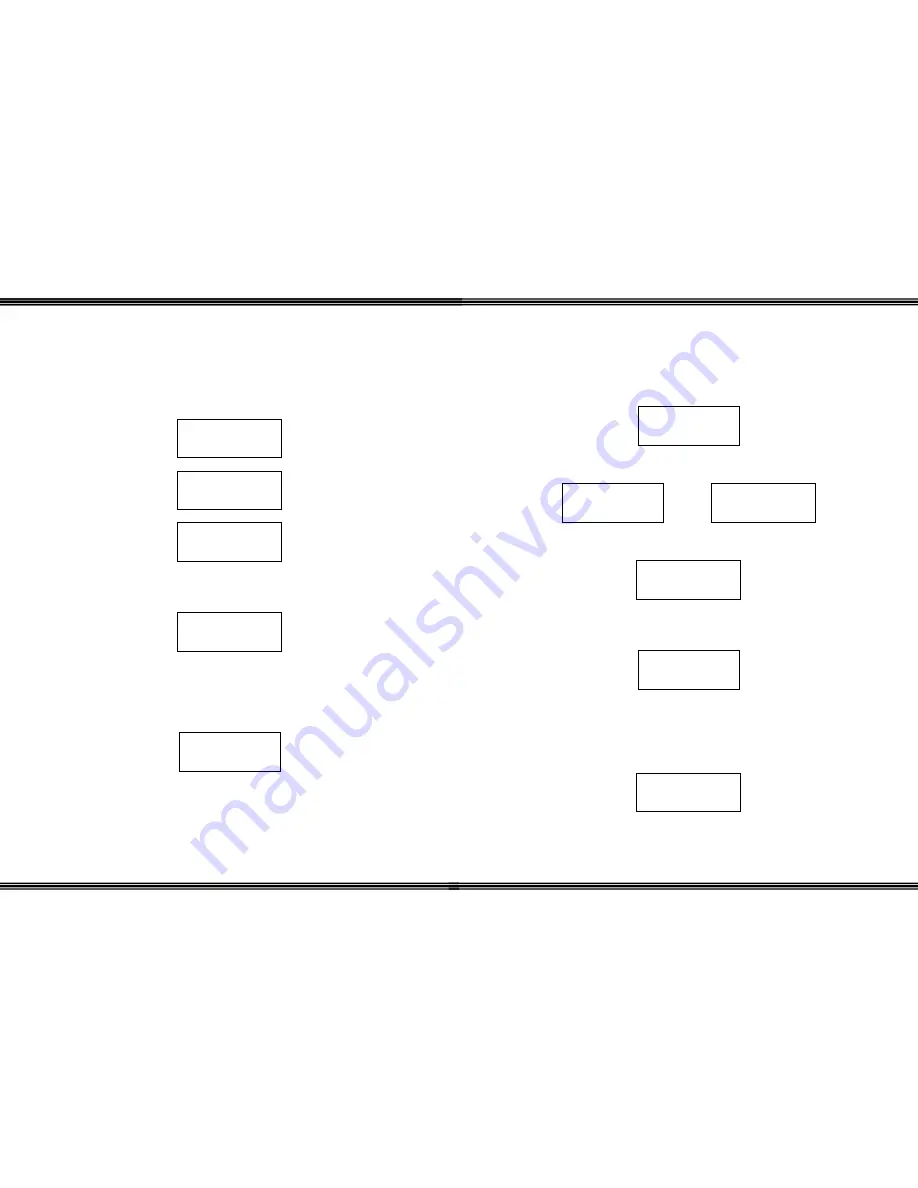
WiOS
- 22 -
Language
The Wireless Handset can be personalized to display the prompts in three (3)
different languages: English, French, and Spanish. The default language is English.
Press the down button (F2) to scroll through the languages.
((
))
LANGUAGE
ENGLISH
((
))
LANGUAGE
ESPANOL
((
))
LANGUAGE
FRANCAIS
Once the desired language is in the display, press OK (F3). A confirmation tone will
be heard and the word “OK” will appear in the display.
((
))
>LANGUAGE
ENGLISH OK!
The telephone system may deliver some information in English, depending on the host system
and the application
After three (3) seconds the display will update to the upper level menu. The
following display will be seen:
((
))
> LANGUAGE
REGISTRATION
To continue programming press the down button or to exit programming press the
hold button.
WiOS
-
23 -
Registration
Each Wireless Handset becomes an extension on the system after it has been
registered. To register a new phone, set the Dip Switches on the host base unit, as
demonstrated in the troubleshooting section. Select Registration from the
programming menu and press “OK” (F3).
((
))
>REGISTRATION
DE-REGISTER
Select “Yes” to begin the registration process.
((
))
>REGISTRATION
NO?
A
((
))
> REGISTRATION
YES?
While the registration process takes place the following will be displayed:
((
))
> REGISTERING
PLEASE WAIT…
If the registration process is successful the display will update and a confirmation
tone is heard.
((
))
>REGISTERED
HANDSET #
Note: The “#” is the number of the handset being registered. If the procedure fails please see
the Troubleshooting section.
If this procedure fails, the display will update and the registration process will
have to be tried again.
((
))
FAILED
TRY AGAIN!















