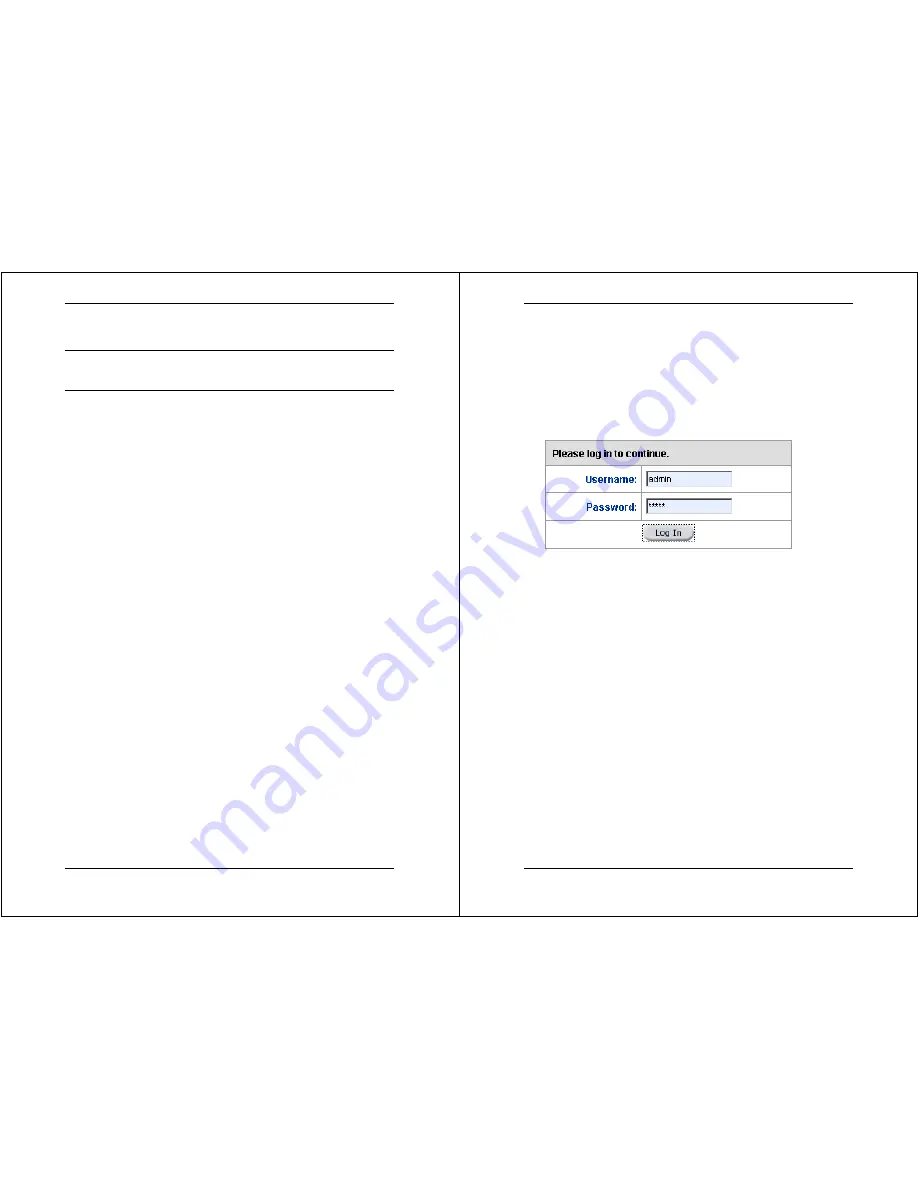
X8222r User’s Manual Version 1.0
- 14 -
Chapter 2
Web Management Interface
I. Overview
The Web management is provided in order to manage the ADSL
device as easily as possible. It provides a very user-friendly
graphical interface for configuration through a Web platform. You
may configure bridge and router functions to accommodate your
needs. In the section below, each configuration item is described in
detail.
II. Preparation
1. Please refer the hardware installation procedure in Chapter 1
to install
X8222r
.
2. You should configure the PC to the same IP subnet as the
X8222r
.
Example:
X8222r
: 192.168.
1.1
Your PC: 192.168.
1.x
3. Connect your PC to
X8222r
and make sure that the PING
function is working properly. The default IP address of this
device is 192.168.1.1
4. Launch the Web browser (IE or Netscape), and enter the
default IP address 192.168.1.1 into the address bar to
access the Web management page.
5. The
Login
dialog box will appear first.
X8222r User’s Manual Version 1.0
- 15 -
III. Login
You will see the
Login
interface when you connect to the device
through the Ethernet port. With the window active, type
admin
for both the
Username
and the
Password
, and then click on
the
OK
button. You can also edit the Username and Password
or add a new profile through the
Maintenance
User
Management
interface.























