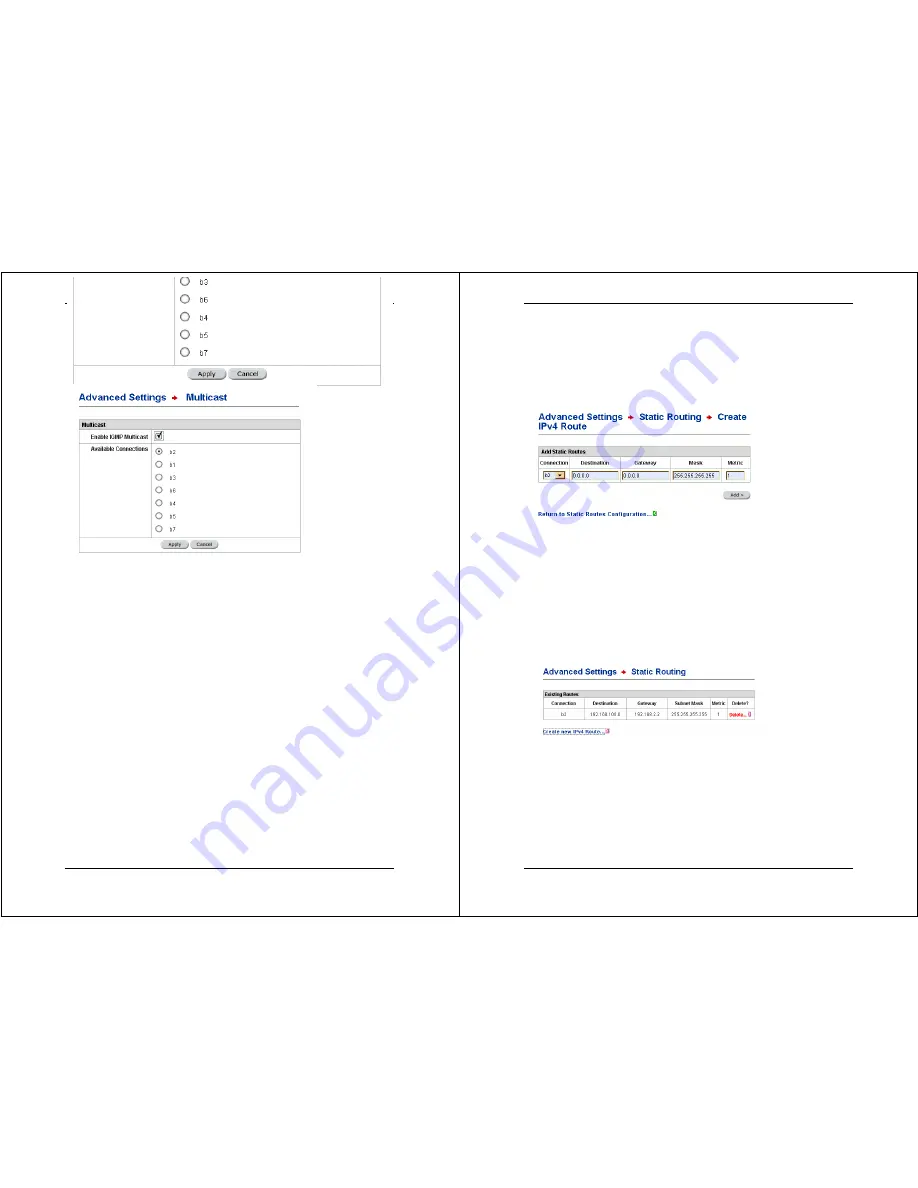
X8222r User’s Manual Version 1.0
- 36 -
2.7 Multicast
Click on the
Multicast
link in the navigation bar to view the
Multicast Configuration table.
Enable IGMP Multicast:
Check this checkbox to enable IGMP
multicast. If IGMP multicast is enabled, then modem proxies for
all applications using a multicast IP.
Available Connections:
Click on a toggle button to select the
connection for which you would like to enable IGMP multicast.
NAT should already be enabled for this connection.
Click on the
Apply
button to complete the configuration. Please
note that configurations can only be permanently saved through
the
Maintenance
interface.
X8222r User’s Manual Version 1.0
- 37 -
2.8 Static Routing
Click on the
Static Routing
link in the navigation bar, and then
click on the
Create New IPv4 Route
link to view the Create IPv4
Route table.
Connection:
Select a connection for which you would like to
configure a static route from the drop-down list.
Destination:
Enter the destination address for the Ipv4 route.
Gateway:
Enter the gateway for the Ipv4 route.
Mask:
Enter the subnet mask for the IP address.
Metric:
Enter the number of hops required to reach the
destination address.
Click on the
ADD
button to complete the configuration. You will
then see the route listed in the Static Routing table:
Delete:
To delete an Ipv4 route, click on the Delete link in the
corresponding row.
Please note that configurations can only be permanently saved
through the
Maintenance
interface.






























