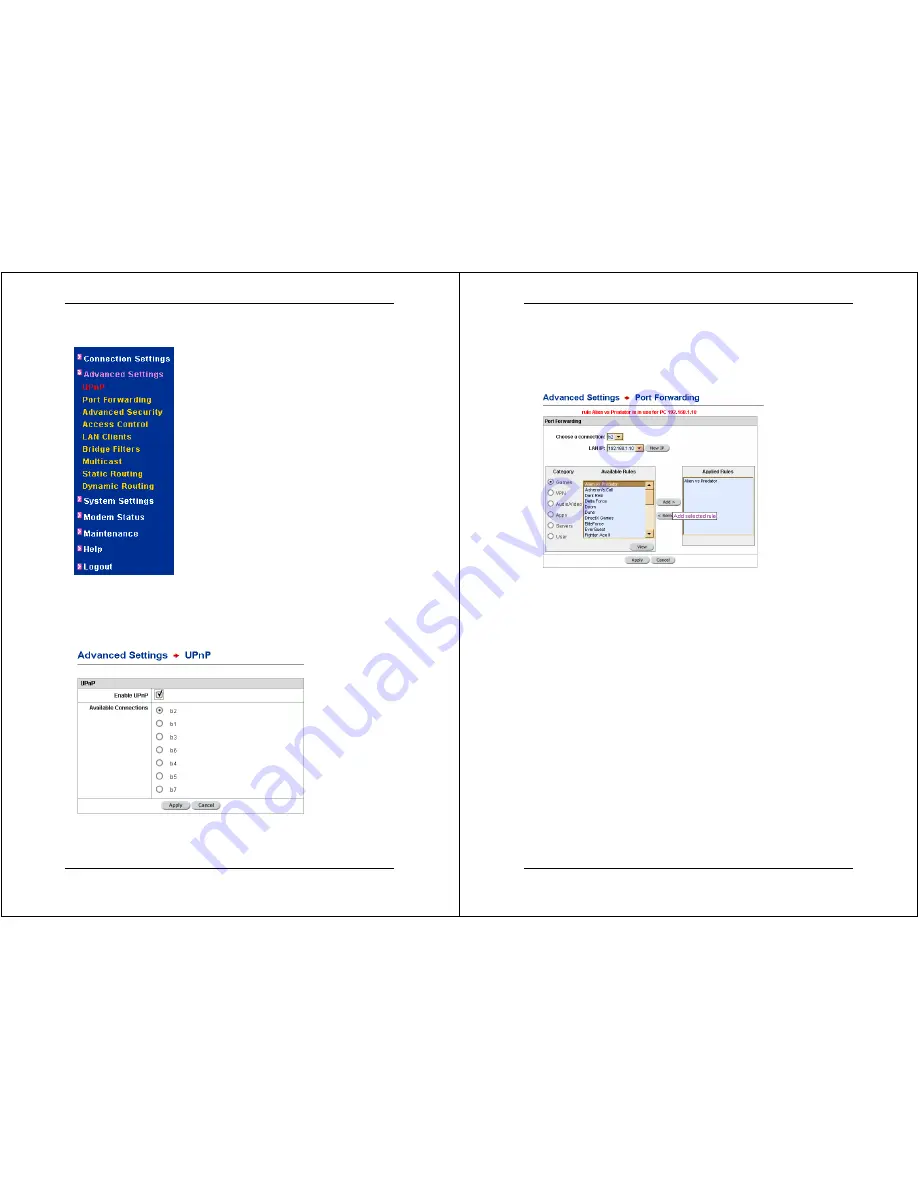
X8222r User’s Manual Version 1.0
- 30 -
2. Advanced
Settings
Click on the
Advanced Settings
link on
the navigation bar.
This section includes
UPnP
,
Port
Forwarding, Advanced Security,
Access Control, LAN Clients, Bridge
Filters, Multicast, Static Routing,
and
Dynamic Routing
. Each section is
described in detail below.
2.1 UPnP
Click on the
UPnP
link in the navigation bar to view the UPnP
configuration page.
To enable UPnP, click on the
Enable UPnP
button and select a
connection from the list of
Available Connections
before
clicking on the
Apply
button to complete the configuration.
X8222r User’s Manual Version 1.0
- 31 -
2.2 Port Forwarding
Click on the
Port Forwarding
link in the navigation bar to view
the Port Forwarding table.
Connection:
Choose a connection by name from the drop-down
menu.
LAN IP:
Choose a LAN IP address from the drop-down menu for
the host server, or click on the
New IP
button to establish a new
IP address.
Category:
Use the toggle buttons choose a category, and to
view the pre-defined rules for that category.
Available Rules:
Select one of the rules available for the chosen
category.
View:
Click on the
View
button to view the settings for the
selected rule.
Add/Remove:
Click on the
Add
button to add the selected rule
to the list of rules for the service. Select a rule in the Applied
Rules box and then click on the
Remove
button to remove the
rule from the list.
Click on the
Apply
button to complete the configuration. Please
note that configurations can only be permanently saved through
the
Maintenance
interface.






























