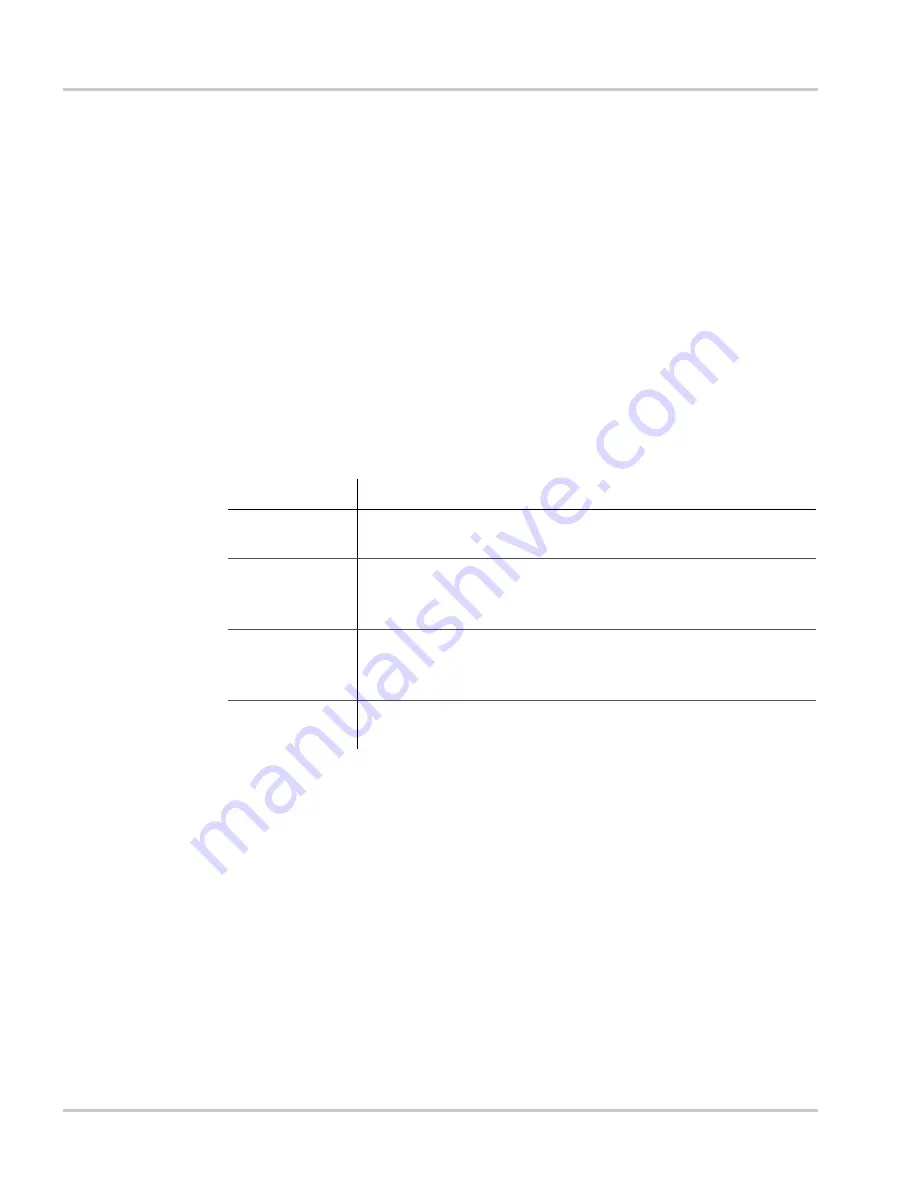
Configuration
3–2
975-0298-01-01
Configuration Using the System Control Panel
The System Control Panel can display and change the settings for any
Xanbus-enabled device in the Xanbus system.
Using System Control Panel Buttons
The System Control Panel has four buttons for:
•
moving between status screens and menus
•
highlighting settings you want to change
•
selecting and changing configurable values for Xanbus-enabled
devices.
See Table 3-1 for the function of each button on the System Control Panel.
Reading Screens and Menus
The content of XW System Control Panel screens and menus varies
depending on power system activity or the device you have selected to
view information for.
Viewing the System Control Panel Home Screens
The top level screens on the System Control Panel are the Startup screen,
the System Status screen and the Device Home screens. After power is
applied and the Startup screen appears, the System Control Panel displays
the System Status screen. The Device Home screens can be viewed by
pressing the up and down arrow buttons, as shown in Figure 3-1.
Table 3-1
System Control Panel buttons
Button
Function
Enter
•
Displays the next screen
•
Confirms selection of a menu item
Up arrow
•
Displays the previous Device Home screen
•
Scrolls up one line of text
•
Increases a selected value
Down arrow
•
Displays the next Device Home screen
•
Scrolls down one line of text
•
Decreases a selected value
Exit
•
Cancels selection of a menu item
•
Displays the previous screen
Содержание XW-SCP 865-1050
Страница 1: ...XW System Control Panel Owner s Guide Fault Warning System Control Panel II Standby ...
Страница 2: ......
Страница 3: ...XW System Control Panel Owner s Guide ...
Страница 30: ...2 16 ...
Страница 46: ...3 16 ...
Страница 56: ...4 10 ...
Страница 62: ...5 6 ...
Страница 66: ...A 4 ...
Страница 72: ...WA 6 ...
Страница 75: ......
















































