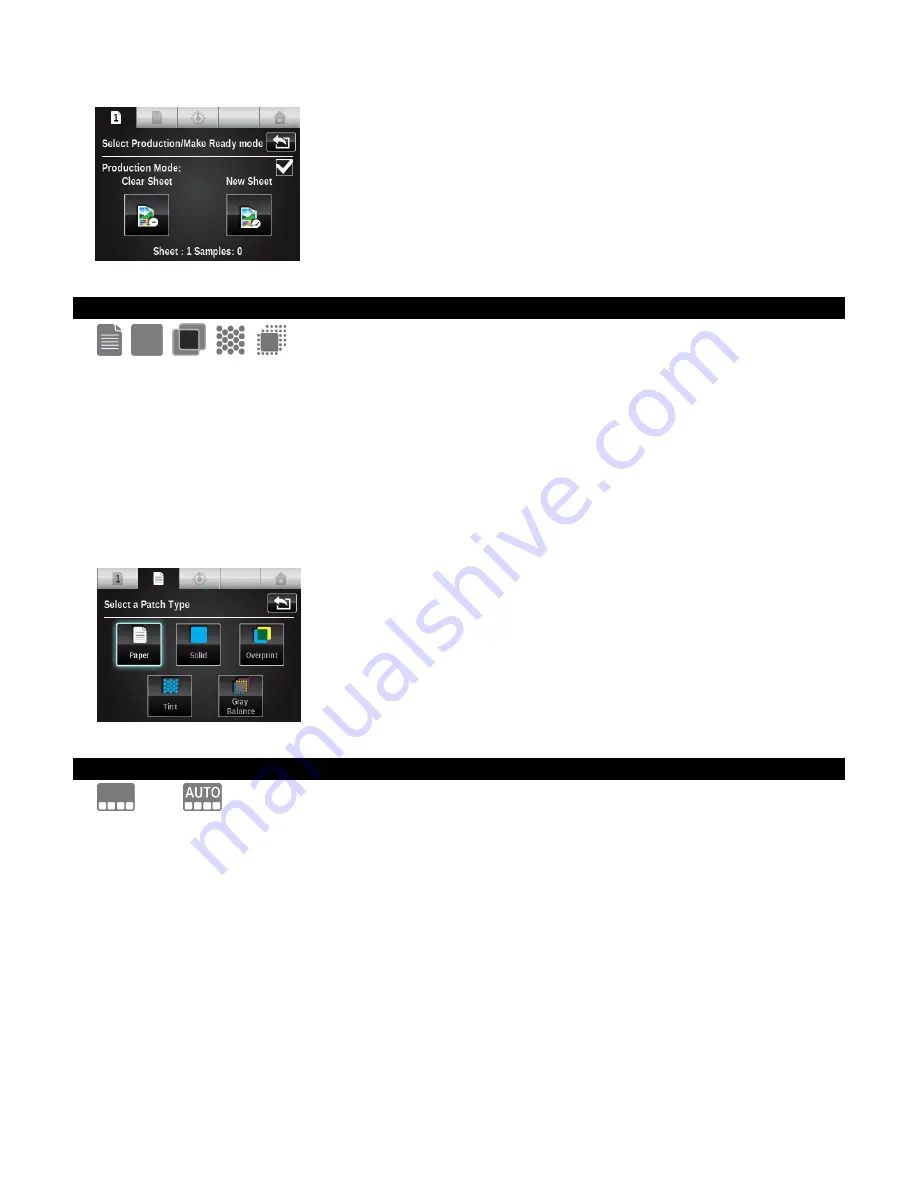
X - R i t e e X a c t ™ I n s t r u m e n t
50
Patch Type icons (Job tools only)
Depending on what patch type is selected in a job tool, a paper, solid, overprint, tint, or gray
balance patch can appear. Selecting this icon accesses the screen where a different patch type
can be selected. The last measurement taken for the selected patch will be displayed.
Paper: substrate, non printed patches.
Solid: a single ink printed at 100%.
Overprint: a patch of two inks printed at 100%, one over the other. The ink order determines
which ink is down first.
Tint: a single ink printed at percent screening.
Gray Balance: a patch with C. M, Y process inks printed at different tint values in order to
recreate a gray patch (or match a neutral print density patch = a black tint).
Color Mode icons
or
The Color icon is used to access color mode for the Basic, Search, and Compare tools. When using
a Job tool, it is used to access the auto recognition screen.
When “AUTO” appears in the Color icon, this indicates that auto color or auto patch is selected.
Basic, Search, and Compare tools (Density functions only)
Allows you to select which component(s) for densitometric functions is displayed.
Auto: This selection is used for process. The instrument automatically displays the value for the
dominant process color (Cyan, Magenta, Yellow or Black)
Spot: This selection is used for spot colors. The density value at the dominant wavelength displays.
Cyan, Magenta, Yellow, Black: For special requirements, the filter for process colors can be
manually selected.






























