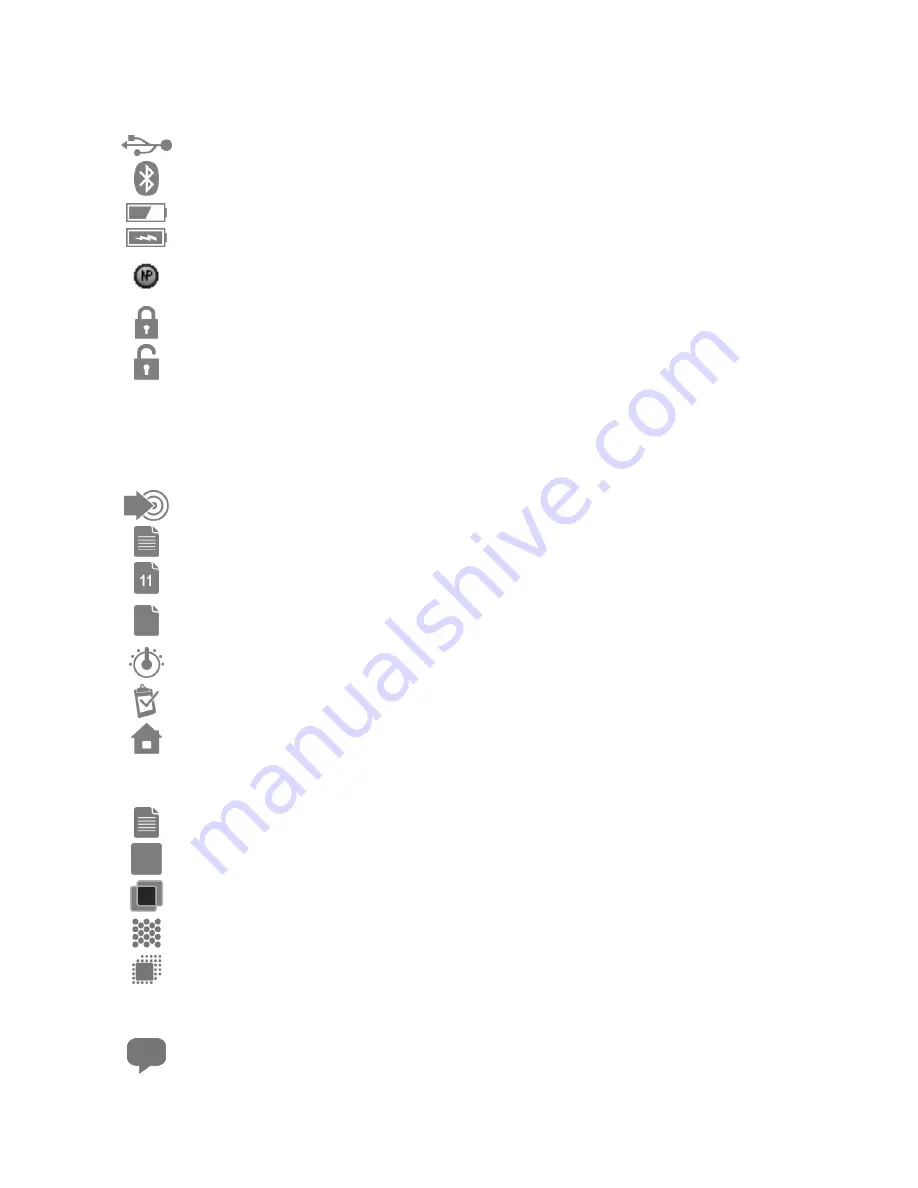
X - R i t e e X a c t ™ I n s t r u m e n t
20
Status Bar Symbols
USB:
Appears when the instrument is connected to a computer via USB.
Bluetooth:
Appears when Bluetooth is activated. Also appears “blue” when
the instrument is connected to a computer via Bluetooth.
Battery:
Indicates the status of the battery charge.
Charge:
Appears, when the instrument is connected to main power.
NetProfiler:
Appears “gray” when NetProfiler is activated. Also appears “red”
when the profile is expired and needs to be renewed.
Security Lock:
Appears when security is activated and enabled.
Security Temporarily Unlocked:
Appears when security is activated and
temporarily disabled.
One or more of the icons that follow may not appear for various reasons. One of these reasons is
that only the icons actually required for the selected measurement or option are displayed. There
are also certain icons for optional functions which may not be installed on your instrument. These
icons are only available if the optional function has been purchased and installed.
Navigation Bar
Measure Standard:
Measure the standard.
Paper Measurement:
Measure the paper white for densitometric functions.
Sheet Selection (with number):
Job is in “Production Mode”. Number denotes
which “sheet” samples are currently stored with.
Sheet Selection:
Job is in “Make Ready Mode”. Sample storage is temporarily
disabled.
Function Selection:
Select the measurement function (e.g. Density, L*a*b*).
Job Report:
View the current job report.
Home:
Return the screen to the main menu.
Patch Type (for Jobs tools)
Paper:
Display or select a paper patch.
Solid:
Display or select a solid patch.
Overprint:
Display or select an overprint patch.
Tint:
Display or select a tint patch.
Gray Balance:
Display or select a gray balance patch.
Setup Wizard
Language:
Select the operation language.






























