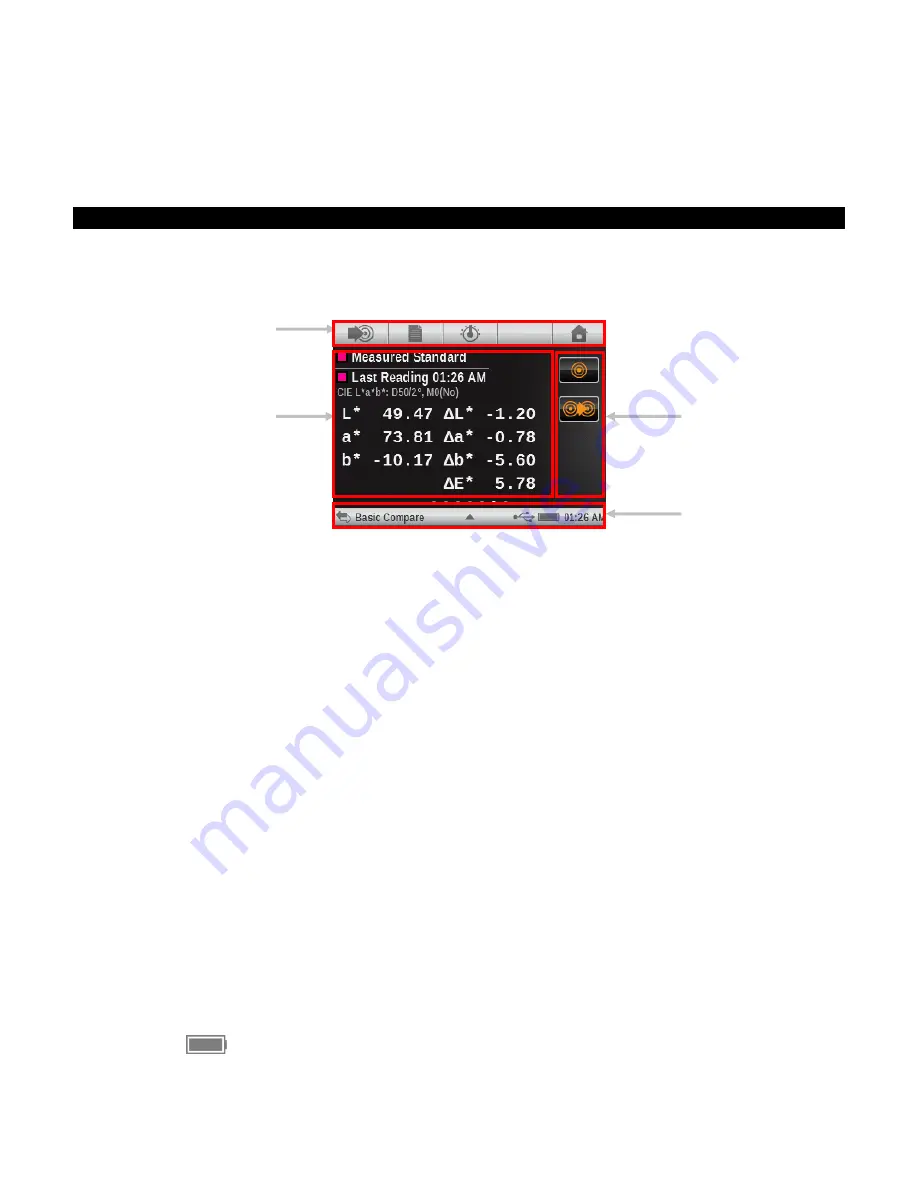
X - R i t e e X a c t ™ I n s t r u m e n t
23
(UVC)
UV Cutoff Filter, UV excluded.
M3
(Pol)
Reflectance measured with cross-polarized A Illuminant excluding UV component,
previously called: Polarization-Filter.
Main Measurement Screen
The main measurement screen consists of four main elements: navigation bar icons (1), data and
options area (2), measurement screen icons (3), and status bar icons (4).
Refer to the
eXact
Icons section earlier in this manual for a description of all icons.
Navigation Bar Icons (1)
The icons along the top of the screen are used to access screens where measurement or
selections can occur. As with the menu tools, simply tap the icon to open its screen.
Data and Options Area (2)
This area displays a simulated color patch of the measurement, measurement data and option
selections for the currently selection tool. Data and options vary depending on the tool, settings
or analyses.
Measurement Screen Icons (3)
The icons along the right side of the screen are used to change data views or enable further
settings. These icon’s color changes based on the tool being used. This helps to quickly identify
what tool is currently active. Magenta indicates the Basic tool, orange indicates the Compare tool,
green indicates the Search tool, and cyan indicates the Job tool.
Status Bar (4)
The status bar displays the current function selected, connection method (USB or Bluetooth),
battery gauge, etc. The triangle icon at the bottom is used to access the settings screen.
•
Tool Indication
: Displays the name of the tool selected.
•
USB or Bluetooth Connection
: The USB icon appears when the instrument is plugged
into the USB port on the computer. The Bluetooth
®
icon appears when searching for a
connection and when a connection is established to the computer.
•
Security Icon
(locked or unlocked): Indicates if the security is active for the current user,
and if the user currently has security temporarily disabled (unlocked) or active (locked).
•
NetProfiler Icon:
Indicates
if the NetProfiler is active, out of date, etc.
•
Battery Gauge
: Depicts the current condition of the battery pack.
Indicates the battery pack is fully charged.
(1)
(2)
(3)
(4)






























