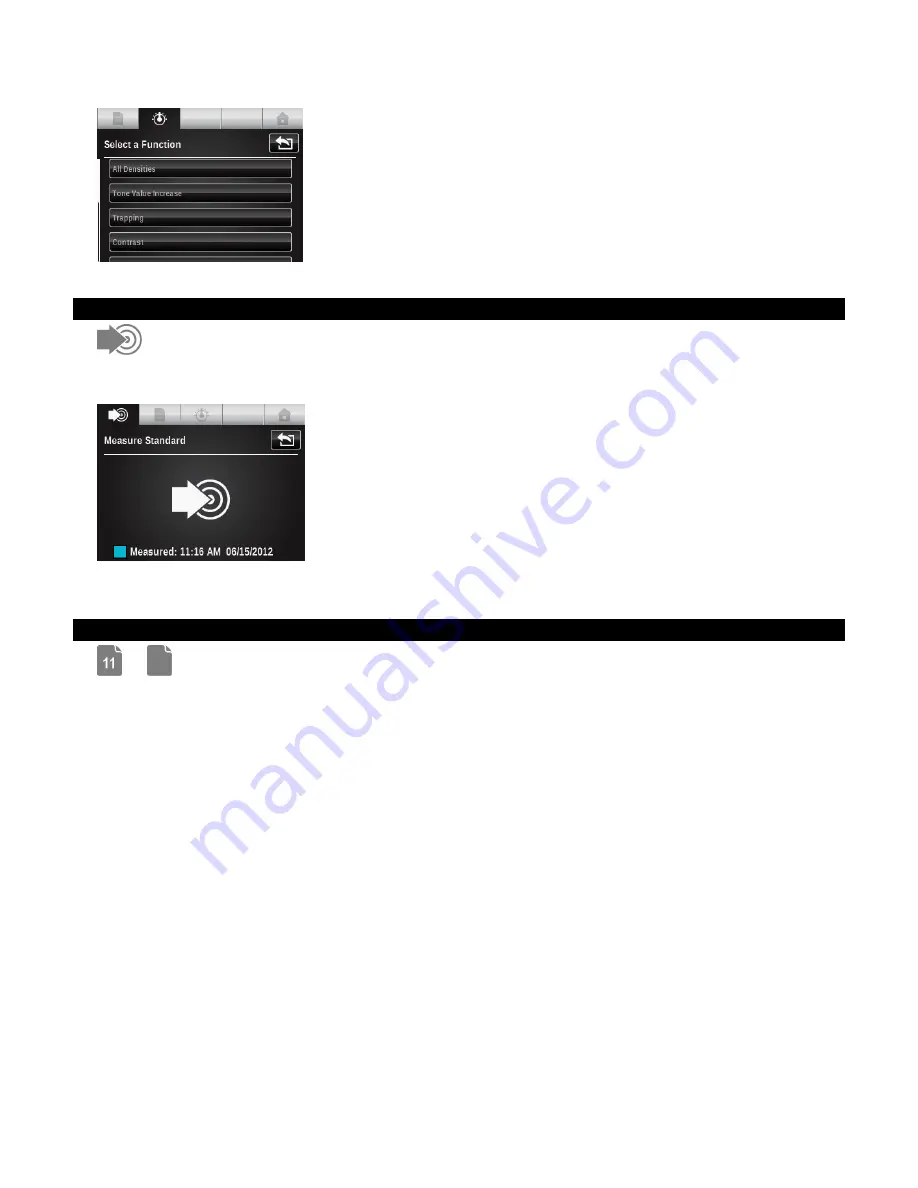
X - R i t e e X a c t ™ I n s t r u m e n t
49
Measure Standard icon (Compare tool only)
This icon is used to access a screen where a standard is measured.
You can also select a standard from an existing color library by selecting the Standard icon.
-Measure the sample at this screen to make it the current standard.
Sheet Selection icons (Job tools only)
or
Jobs are the only tools that allow samples to be stored. The icon denotes what mode a particular
job is in. The current sheet # appears over the paper icon in the navigation bar when in
production mode, and no number appears when in make ready mode.
You can easily switch between sample storage on and off by using this screen to go in and out of
Production Mode/Make Ready Mode.
Make Ready Mode = Troubleshooting: taking readings without storing samples to allow for
adjustments as required.
Production Mode = Sample Storage On: ready to collect readings for further analysis in software
for certification or other type of record keeping.
Sheet control allows you to separate a collection of readings for a particular test sheet from a
different one while still operating within the current Job.
The numbered icon is used to access the screen where the current sheet can be cleared or a new
one saved. Samples stored with the sheet are also deleted if clear is selected.
-Tap the Production Mode check box to enable or disable production mode.
-Tap the Clear Sheet icon to clear out the current sheet’s readings if you wanted to start over.
-Tap the New Sheet icon to create a new sheet.






























