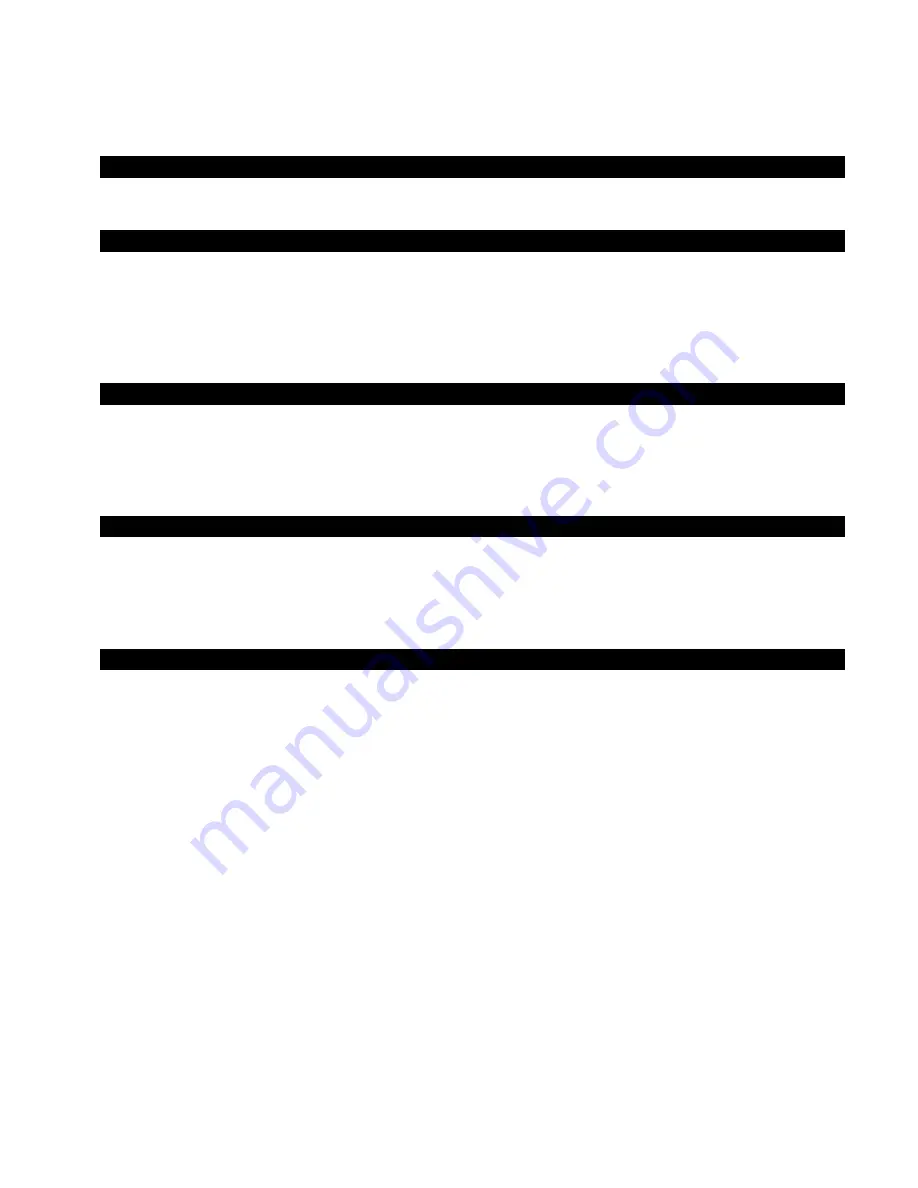
X - R i t e e X a c t ™ I n s t r u m e n t
8
Other Job Options
62
Running a Job
64
Add Tool
67
Creating a Tool
67
Additional Tool Options
67
Users Tool
68
Creating a New User
68
Editing a User
68
Account Settings
69
Change User Name
69
Delete
70
Copy
70
My Settings Tool
71
Account
71
Language
71
Color Defaults
72
Function Defaults
72
Instrument
73
Diagnostics Tool
74
Calibration Summary
74
Regional Settings
74
Instrument Summary
75
Instrument Condition
75
Battery Summary
75
Appendices 76
Information
76
Recertification
76
Warranty Registration
76
Service
76
Support
76
Cleaning the Instrument
77
General Cleaning
77
Cleaning the Touch Display
77
Cleaning the Target Window
77
Cleaning the Optics
77
Cleaning Calibration Plaque
78
Replacing the Battery Pack
79
Bluetooth Installation
80
Windows XP
80
Windows 7
82
Troubleshooting
84
Technical Specifications
86

























