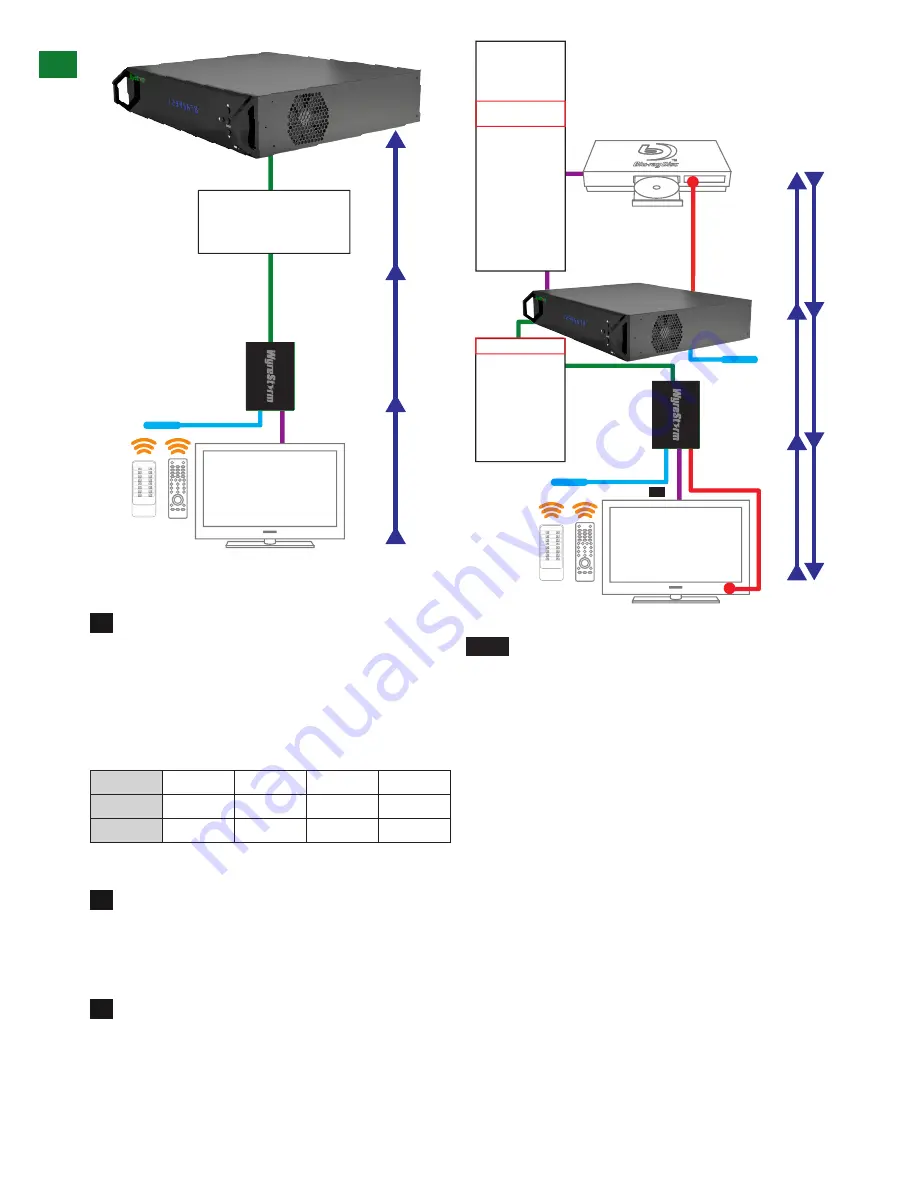
20
Technical Support: [email protected] US: +1 866 677 0053 EU: +44 (0) 1793 230 343
11
Technical Support: [email protected] US: +866 677 0053 EU: +44 (0) 1793 230 343
B
AS
IC R
E
M
O
TE CONTR
OL
IR Call-back of Matrix and Source Devices
The Wyrestorm MX0606/0808-PP is not only a switcher and
extender of multiple HDMI signals to multiple HDMI receivers
located remotely, it also passes IR control signals through the
IR call-back system
to the matrix and HDMI sources for full,
independent control of all connected inputs from output locations.
Two-way IR Call-back Between Matrix, Sources and
Displays from Multiple Locations
A key feature on our HDBaseT Lite Matrix range is discrete IR
control of the matrix, sources and displays from any location – so
inputs at the matrix end can be controlled at a display location and
displays can be controlled at the matrix location.
This is accomplished by placing a series of IR Emitters on devices
to control and Receivers at all locations you wish to control from to
enable the IR signal to travel both ways via the single Cat5e/6/7
cable.
The sequence of IR TX numbers correspond to the HDMI INPUTS
so when an OUTPUT selects a certain INPUT, the CALL-BACK
IR signal of that RJ45 port selects the relevant IR TX port to
OUTPUT the control signal.
Example: If OUTPUT 1 selects INPUT 3, the CALL-BACK IR
signal of that RJ45 OUTPUT links INPUT 3 with IR TX3 for the
signal to be combined and communicated for that input to be
controlled remotely.
IR Path
IR Path
IR Path
IR Receiver
1
2
3
4
1
1
2
3
4
2
1
2
3
4
3
1
2
3
4
4
HDBT OUT 1
HDBT OUT 2
HDBT OUT 3
HDBT OUT 4
HDBT OUT 5
HDBT OUT 6
HDBT OUT 7
HDBT OUT 8
Single Cat5e/6/7
70m/230ft
Display
Reciever
HDMI Source
HDMI Cable
IR TX Receiver
IR RX Receiver
Cat5e/6/7 up to
70m (230ft)
HDMI Input 1
IR TX 1
HDMI Input 2
IR TX 2
HDMI Input 3
IR TX 3
HDMI Input 4
IR TX 4
HDMI Input 5
IR TX 1
HDMI Input 6
IR TX 2
HDMI Input 7
IR TX 3
HDMI Input 8
IR TX 4
IR RX Receiver
IR TX Emitter
1
2
3
4
1
1
2
3
4
2
1
2
3
4
3
1
2
3
4
4
IR Path
IR Path
IR Path
UTP Out 1
UTP Out 2
UTP Out 3
UTP Out 4
UTP Out 5
UTP Out 6
UTP Out 7
UTP Out 8
1
2
3
4
1
1
2
3
4
2
1
2
3
4
3
1
2
3
4
4
01
02
01
At Matrix end:
Insert the 3.5mm jacks of the IR TX Emitters
included with the unit into the IR TX Emitter ports at the
rear of the matrix according to input. The IR signal is added
to the HDMI of the input device so, for example, if the user
is watching Blu-ray on input 3, the IR signal will be directed
through the IR TX3 socket to control the device. As each
IR Emitter
11
Technical Support: [email protected] US: +866 677 0053 EU: +44 (0) 1793 230 343
B
AS
IC R
E
M
O
TE CONTR
OL
IR Call-back of Matrix and Source Devices
The Wyrestorm MX0606/0808-PP is not only a switcher and
extender of multiple HDMI signals to multiple HDMI receivers
located remotely, it also passes IR control signals through the
IR call-back system
to the matrix and HDMI sources for full,
independent control of all connected inputs from output locations.
Two-way IR Call-back Between Matrix, Sources and
Displays from Multiple Locations
A key feature on our HDBaseT Lite Matrix range is discrete IR
control of the matrix, sources and displays from any location – so
inputs at the matrix end can be controlled at a display location and
displays can be controlled at the matrix location.
This is accomplished by placing a series of IR Emitters on devices
to control and Receivers at all locations you wish to control from to
enable the IR signal to travel both ways via the single Cat5e/6/7
cable.
The sequence of IR TX numbers correspond to the HDMI INPUTS
so when an OUTPUT selects a certain INPUT, the CALL-BACK
IR signal of that RJ45 port selects the relevant IR TX port to
OUTPUT the control signal.
Example: If OUTPUT 1 selects INPUT 3, the CALL-BACK IR
signal of that RJ45 OUTPUT links INPUT 3 with IR TX3 for the
signal to be combined and communicated for that input to be
controlled remotely.
IR Path
IR Path
IR Path
IR Receiver
1
2
3
4
1
1
2
3
4
2
1
2
3
4
3
1
2
3
4
4
HDBT OUT 1
HDBT OUT 2
HDBT OUT 3
HDBT OUT 4
HDBT OUT 5
HDBT OUT 6
HDBT OUT 7
HDBT OUT 8
Single Cat5e/6/7
70m/230ft
Display
Reciever
HDMI Source
HDMI Cable
IR TX Receiver
IR RX Receiver
Cat5e/6/7 up to
70m (230ft)
HDMI Input 1
IR TX 1
HDMI Input 2
IR TX 2
HDMI Input 3
IR TX 3
HDMI Input 4
IR TX 4
HDMI Input 5
IR TX 1
HDMI Input 6
IR TX 2
HDMI Input 7
IR TX 3
HDMI Input 8
IR TX 4
IR RX Receiver
IR TX Emitter
1
2
3
4
1
1
2
3
4
2
1
2
3
4
3
1
2
3
4
4
IR Path
IR Path
IR Path
UTP Out 1
UTP Out 2
UTP Out 3
UTP Out 4
UTP Out 5
UTP Out 6
UTP Out 7
UTP Out 8
1
2
3
4
1
1
2
3
4
2
1
2
3
4
3
1
2
3
4
4
01
02
01
At Matrix end:
Insert the 3.5mm jacks of the IR TX Emitters
included with the unit into the IR TX Emitter ports at the
rear of the matrix according to input. The IR signal is added
to the HDMI of the input device so, for example, if the user
is watching Blu-ray on input 3, the IR signal will be directed
through the IR TX3 socket to control the device. As each
IR Link Cable to
Control System
Configuration Example - Controlling Source Devices
from Display Location
Create two IR paths for input/output combinations
using either front panel buttons, RS232, matrix remote,
LAN or RS485 to control.
The combination of HDBT OUT ports corresponding to IR
RX ports of HDBaseT Receivers and IR TX ports will be as
follows:
Note:
Ensure that HDBT OUT port 1 and 2 are connected
to their corresponding HDBaseT receivers with supplied
broadband IR receivers securely attached, and that the
supplied IR emitters are connected to the IR TX port 1
and 2 of the matrix.
Use source remote handsets to control the two
source devices from the display side > To select input 3
for output 2 in the matrix, connect an IR emitter to the IR
TX port 3 of the matrix to control the source.
NOTE
To control the matrix from the display
location, see section Matrix Control at Display
Location (Remote) in section Using the Matrix IR
Remote.
Controlling at the Matrix Location
For more information, see IR Matrix.
QuickSync
TM
Setting
WyreStorm QuickSync significantly enhances end-user
experience by dramatically reducing the time needed to
communicate HDCP encryption data between source
devices, matrix and output devices from the typical
several seconds of distracting blank screen to switching in
fractions of a second.
By maintaining the initial HDCP handshake between
devices rather than repeatedly negotiating each time a
source is switched, QuickSync all but eliminates signal
interruption that offers no advantage over local source
switching, and actually detracts from the real benefit for
the end-user.
RS232 CONTROL
10
Technical Support: [email protected] US: +866 677 0053 EU: +44 (0) 1793 230 343
B
AS
IC R
E
M
O
TE CONTR
OL
11. Basic Remote Control
OUTPUT
CHANNEL
INPUT SELECT
1
2
3
4
5
6
7
8
To change handset battery
Pinch here and pull out
Install battery ‘
+
’ side
up and only use
CR
2025 3V
batteries. Slide
compartment back into
the handset.
The same basic switching functions can also be accessed via the
remote control.
Operation of the handset is the same regardless of location –
locally
(source/IR emitter) or
remotely
(display/IR receiver).
Simply toggle through the INPUT sources connected to the
matrix by pressing the left/right arrow buttons in each numbered
OUTPUT section on the handset.
previous / next buttons
When using the remote control locally, i.e. pointed directly at the
matrix, the previous / next buttons are used to scroll between the
input sources connected to the matrix for each individual output
display. So for example, using the previous / next buttons for 1
allows you to select the source to be set to display 1 manu-ally.
See below:
Matrix System Code Switch
The
MX0606/0808-PP
features an intuitive IR ‘Call Back’ system
of control through which the matrix is able to distinguish where the
remote handset is being used to change INPUTS and OUTPUTS
and is able to switch accordingly depending on the user’s location.
As such, the function of the handset buttons and operation differs
depending on where the handset is being used.
In the event that two MX0606/0808-PP units are used side
by side in the rack, the matrix is capable of switching between
two distinct IR System Codes to allow control of either matrix
individually via the hand-set.
OUTPUT
CHANNEL
INPUT SELECT
1
2
3
4
5
6
7
8
OUTPUT
CHANNEL
INPUT SELECT
1
2
3
4
5
6
7
8
OUTPUT
CHANNEL
INPUT SELECT
1
2
3
4
5
6
7
8
System Code Switch
The default system setting is 0x00 to control one matrix, but
pressing the SYSTEM CODE button on the handset THREE
TIMES rapidly activates the alternative Matrix SYSTEM CODE
0x4e, allowing independent control of a second unit. Pressing the
button three times again to reverts back to default 0x00 setting.
NOTE
Changing the System Code is only necessary if you
are using two identical units within close range of the IR
signal. If using in different parts of the same room it is likely
that you will not need to change the setting.
HINT
If your remote control is not working, before changing the
battery, try changing the System Code on the handset in case it
has accidentally been switched to an alternative matrix control
mode.
Remote Control at the Display End (Remote IR)
When controlling the matrix remotely from the display side, the
matrix automatically detects which particular output location
the user is at and only allows the selection of sources 1-8 for
that particular location using the button - the right hand
button will be deactivated.
For example, if you are in the Master Bedroom with a display
connected to output 3 of the matrix, the output zone is
automatically detected so options 1-8 will correspond to sources
1-8 on the matrix. Press buttons 1-8 to scroll through your
options as you would channels on a regular TV remote.
OUTPUT
CHANNEL
INPUT SELECT
1
2
3
4
5
6
7
8
OUTPUT
CHANNEL
INPUT SELECT
1
2
3
4
5
6
7
8
OUTPUT
CHANNEL
INPUT SELECT
1
2
3
4
5
6
7
8
1
2
3
Output Port
1
2
3
4
Selection
Input Port
4
3
2
1
→
→
→
→
11
Technical Support: [email protected] US: +866 677 0053 EU: +44 (0) 1793 230 343
B
AS
IC R
E
M
O
TE CONTR
OL
IR Call-back of Matrix and Source Devices
The Wyrestorm MX0606/0808-PP is not only a switcher and
extender of multiple HDMI signals to multiple HDMI receivers
located remotely, it also passes IR control signals through the
IR call-back system
to the matrix and HDMI sources for full,
independent control of all connected inputs from output locations.
Two-way IR Call-back Between Matrix, Sources and
Displays from Multiple Locations
A key feature on our HDBaseT Lite Matrix range is discrete IR
control of the matrix, sources and displays from any location – so
inputs at the matrix end can be controlled at a display location and
displays can be controlled at the matrix location.
This is accomplished by placing a series of IR Emitters on devices
to control and Receivers at all locations you wish to control from to
enable the IR signal to travel both ways via the single Cat5e/6/7
cable.
The sequence of IR TX numbers correspond to the HDMI INPUTS
so when an OUTPUT selects a certain INPUT, the CALL-BACK
IR signal of that RJ45 port selects the relevant IR TX port to
OUTPUT the control signal.
Example: If OUTPUT 1 selects INPUT 3, the CALL-BACK IR
signal of that RJ45 OUTPUT links INPUT 3 with IR TX3 for the
signal to be combined and communicated for that input to be
controlled remotely.
IR Path
IR Path
IR Path
IR Receiver
1
2
3
4
1
1
2
3
4
2
1
2
3
4
3
1
2
3
4
4
HDBT OUT 1
HDBT OUT 2
HDBT OUT 3
HDBT OUT 4
HDBT OUT 5
HDBT OUT 6
HDBT OUT 7
HDBT OUT 8
Single Cat5e/6/7
70m/230ft
Display
Reciever
HDMI Source
HDMI Cable
IR TX Receiver
IR RX Receiver
Cat5e/6/7 up to
70m (230ft)
HDMI Input 1
IR TX 1
HDMI Input 2
IR TX 2
HDMI Input 3
IR TX 3
HDMI Input 4
IR TX 4
HDMI Input 5
IR TX 1
HDMI Input 6
IR TX 2
HDMI Input 7
IR TX 3
HDMI Input 8
IR TX 4
IR RX Receiver
IR TX Emitter
1
2
3
4
1
1
2
3
4
2
1
2
3
4
3
1
2
3
4
4
IR Path
IR Path
IR Path
UTP Out 1
UTP Out 2
UTP Out 3
UTP Out 4
UTP Out 5
UTP Out 6
UTP Out 7
UTP Out 8
1
2
3
4
1
1
2
3
4
2
1
2
3
4
3
1
2
3
4
4
01
02
01
At Matrix end:
Insert the 3.5mm jacks of the IR TX Emitters
included with the unit into the IR TX Emitter ports at the
rear of the matrix according to input. The IR signal is added
to the HDMI of the input device so, for example, if the user
is watching Blu-ray on input 3, the IR signal will be directed
through the IR TX3 socket to control the device. As each
10
Technical Support: [email protected] US: +866 677 0053 EU: +44 (0) 1793 230 343
B
AS
IC R
E
M
O
TE CONTR
OL
11. Basic Remote Control
OUTPUT
CHANNEL
INPUT SELECT
1
2
3
4
5
6
7
8
To change handset battery
Pinch here and pull out
Install battery ‘
+
’ side
up and only use
CR
2025 3V
batteries. Slide
compartment back into
the handset.
The same basic switching functions can also be accessed via the
remote control.
Operation of the handset is the same regardless of location –
locally
(source/IR emitter) or
remotely
(display/IR receiver).
Simply toggle through the INPUT sources connected to the
matrix by pressing the left/right arrow buttons in each numbered
OUTPUT section on the handset.
previous / next buttons
When using the remote control locally, i.e. pointed directly at the
matrix, the previous / next buttons are used to scroll between the
input sources connected to the matrix for each individual output
display. So for example, using the previous / next buttons for 1
allows you to select the source to be set to display 1 manu-ally.
See below:
Matrix System Code Switch
The
MX0606/0808-PP
features an intuitive IR ‘Call Back’ system
of control through which the matrix is able to distinguish where the
remote handset is being used to change INPUTS and OUTPUTS
and is able to switch accordingly depending on the user’s location.
As such, the function of the handset buttons and operation differs
depending on where the handset is being used.
In the event that two MX0606/0808-PP units are used side
by side in the rack, the matrix is capable of switching between
two distinct IR System Codes to allow control of either matrix
individually via the hand-set.
OUTPUT
CHANNEL
INPUT SELECT
1
2
3
4
5
6
7
8
OUTPUT
CHANNEL
INPUT SELECT
1
2
3
4
5
6
7
8
OUTPUT
CHANNEL
INPUT SELECT
1
2
3
4
5
6
7
8
System Code Switch
The default system setting is 0x00 to control one matrix, but
pressing the SYSTEM CODE button on the handset THREE
TIMES rapidly activates the alternative Matrix SYSTEM CODE
0x4e, allowing independent control of a second unit. Pressing the
button three times again to reverts back to default 0x00 setting.
NOTE
Changing the System Code is only necessary if you
are using two identical units within close range of the IR
signal. If using in different parts of the same room it is likely
that you will not need to change the setting.
HINT
If your remote control is not working, before changing the
battery, try changing the System Code on the handset in case it
has accidentally been switched to an alternative matrix control
mode.
Remote Control at the Display End (Remote IR)
When controlling the matrix remotely from the display side, the
matrix automatically detects which particular output location
the user is at and only allows the selection of sources 1-8 for
that particular location using the button - the right hand
button will be deactivated.
For example, if you are in the Master Bedroom with a display
connected to output 3 of the matrix, the output zone is
automatically detected so options 1-8 will correspond to sources
1-8 on the matrix. Press buttons 1-8 to scroll through your
options as you would channels on a regular TV remote.
OUTPUT
CHANNEL
INPUT SELECT
1
2
3
4
5
6
7
8
OUTPUT
CHANNEL
INPUT SELECT
1
2
3
4
5
6
7
8
OUTPUT
CHANNEL
INPUT SELECT
1
2
3
4
5
6
7
8












































