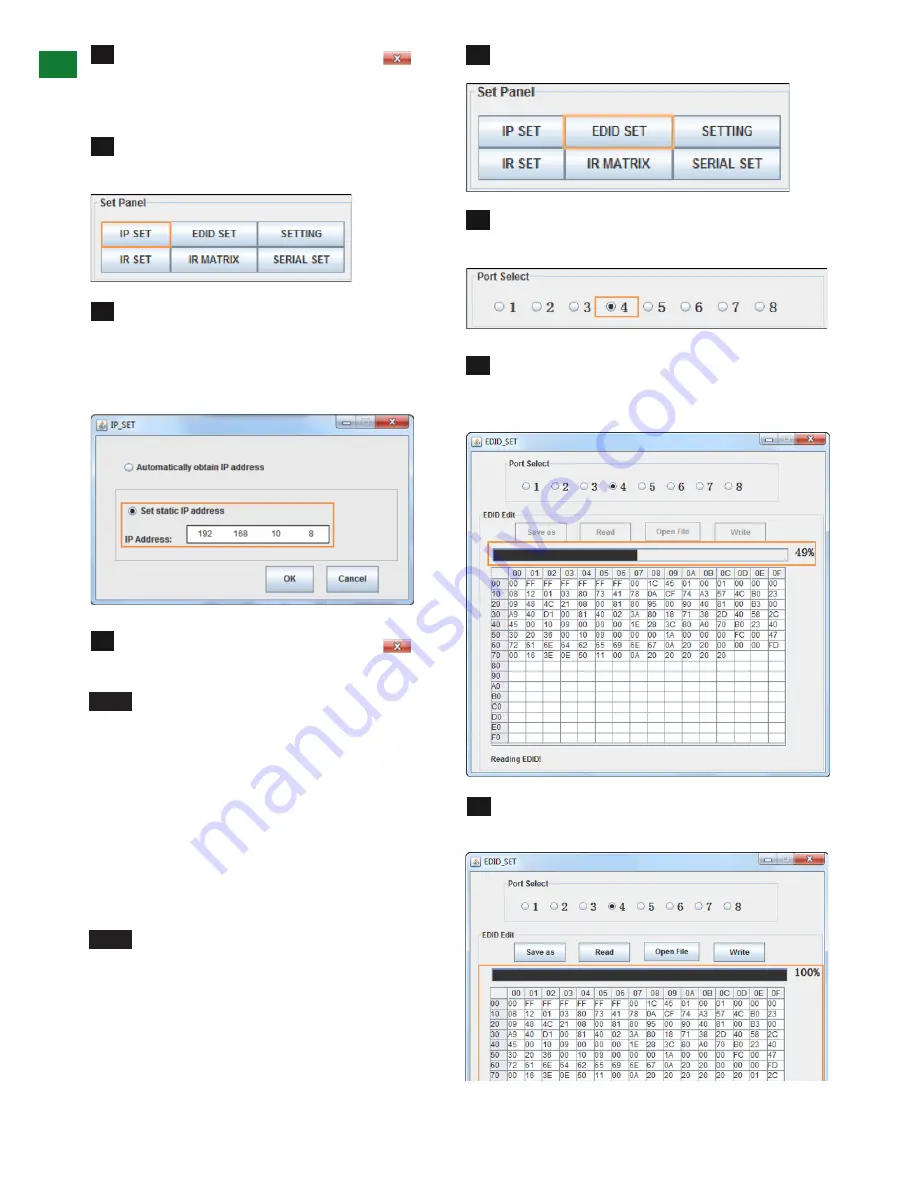
14
Technical Support: [email protected] US: +1 866 677 0053 EU: +44 (0) 1793 230 343
RS232 CONTROL
Click OK to store the IP address and click to
exit.
Set a Static IP Address
Click IP SET in Set Panel area to allow access to IP
functions to obtain and store the IP address.
Select Set static IP address to manually input the IP
functions if no address appears or if the system is unable
to detect an IP address. Enter an IP address (such as
192.168.10.8) ensuring the IP addresses of the matrix
and your computer are in the same subnet segment.
Click OK to store the IP address and click to
exit.
NOTE
Check if the matrix IP address has been
set successfully by using Netfinder 'Logging in to
matrix control screen' or 'Telnet' sections for further
details.
EDID Settings
The EDID SET window allows users to access and
configure EDID settings that can be read, written, saved
and recalled, with optimized viewing achieved by writing
the output port of a particular display to a specific input
port.
NOTE
EDID cannot be read from matrix output
ports not connected to a display – check matrix
outputs are connected to displays before attempting
to read EDID.
Click EDID SET in Set Panel area.
Select an output port from the Port Select area –
such as output port 4 in this case.
Click Read to read EDID from the selected output
port, with the status bar indicating percentage of read
progress.
Once the reading process is complete, the output
port EDID will appear in the table below.
1
2
3
4
1
2
3
3





























