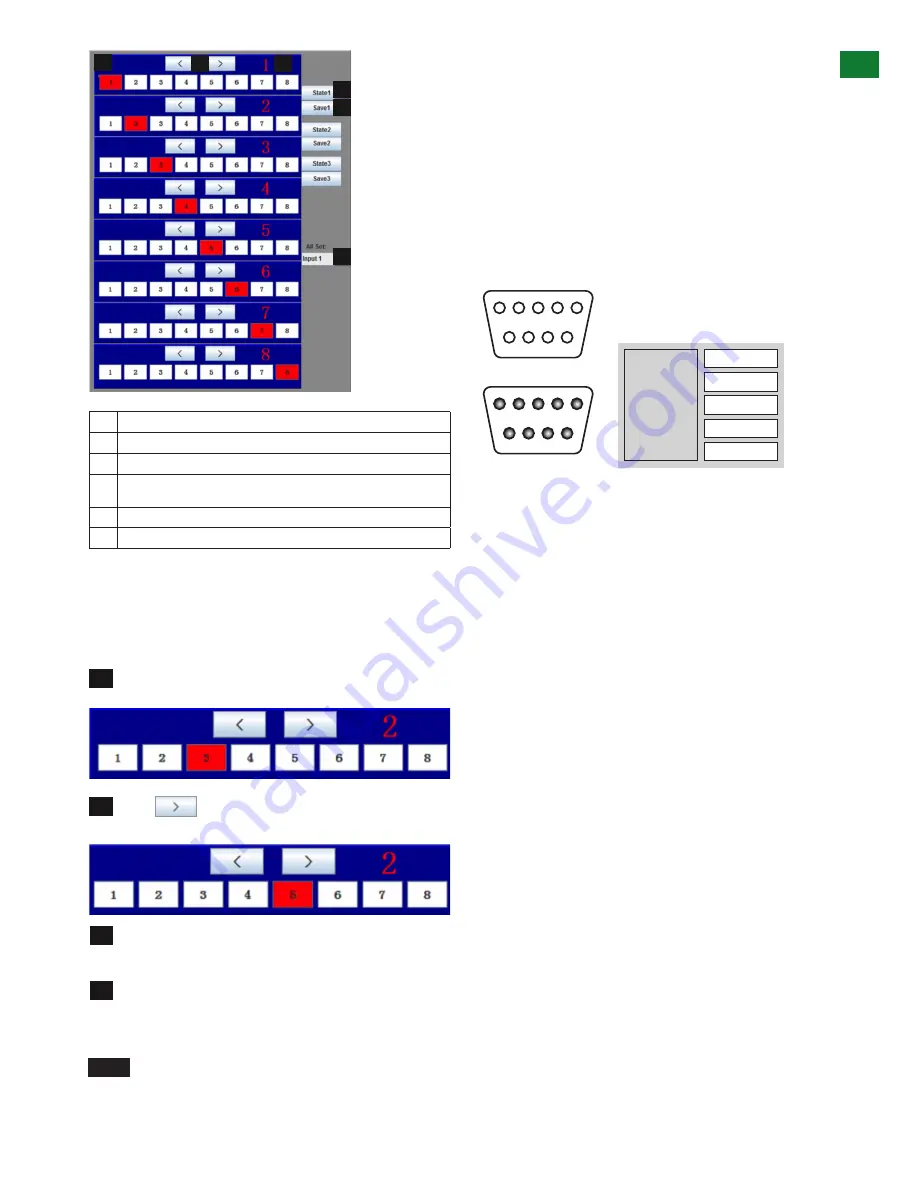
17
Technical Support: [email protected] US: +1 866 677 0053 EU: +44 (0) 1793 230 343
RS232 CONTROL
3
4
13
Technical Support: [email protected] US: +866 677 0053 EU: +44 (0) 1793 230 343
ADV
AN
CE
D R
E
M
O
TE CONTR
OL
11. Advanced Remote
Control
IR Call Back and Third Party Control systems
Please note:
Due to the differing method of control based on
location, if you are using a third party control system, learning the
control from the IR is NOT recommended as control will be limited
to scrolling up/down between inputs. For discrete source selection
you will need to import discrete hex codes for control systems.
These can be obtained through the Wyrestorm website, by
contacting our technical support or you can input them manually.
For reference:
The IR is NEC and possesses a carrier wave of
38KHz with a system code of 0x00
OUTPUT
CHANNEL
INPUT SELECT
1
2
3
4
5
6
7
8
0x1d 0x0d
0x1b 0x15
0x12 0x08
0x55 0x4a
0x06 0x03
0x07 0x02
0x44 0x51
0x1e 0x1a
Output1 source select key code:
0x80 0x81 0x82 0x83 0x84 0x85 0x86 0x87
Output2 source select key code:
0x90 0x91 0x92 0x93 0x94 0x95 0x96 0x97
Output3 source select key code:
0xa0 0xa1 0xa2 0xa3 0xa4 0xa5 0xa6 0xa7
Output4 source select key code:
0xb0 0xb1 0xb2 0xb3 0xb4 0xb5 0xb6 0xb7
Output5 source select key code:
0xc0 0xc1 0xc2 0xc3 0xc4 0xc5 0xc6 0xc7
Output6 source select key code:
0xd0 0xd1 0xd2 0xd3 0xd4 0xd5 0xd6 0xd7
Output7 source select key code:
0xe0 0xe1 0xe2 0xe3 0xe4 0xe5 0xe6 0xe7
Output8 source select key code:
0xf0 0xf1 0xf2 0xf3 0xf4 0xf5 0xf6 0xf7
12. Advanced Operation
Controlling the MX0606/0808-PP using RS232 and
COMCTL PC Software
Typically, unless alternative methods of controlling the matrix are
chosen or problems with device communication through the matrix
encountered, basic operation is all that is required to operate
your MX0606/0808-PP. However, the following information
on advanced operation will detail how the matrix system can be
configured and for advanced control and settings can be altered
or data manually input should such problems arise, as well as
configuring the system for third party control.
RS232 Remote Control
Control of the matrix is possible through RS232 using third party
control systems or the dedicated Wyrestorm COM CTL software
included with your purchase (also downloadable from www.
wyrestorm.com).
RS232 Setting
Should third party control be required, please see below for control
system configuration and hex code input. The RS232 connection
on the matrix is female QB9 Users can use a USB to RS232
cable or a direct male to female serial cable.
5
4
3
2
1
9
Ground
RXD TXD
8
7
6
Female connector - 9 holes
1
2
3
4
5
6
Ground
RXD
TXD
7
8
9
Male connector - 9 holes
RXD
Receive serial data from PC
TXD
Transmit serial data to PC
Baud rate
9600bps
Data bits
8bits
Parity None
Stop bits
1
Flow control
None
Com Port Setting
COM CTL
After fully connecting all inputs and outputs to the matrix and
installing the software, on opening the program the control
window will display information from the matrix, such as messages
received from the switch such as input/output details, firmware
version and control commands/HEX codes that allow the system
to be controlled remotely, as well as buttons used to navigate the
screen.
Configuration Example – Selecting Inputs and
Outputs
To select between Input ports (sources) for Output port 2
(display):
Input port 3 is selected in Output Block 2.
Click twice or press #5 directly to select
Input port 5 for Output port 2.
To select the same Input port for all Output ports
choose an Input port from the 'All Set' drop down box.
To save a configuration, click Save button 1, 2 or 3.
Recall previously saved output/input configurations by
clicking State button 1, 2 or 3.
NOTE
Only 3 configuration states can be saved or
recalled – saving a configuration will automatically
overwrite the previously saved state. This action
cannot be undone.
vii) Control Commands and Codes
COM Port Settings
The RS232 connection on the matrix is female DB9.
Users can use a USB to UART cable or a direct serial
cable for matrix control. See below for control system
configuration.
Command Format
For reference - the command format to be input is:
Type “cir” - followed by a “space” - then the “code
number” – and hit the “Enter” key.
For example, the command cir 39 + “Enter”, will tell the
matrix to select the next input source for output 4.
See Matrix Control Codes section below for more details
on code numbering
Matrix Control Codes
Command code input in the COM Control software
follows a strict format for commands to be understood
by the system. Care must be taken when inputting and
checking code, with codes double-checked for input
accuracy if commands are not accepted or incorrectly
actioned by the matrix or control system.
1
Input port selection 1 ~ 8 – red when selected
2
Previous/next selection buttons - scrolls numerically between input sources
3
Output ports selection blocks 1 ~ 8
4
Recalls previously saved output/input configurations by clicking State
buttons 1 ~ 3
5
Save output/input configurations by clicking Save buttons 1 ~ 3
6
Selects a specific input port from 1 ~ 8 to be used for all output ports
1
2
1
2
3
4
5
6
















































