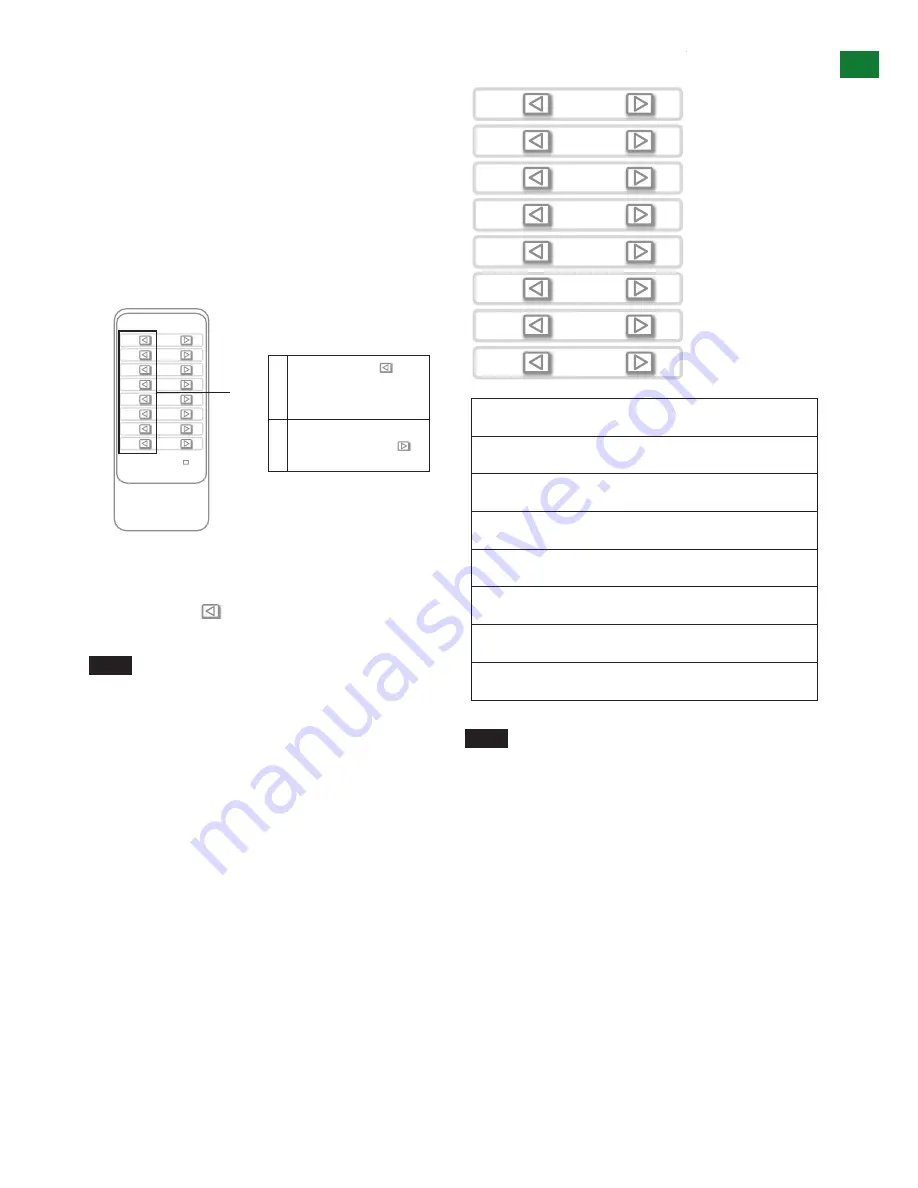
11
Technical Support: [email protected] US: +1 866 677 0053 EU: +44 (0) 1793 230 343
13
Technical Support: [email protected] US: +866 677 0053 EU: +44 (0) 1793 230 343
ADV
AN
CE
D R
E
M
O
TE CONTR
OL
11. Advanced Remote
Control
IR Call Back and Third Party Control systems
Please note:
Due to the differing method of control based on
location, if you are using a third party control system, learning the
control from the IR is NOT recommended as control will be limited
to scrolling up/down between inputs. For discrete source selection
you will need to import discrete hex codes for control systems.
These can be obtained through the Wyrestorm website, by
contacting our technical support or you can input them manually.
For reference:
The IR is NEC and possesses a carrier wave of
38KHz with a system code of 0x00
OUTPUT
CHANNEL
INPUT SELECT
1
2
3
4
5
6
7
8
0x1d 0x0d
0x1b 0x15
0x12 0x08
0x55 0x4a
0x06 0x03
0x07 0x02
0x44 0x51
0x1e 0x1a
Output1 source select key code:
0x80 0x81 0x82 0x83 0x84 0x85 0x86 0x87
Output2 source select key code:
0x90 0x91 0x92 0x93 0x94 0x95 0x96 0x97
Output3 source select key code:
0xa0 0xa1 0xa2 0xa3 0xa4 0xa5 0xa6 0xa7
Output4 source select key code:
0xb0 0xb1 0xb2 0xb3 0xb4 0xb5 0xb6 0xb7
Output5 source select key code:
0xc0 0xc1 0xc2 0xc3 0xc4 0xc5 0xc6 0xc7
Output6 source select key code:
0xd0 0xd1 0xd2 0xd3 0xd4 0xd5 0xd6 0xd7
Output7 source select key code:
0xe0 0xe1 0xe2 0xe3 0xe4 0xe5 0xe6 0xe7
Output8 source select key code:
0xf0 0xf1 0xf2 0xf3 0xf4 0xf5 0xf6 0xf7
12. Advanced Operation
Controlling the MX0606/0808-PP using RS232 and
COMCTL PC Software
Typically, unless alternative methods of controlling the matrix are
chosen or problems with device communication through the matrix
encountered, basic operation is all that is required to operate
your MX0606/0808-PP. However, the following information
on advanced operation will detail how the matrix system can be
configured and for advanced control and settings can be altered
or data manually input should such problems arise, as well as
configuring the system for third party control.
RS232 Remote Control
Control of the matrix is possible through RS232 using third party
control systems or the dedicated Wyrestorm COM CTL software
included with your purchase (also downloadable from www.
wyrestorm.com).
RS232 Setting
Should third party control be required, please see below for control
system configuration and hex code input. The RS232 connection
on the matrix is female QB9 Users can use a USB to RS232
cable or a direct male to female serial cable.
5
4
3
2
1
9
Ground
RXD TXD
8
7
6
Female connector - 9 holes
1
2
3
4
5
6
Ground
RXD
TXD
7
8
9
Male connector - 9 holes
RXD
Receive serial data from PC
TXD
Transmit serial data to PC
Baud rate
9600bps
Data bits
8bits
Parity None
Stop bits
1
Flow control
None
Com Port Setting
COM CTL
After fully connecting all inputs and outputs to the matrix and
installing the software, on opening the program the control
window will display information from the matrix, such as messages
received from the switch such as input/output details, firmware
version and control commands/HEX codes that allow the system
to be controlled remotely, as well as buttons used to navigate the
screen.
10
Technical Support: [email protected] US: +866 677 0053 EU: +44 (0) 1793 230 343
B
AS
IC R
E
M
O
TE CONTR
OL
11. Basic Remote Control
OUTPUT
CHANNEL
INPUT SELECT
1
2
3
4
5
6
7
8
To change handset battery
Pinch here and pull out
Install battery ‘
+
’ side
up and only use
CR
2025 3V
batteries. Slide
compartment back into
the handset.
The same basic switching functions can also be accessed via the
remote control.
Operation of the handset is the same regardless of location –
locally
(source/IR emitter) or
remotely
(display/IR receiver).
Simply toggle through the INPUT sources connected to the
matrix by pressing the left/right arrow buttons in each numbered
OUTPUT section on the handset.
previous / next buttons
When using the remote control locally, i.e. pointed directly at the
matrix, the previous / next buttons are used to scroll between the
input sources connected to the matrix for each individual output
display. So for example, using the previous / next buttons for 1
allows you to select the source to be set to display 1 manu-ally.
See below:
Matrix System Code Switch
The
MX0606/0808-PP
features an intuitive IR ‘Call Back’ system
of control through which the matrix is able to distinguish where the
remote handset is being used to change INPUTS and OUTPUTS
and is able to switch accordingly depending on the user’s location.
As such, the function of the handset buttons and operation differs
depending on where the handset is being used.
In the event that two MX0606/0808-PP units are used side
by side in the rack, the matrix is capable of switching between
two distinct IR System Codes to allow control of either matrix
individually via the hand-set.
OUTPUT
CHANNEL
INPUT SELECT
1
2
3
4
5
6
7
8
OUTPUT
CHANNEL
INPUT SELECT
1
2
3
4
5
6
7
8
OUTPUT
CHANNEL
INPUT SELECT
1
2
3
4
5
6
7
8
System Code Switch
The default system setting is 0x00 to control one matrix, but
pressing the SYSTEM CODE button on the handset THREE
TIMES rapidly activates the alternative Matrix SYSTEM CODE
0x4e, allowing independent control of a second unit. Pressing the
button three times again to reverts back to default 0x00 setting.
NOTE
Changing the System Code is only necessary if you
are using two identical units within close range of the IR
signal. If using in different parts of the same room it is likely
that you will not need to change the setting.
HINT
If your remote control is not working, before changing the
battery, try changing the System Code on the handset in case it
has accidentally been switched to an alternative matrix control
mode.
Remote Control at the Display End (Remote IR)
When controlling the matrix remotely from the display side, the
matrix automatically detects which particular output location
the user is at and only allows the selection of sources 1-8 for
that particular location using the button - the right hand
button will be deactivated.
For example, if you are in the Master Bedroom with a display
connected to output 3 of the matrix, the output zone is
automatically detected so options 1-8 will correspond to sources
1-8 on the matrix. Press buttons 1-8 to scroll through your
options as you would channels on a regular TV remote.
OUTPUT
CHANNEL
INPUT SELECT
1
2
3
4
5
6
7
8
OUTPUT
CHANNEL
INPUT SELECT
1
2
3
4
5
6
7
8
OUTPUT
CHANNEL
INPUT SELECT
1
2
3
4
5
6
7
8
10
Technical Support: [email protected] US: +866 677 0053 EU: +44 (0) 1793 230 343
B
AS
IC R
E
M
O
TE CONTR
OL
11. Basic Remote Control
OUTPUT
CHANNEL
INPUT SELECT
1
2
3
4
5
6
7
8
To change handset battery
Pinch here and pull out
Install battery ‘
+
’ side
up and only use
CR
2025 3V
batteries. Slide
compartment back into
the handset.
The same basic switching functions can also be accessed via the
remote control.
Operation of the handset is the same regardless of location –
locally
(source/IR emitter) or
remotely
(display/IR receiver).
Simply toggle through the INPUT sources connected to the
matrix by pressing the left/right arrow buttons in each numbered
OUTPUT section on the handset.
previous / next buttons
When using the remote control locally, i.e. pointed directly at the
matrix, the previous / next buttons are used to scroll between the
input sources connected to the matrix for each individual output
display. So for example, using the previous / next buttons for 1
allows you to select the source to be set to display 1 manu-ally.
See below:
Matrix System Code Switch
The
MX0606/0808-PP
features an intuitive IR ‘Call Back’ system
of control through which the matrix is able to distinguish where the
remote handset is being used to change INPUTS and OUTPUTS
and is able to switch accordingly depending on the user’s location.
As such, the function of the handset buttons and operation differs
depending on where the handset is being used.
In the event that two MX0606/0808-PP units are used side
by side in the rack, the matrix is capable of switching between
two distinct IR System Codes to allow control of either matrix
individually via the hand-set.
OUTPUT
CHANNEL
INPUT SELECT
1
2
3
4
5
6
7
8
OUTPUT
CHANNEL
INPUT SELECT
1
2
3
4
5
6
7
8
OUTPUT
CHANNEL
INPUT SELECT
1
2
3
4
5
6
7
8
System Code Switch
The default system setting is 0x00 to control one matrix, but
pressing the SYSTEM CODE button on the handset THREE
TIMES rapidly activates the alternative Matrix SYSTEM CODE
0x4e, allowing independent control of a second unit. Pressing the
button three times again to reverts back to default 0x00 setting.
NOTE
Changing the System Code is only necessary if you
are using two identical units within close range of the IR
signal. If using in different parts of the same room it is likely
that you will not need to change the setting.
HINT
If your remote control is not working, before changing the
battery, try changing the System Code on the handset in case it
has accidentally been switched to an alternative matrix control
mode.
Remote Control at the Display End (Remote IR)
When controlling the matrix remotely from the display side, the
matrix automatically detects which particular output location
the user is at and only allows the selection of sources 1-8 for
that particular location using the button - the right hand
button will be deactivated.
For example, if you are in the Master Bedroom with a display
connected to output 3 of the matrix, the output zone is
automatically detected so options 1-8 will correspond to sources
1-8 on the matrix. Press buttons 1-8 to scroll through your
options as you would channels on a regular TV remote.
OUTPUT
CHANNEL
INPUT SELECT
1
2
3
4
5
6
7
8
OUTPUT
CHANNEL
INPUT SELECT
1
2
3
4
5
6
7
8
OUTPUT
CHANNEL
INPUT SELECT
1
2
3
4
5
6
7
8
1
10
Technical Support: [email protected] US: +866 677 0053 EU: +44 (0) 1793 230 343
B
AS
IC R
E
M
O
TE CONTR
OL
11. Basic Remote Control
OUTPUT
CHANNEL
INPUT SELECT
1
2
3
4
5
6
7
8
To change handset battery
Pinch here and pull out
Install battery ‘
+
’ side
up and only use
CR
2025 3V
batteries. Slide
compartment back into
the handset.
The same basic switching functions can also be accessed via the
remote control.
Operation of the handset is the same regardless of location –
locally
(source/IR emitter) or
remotely
(display/IR receiver).
Simply toggle through the INPUT sources connected to the
matrix by pressing the left/right arrow buttons in each numbered
OUTPUT section on the handset.
previous / next buttons
When using the remote control locally, i.e. pointed directly at the
matrix, the previous / next buttons are used to scroll between the
input sources connected to the matrix for each individual output
display. So for example, using the previous / next buttons for 1
allows you to select the source to be set to display 1 manu-ally.
See below:
Matrix System Code Switch
The
MX0606/0808-PP
features an intuitive IR ‘Call Back’ system
of control through which the matrix is able to distinguish where the
remote handset is being used to change INPUTS and OUTPUTS
and is able to switch accordingly depending on the user’s location.
As such, the function of the handset buttons and operation differs
depending on where the handset is being used.
In the event that two MX0606/0808-PP units are used side
by side in the rack, the matrix is capable of switching between
two distinct IR System Codes to allow control of either matrix
individually via the hand-set.
OUTPUT
CHANNEL
INPUT SELECT
1
2
3
4
5
6
7
8
OUTPUT
CHANNEL
INPUT SELECT
1
2
3
4
5
6
7
8
OUTPUT
CHANNEL
INPUT SELECT
1
2
3
4
5
6
7
8
System Code Switch
The default system setting is 0x00 to control one matrix, but
pressing the SYSTEM CODE button on the handset THREE
TIMES rapidly activates the alternative Matrix SYSTEM CODE
0x4e, allowing independent control of a second unit. Pressing the
button three times again to reverts back to default 0x00 setting.
NOTE
Changing the System Code is only necessary if you
are using two identical units within close range of the IR
signal. If using in different parts of the same room it is likely
that you will not need to change the setting.
HINT
If your remote control is not working, before changing the
battery, try changing the System Code on the handset in case it
has accidentally been switched to an alternative matrix control
mode.
Remote Control at the Display End (Remote IR)
When controlling the matrix remotely from the display side, the
matrix automatically detects which particular output location
the user is at and only allows the selection of sources 1-8 for
that particular location using the button - the right hand
button will be deactivated.
For example, if you are in the Master Bedroom with a display
connected to output 3 of the matrix, the output zone is
automatically detected so options 1-8 will correspond to sources
1-8 on the matrix. Press buttons 1-8 to scroll through your
options as you would channels on a regular TV remote.
OUTPUT
CHANNEL
INPUT SELECT
1
2
3
4
5
6
7
8
OUTPUT
CHANNEL
INPUT SELECT
1
2
3
4
5
6
7
8
OUTPUT
CHANNEL
INPUT SELECT
1
2
3
4
5
6
7
8
10
Technical Support: [email protected] US: +866 677 0053 EU: +44 (0) 1793 230 343
B
AS
IC R
E
M
O
TE CONTR
OL
11. Basic Remote Control
OUTPUT
CHANNEL
INPUT SELECT
1
2
3
4
5
6
7
8
To change handset battery
Pinch here and pull out
Install battery ‘
+
’ side
up and only use
CR
2025 3V
batteries. Slide
compartment back into
the handset.
The same basic switching functions can also be accessed via the
remote control.
Operation of the handset is the same regardless of location –
locally
(source/IR emitter) or
remotely
(display/IR receiver).
Simply toggle through the INPUT sources connected to the
matrix by pressing the left/right arrow buttons in each numbered
OUTPUT section on the handset.
previous / next buttons
When using the remote control locally, i.e. pointed directly at the
matrix, the previous / next buttons are used to scroll between the
input sources connected to the matrix for each individual output
display. So for example, using the previous / next buttons for 1
allows you to select the source to be set to display 1 manu-ally.
See below:
Matrix System Code Switch
The
MX0606/0808-PP
features an intuitive IR ‘Call Back’ system
of control through which the matrix is able to distinguish where the
remote handset is being used to change INPUTS and OUTPUTS
and is able to switch accordingly depending on the user’s location.
As such, the function of the handset buttons and operation differs
depending on where the handset is being used.
In the event that two MX0606/0808-PP units are used side
by side in the rack, the matrix is capable of switching between
two distinct IR System Codes to allow control of either matrix
individually via the hand-set.
OUTPUT
CHANNEL
INPUT SELECT
1
2
3
4
5
6
7
8
OUTPUT
CHANNEL
INPUT SELECT
1
2
3
4
5
6
7
8
OUTPUT
CHANNEL
INPUT SELECT
1
2
3
4
5
6
7
8
System Code Switch
The default system setting is 0x00 to control one matrix, but
pressing the SYSTEM CODE button on the handset THREE
TIMES rapidly activates the alternative Matrix SYSTEM CODE
0x4e, allowing independent control of a second unit. Pressing the
button three times again to reverts back to default 0x00 setting.
NOTE
Changing the System Code is only necessary if you
are using two identical units within close range of the IR
signal. If using in different parts of the same room it is likely
that you will not need to change the setting.
HINT
If your remote control is not working, before changing the
battery, try changing the System Code on the handset in case it
has accidentally been switched to an alternative matrix control
mode.
Remote Control at the Display End (Remote IR)
When controlling the matrix remotely from the display side, the
matrix automatically detects which particular output location
the user is at and only allows the selection of sources 1-8 for
that particular location using the button - the right hand
button will be deactivated.
For example, if you are in the Master Bedroom with a display
connected to output 3 of the matrix, the output zone is
automatically detected so options 1-8 will correspond to sources
1-8 on the matrix. Press buttons 1-8 to scroll through your
options as you would channels on a regular TV remote.
OUTPUT
CHANNEL
INPUT SELECT
1
2
3
4
5
6
7
8
OUTPUT
CHANNEL
INPUT SELECT
1
2
3
4
5
6
7
8
OUTPUT
CHANNEL
INPUT SELECT
1
2
3
4
5
6
7
8
1 Previous buttons
selects sources 1-8 to
switch between input
sources.
Note: In IR Call Back
mode the right hand
buttons are deactivated.
ii) Matrix Control at the Display Device Location
(Remote IR Call-Back)
Control of the matrix from the display location side using
the matrix remote sends IR signals to the IR receiver
connected to the HDBaseT display receiver, with the IR
eye placed on or near the display device with clear line of
sight to the handset controlling.
In this case, the matrix automatically detects which
particular output location the user is in and only allows
the selection of sources 1-8 for that location using the
previous buttons.
For example, if the user is in the master bedroom with
their display connected to the matrix via an HDBaseT
receiver, scrolling 1-8 on the handset enables access
to their desired input source.
NOTE
Ensure IR Call-Back function is ON when
remotely controlling the matrix from the display
device location. To activate IR Call-Back, click
SETTING in Set Panel area of the COM control
software and select ON for IR Back. (see COM
control section of manual)
iii) Advanced Remote Control
Please note:
Due to the different available control
methods based on location, if using a third party
control system, learning the control from the IR is not
recommended as control will be limited to scrolling up/
down between inputs.
For reference:
the IR is NEC and possesses a carrier
wave of 38 KHz with a system code of 0x00.
The following two types of system IR codes can be
learned using other IR remotes to control the matrix.
NOTE
Refer to IR Set for details how to learn control
from the IR using the COM Control software.
MA
TRIX IR REMOTE CONTROL












































