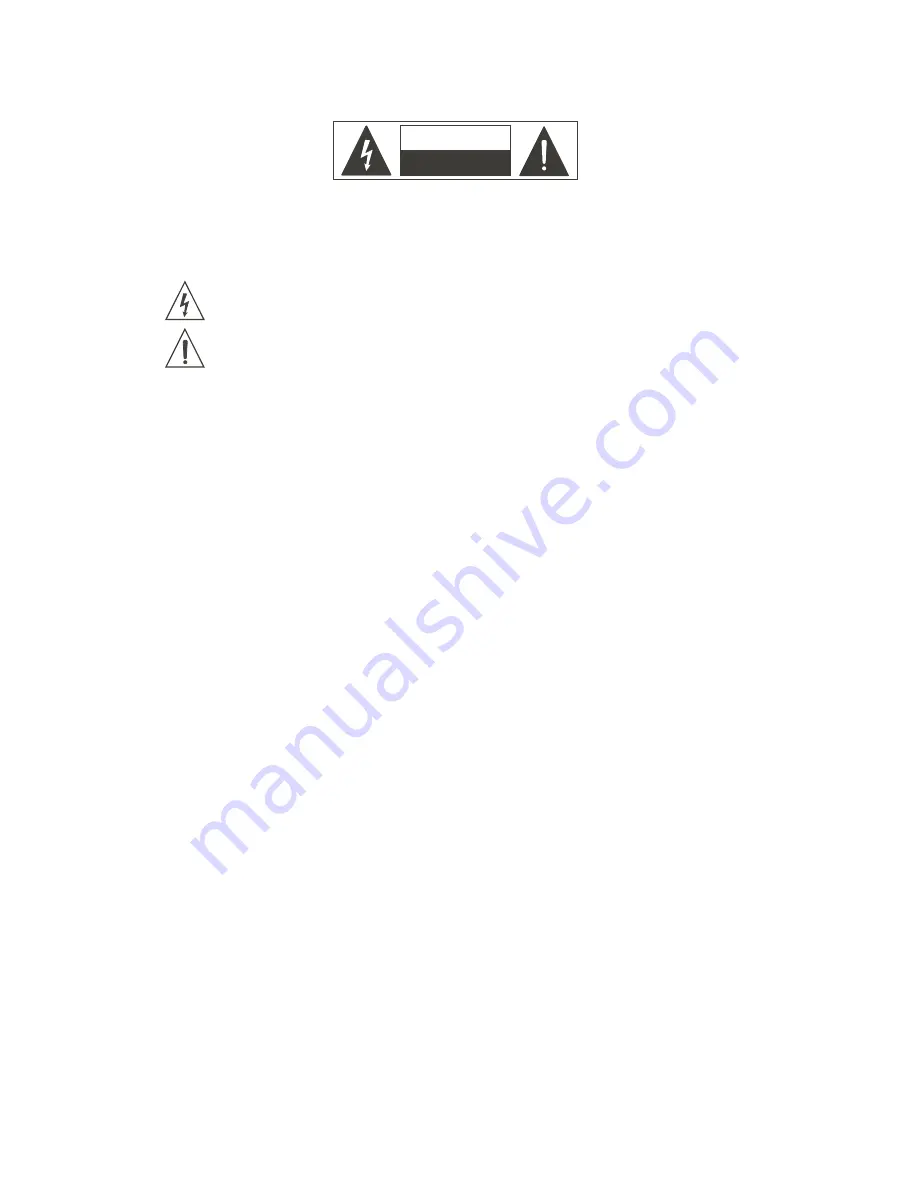
Detailed Safety Instructions
SAFETY INSTRUCTIONS
CAUTION
RISKOFELECTRICSHOCK
DONOTOPEN
WARNING:
CAUTION:
Read the Instructions:
Main Supply:
Ventilation:
Moisture:
Hot:
Operating:
Service:
To reduce the risk of electric shock, do not remove cover of the device. There is not serviciable
elements inside it. For service purpose, refer to qualified personnel.
To reduce the risk of fire or electric shock, do not expose the unit to rain or moisture.
This sign, when displayed, warms of the presence of a dangerous voltage without isolating inside the unit and that
may be sufficient to constitute a risk of electric shock.
This sign, when displayed, warms of the presence of an important statement for the operation and maintenance
of the unit.
Read all safety and operating instructions before starting the device by
first time. Keep the user manual for future reference beside the unit.
Follow all instructions and warnings inside the user manual and the own
device.
Switch off the unit and disconnect the main supply after using it, specially,
during an electric storm. If liquids have been spilled, metallic objects have
entered inside the unit or the device generates smoke or strange smell
and looks like malfunction, switch it off immediately and contact with your
distributor.
The device must be placed far from hot sources like radiators,
temperature registers, heating conductions or anything heat source.
In order to avoid the risk of electric shock or fire, do not expose the unit to
rain or moisture, using it in dry environments. Also, avoid spill liquids
inside the unit.
To avoid damages in the unit, be carefully during the transport, using its
original package and avoiding to place heavy objects over it. During its
installation avoid to hit or scratch it. Also, avoid to expose the device to
great vibration environments.
Use the main supply cable closed to the unit in a grounded socket
If the socket has not ground terminal, consult with an electrician
to amend it.
The device must be connected to earth by security and optimum
performance. DO NOT remove the ground pin in the socket.
Connect the unit with the voltage and power recommended in this
manual.
Do not cover the air opens in order to achieve a perfect ventilation
of the unit.
Page 3
DIGILINE 8 / DIGILINE MX
Содержание Digiline 8
Страница 1: ...User manual POWER www work es Rev 13 04 01 ...
Страница 2: ......
Страница 35: ...DIGILINE Series Notes ...




















