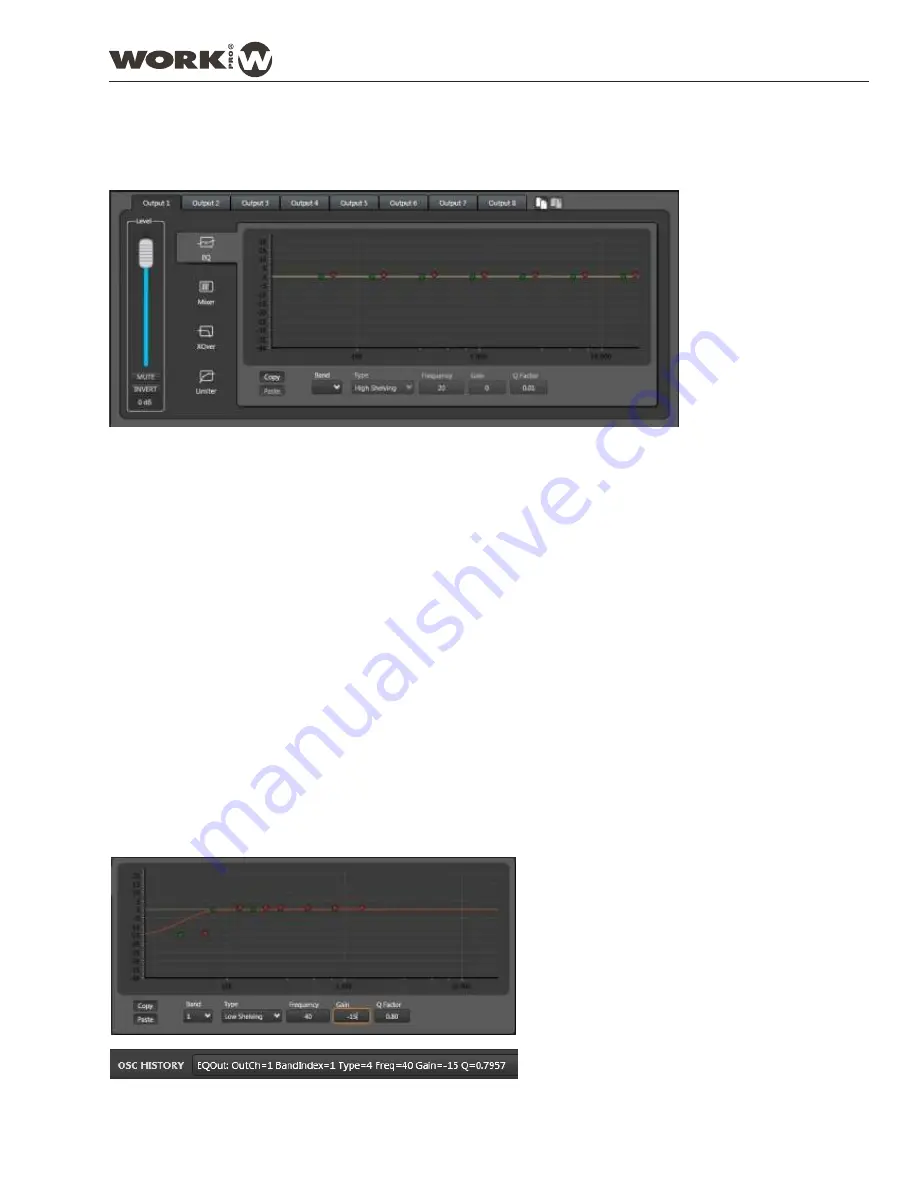
3.1. DSP
Each output has its own configuration window in order to modify the following parameters
EQ, MIXER, CROSSOVER, LIMITER
Selecting the adequate Output in the upper tabs you can configurate these parameters on the output and, using
the icons placed in the right side, copy the whole configuration from one output to another output.
The fader marked as Level, allows to control the gain of the selected output, moving the fader or changing the numeric
value. The buttons over the numeric value allows to select the state. MUTE allows to cut off the output (it change to
red colour) and INVERT will invert the output phase (it change to yellow colour).
You can navigate through the output parameters selecting the left side icons (EQ, Mixer, XOver and Limiter).
3.1.1. EQ
DIGILINE devices allows to create up to 7 equalizer filters, editing their features easily.
Band: This dropdown menu allows to select the filter (between 1 to 7) in order to edit its features.
Type: This dopdown menu allows to select the filter type between
Bypass, Peak, Low Pass, High Pass, Low
Shelving, High Shelving, Band Pass, Notch and All Pass
.
Frequency: Changes the central frequency point of the filter (in Hz). Type the chosen value.
Gain: Changes the filter gain (in dB). Type the chosen value.
Qfactor: Changes the Qfactor of the filter. Type the chosen value.
The graphic window will show the curve response after apply the changes. Each filter has two points. The green point
marks the Frequency and Gain, therefore, it is possible to move this point using the mouse and the numeric values will
change, and viceversa, changing the numeric values, the point will be move to the corresponding graphic position.
The red point has the same behaviour but using the Qfactor value.
The Copy/Paste icon allow to copy the EQ tab between outputs
On this example, we have created a Low Shelving
filter at 40 Hz, with a Gain of -15 dB and 0.8 as
Q factor. The response curve appears in the graphic
windows. In that case, the most lower green and red
points correspond to this filter.
Also, in OSC HISTORY has been created an OSC
command corresponding to this filter creation.
User Manual
DIGILINE Series
Page 17
DIGILINE 8 / DIGILINE MX
Содержание Digiline 8
Страница 1: ...User manual POWER www work es Rev 13 04 01 ...
Страница 2: ......
Страница 35: ...DIGILINE Series Notes ...






























