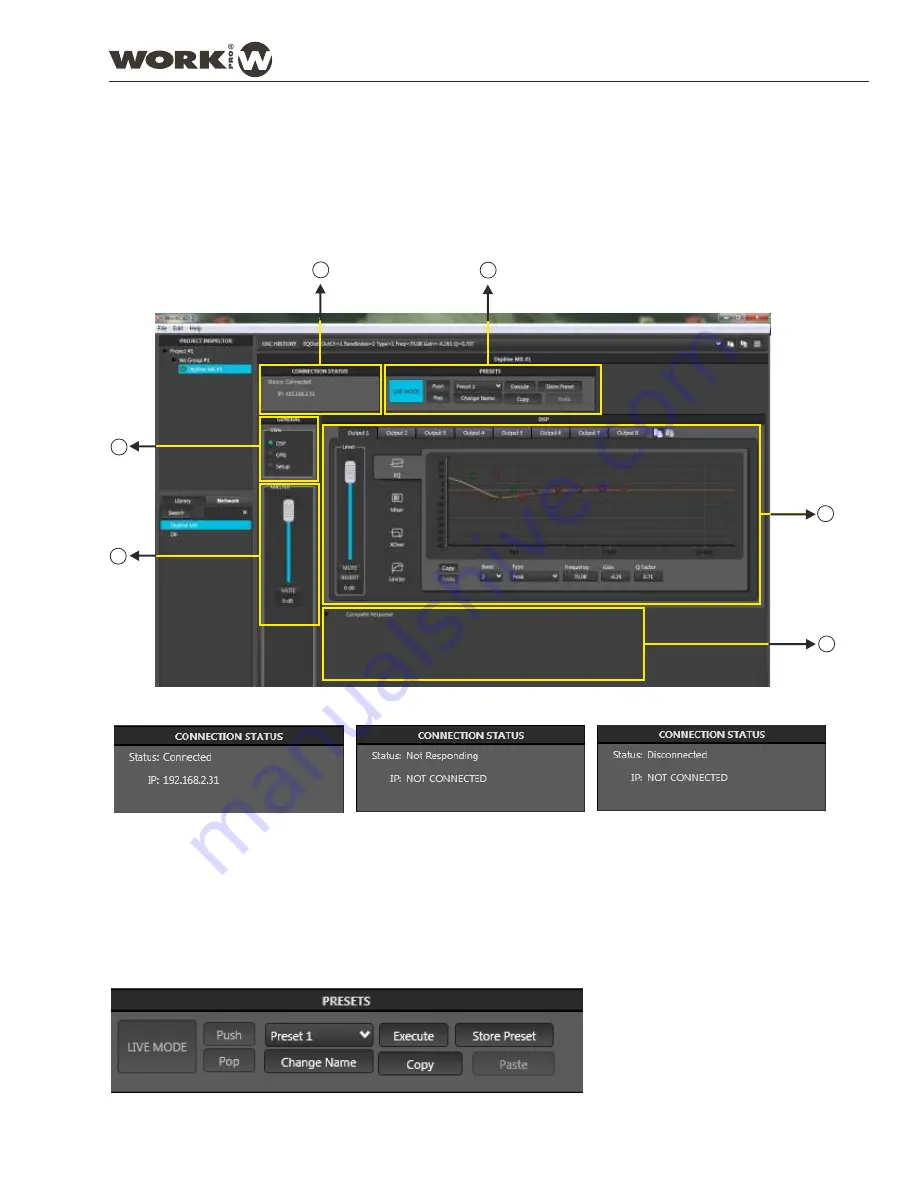
3. DIGILINE INTERFACE
Once explained the common functions in all WorkCAD compatible devices. We pass to explain the specific DIGILINE
interface.
Once selected a device (from the Library or the Network) and checked that the device appears in PROJECT
INSPECTOR tab, it is time to open the configuration interface.
NOTE: Each device will show a different configuration interface depending on the features to configure. In the
case of DIGILINE family, the interface is the same for both, MX and 8.
1
3
6
2
4
5
1. CONNECTION STATUS
: This tab shows the status of the selected device:
2. PRESETS
: DIGILINE devices allows to create and manage up to 9 presets to store different configurations. Using
this tab, you can select, Change their names, copy/paste and store them. Also, you can establish a backup point
and access to it (Push/Pop). Finally, you can work in LIVE or EDIT mode.
NOTE: See the (3.2. PRESET) section
for further information
The unit has been selected from
network (We are working over a
physical device).
In that case, the device IP address
is showed in the second line
The device was in the previous state
but it has lost connection. Probably
it is turned off or LAN problem.
The device has been selected from
Library and it has not associated to
any physical device.
User Manual
DIGILINE Series
Page 14
DIGILINE 8 / DIGILINE MX
Содержание Digiline 8
Страница 1: ...User manual POWER www work es Rev 13 04 01 ...
Страница 2: ......
Страница 35: ...DIGILINE Series Notes ...






























