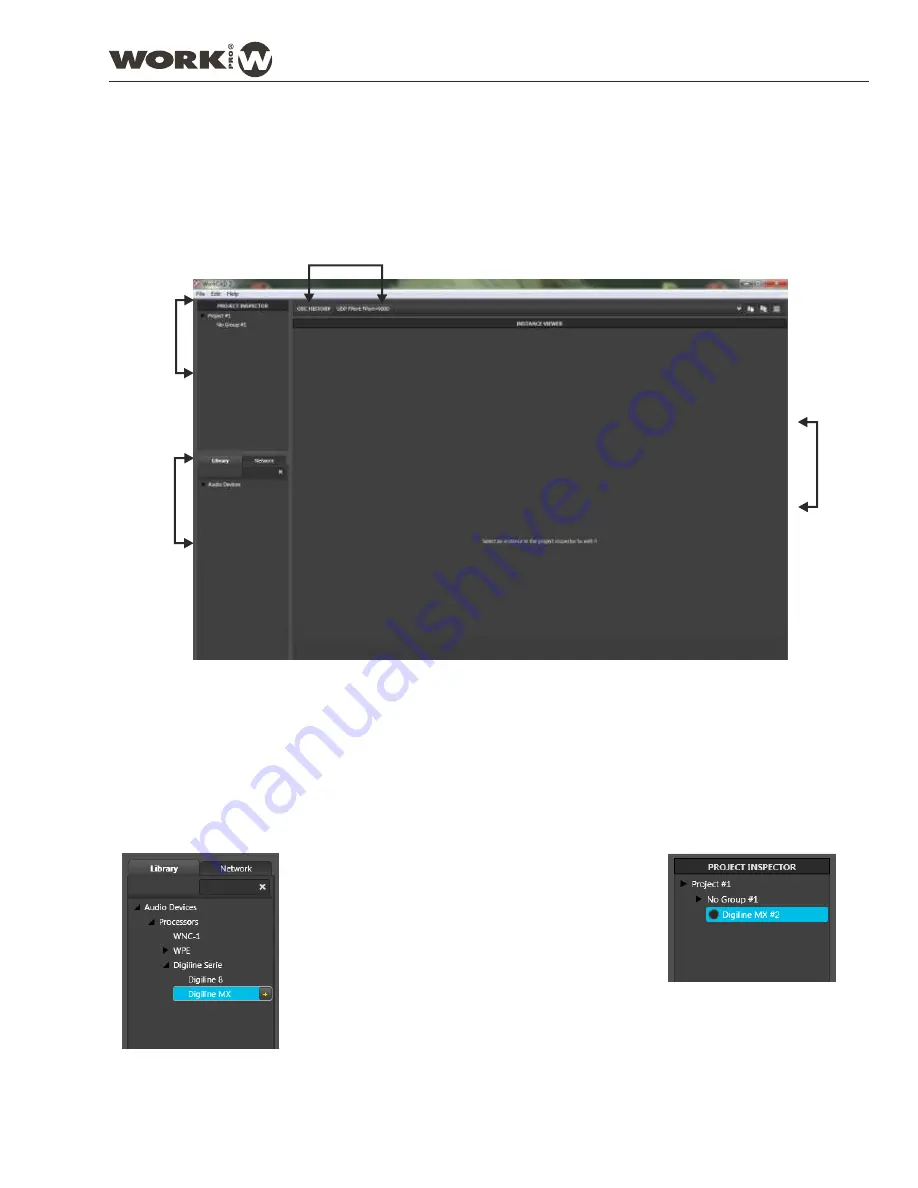
2.2. WorkCAD (Common Interface)
2.2.1. DEVICES
WorkCAD incorporates common sections available for all compatible devices. In the next pages, we go to explain
these common sections:
PROJECT
INSPECTOR
OSC
HISTORY
DEVICES
INTERF
ACE
WorkCAD works with the virtual and physical device concept. in the first case involves using a device from the
library elements and configure OFFLINE its settings for a later dump to a physical device connected to the network.
2.2.1.1. Library
Within the
DEVICES
window there are two tabs:
The
Library
tab includes a drop-down with all devices compatible with WorkCAD software.
The
Network
tab lets you locate a physical device connected to the network.
You can create presets but, in order to use them, you need to download them into a physical device. Consult
(3.2. PRESETS) section for further information.
Accessing to the Library tab, it displays a menu
with the WorkCAD software compatible devices.
After selecting the device , double click the "+" sign
next to the name to display its control interface on the
right side of the screen.
Furthermore, the device will appear in the
Project
Inspector
tab to associate it with a group of devices.
NOTE: As we are working OFFLINE, the LED next to
name in Project Inspector window is off.
User Manual
DIGILINE Series
WorkCAD Designer is the new software of WORK® for device control through Ethernet. Its intuitive interface allows
managing any device parameters configurable (general visualization of the installation).
Page 10
DIGILINE 8 / DIGILINE MX
Содержание Digiline 8
Страница 1: ...User manual POWER www work es Rev 13 04 01 ...
Страница 2: ......
Страница 35: ...DIGILINE Series Notes ...



























