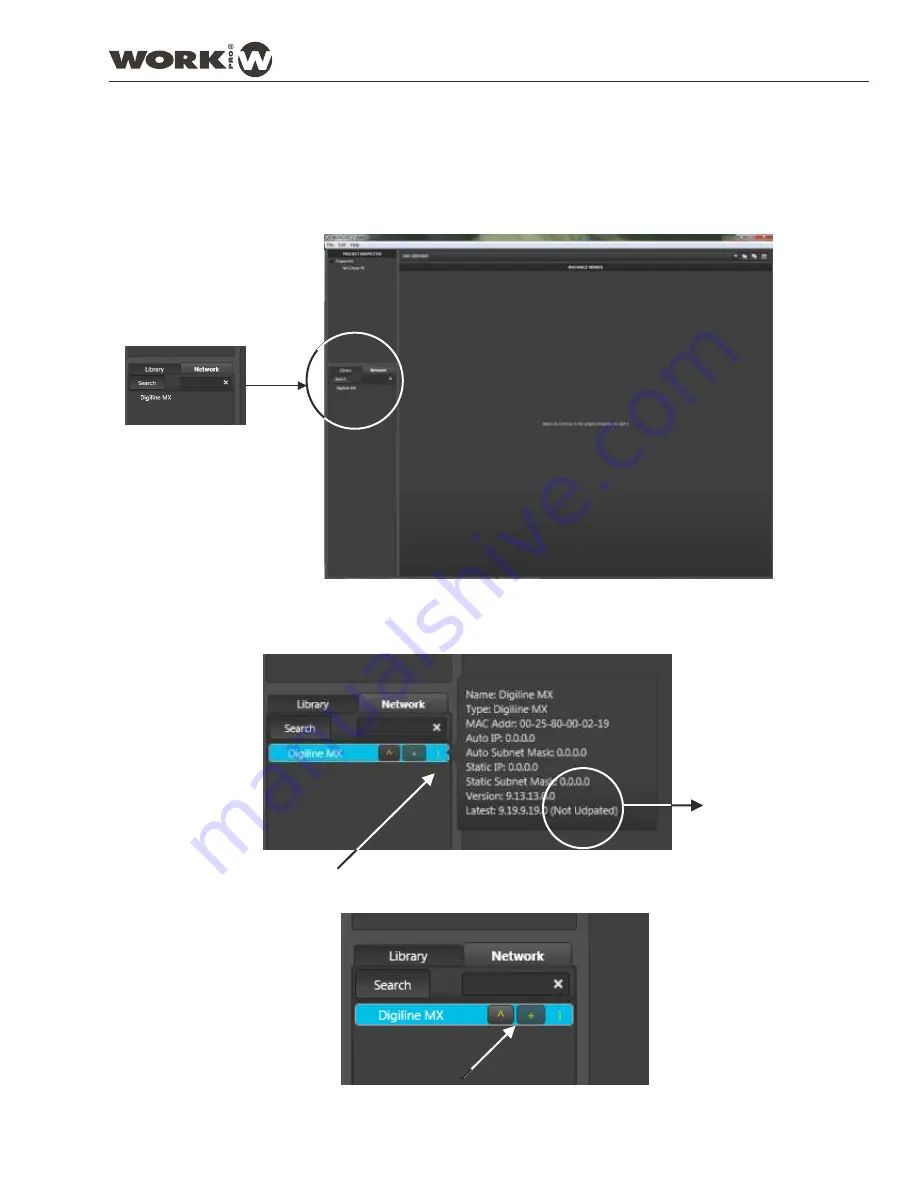
2. Push the
"i"
symbol closed the device name to show its information (MAC, IP address, and firmware version).
Check the last line which shows the firmware version and , closed to it the word “
(Not Updated)
”. On this
conditions, it is necessary to update the device firmware.
4. Updating Firmware
Depending on the Digiline devices firmware, could be necessary to update it.
PROCESS
The first step is to check the firmware version of the device:
1. Select the Network tab, the software will show the devices found in the LAN (in this example, Digiline MX)
3. Push the symbol
"^"
in the same line to start the updating process. A
confirmation, will
appears.
This symbol only appears when the device is not updated
windows requesting
The device
needs to be
updated
User Manual
DIGILINE Series
Page 29
DIGILINE 8 / DIGILINE MX
Содержание Digiline 8
Страница 1: ...User manual POWER www work es Rev 13 04 01 ...
Страница 2: ......
Страница 35: ...DIGILINE Series Notes ...




















